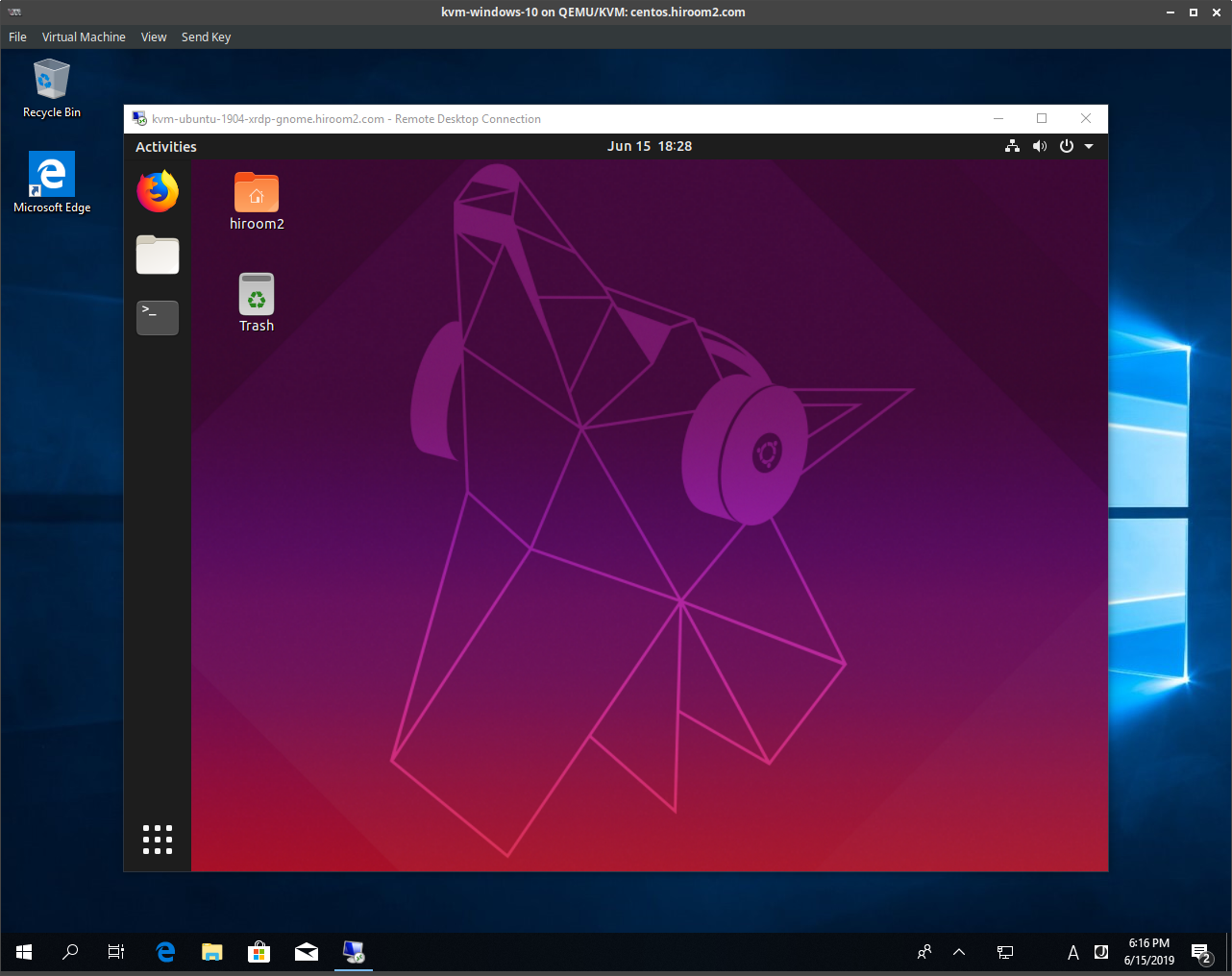This article will describe connecting to GNOME desktop environment via XRDP.
Table of Contents
1 Install XRDP
Install xrdp.
#!/bin/sh -e # Xorg doesn't need TigerVNC. sudo apt install -y xrdp # The new_cursors draws black background around cursor. sudo sed -e 's/^new_cursors=true/new_cursors=false/g' \ -i /etc/xrdp/xrdp.ini sudo systemctl restart xrdp # Load Ubuntu config. D=/usr/share/ubuntu:/usr/local/share:/usr/share:/var/lib/snapd/desktop cat <<EOF > ~/.xsessionrc export GNOME_SHELL_SESSION_MODE=ubuntu export XDG_CURRENT_DESKTOP=ubuntu:GNOME export XDG_DATA_DIRS=${D} export XDG_CONFIG_DIRS=/etc/xdg/xdg-ubuntu:/etc/xdg EOF # Avoid Authentication Required dialog. cat <<EOF | \ sudo tee /etc/polkit-1/localauthority/50-local.d/xrdp-color-manager.pkla [Netowrkmanager] Identity=unix-user:* Action=org.freedesktop.color-manager.create-device ResultAny=yes ResultInactive=no ResultActive=yes EOF sudo systemctl restart polkit