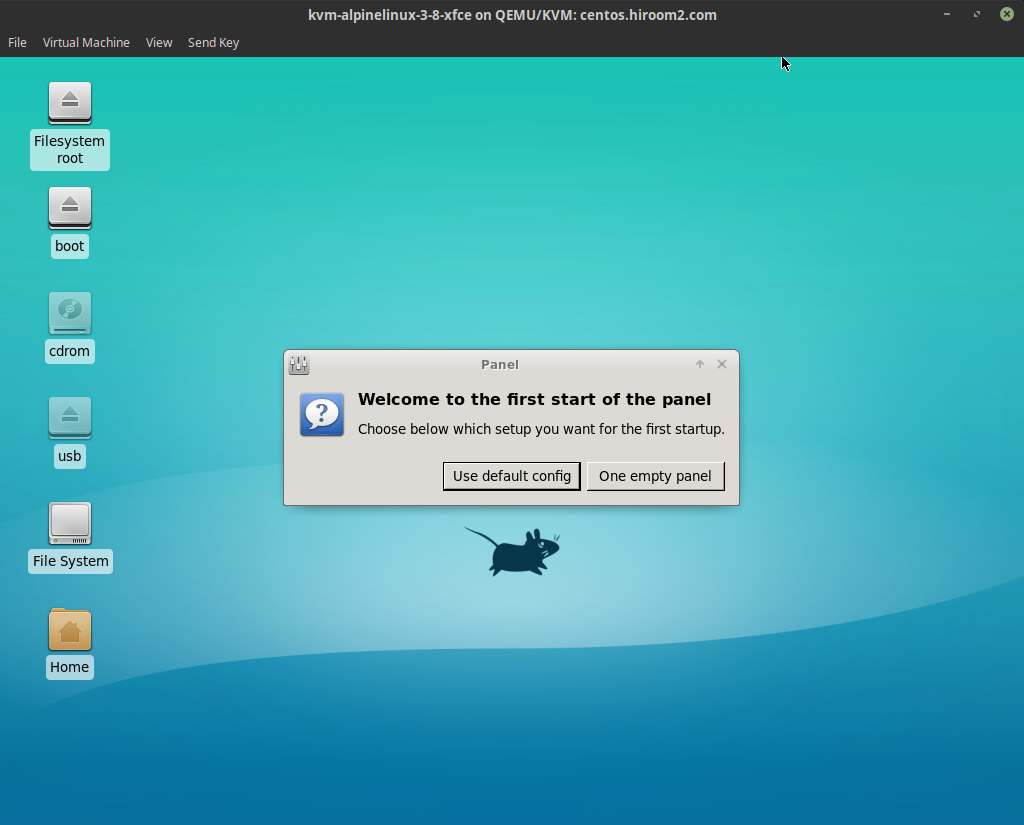This article will describe installing Xfce for desktop environment.
Table of Contents
1 Install Xfce
The following command will install Xfce.
#!/bin/sh -e sudo setup-xorg-base sudo sed -e 's;^#http\(.*\)/v3\.8/community;http\1/v3.8/community;g' \ -i /etc/apk/repositories sudo apk update sudo apk add xfce4 lxdm faenza-icon-theme sudo rc-update add lxdm sudo rc-update add dbus sudo reboot
2 Login to Xfce
Select "Xfce Session" at Desktop.
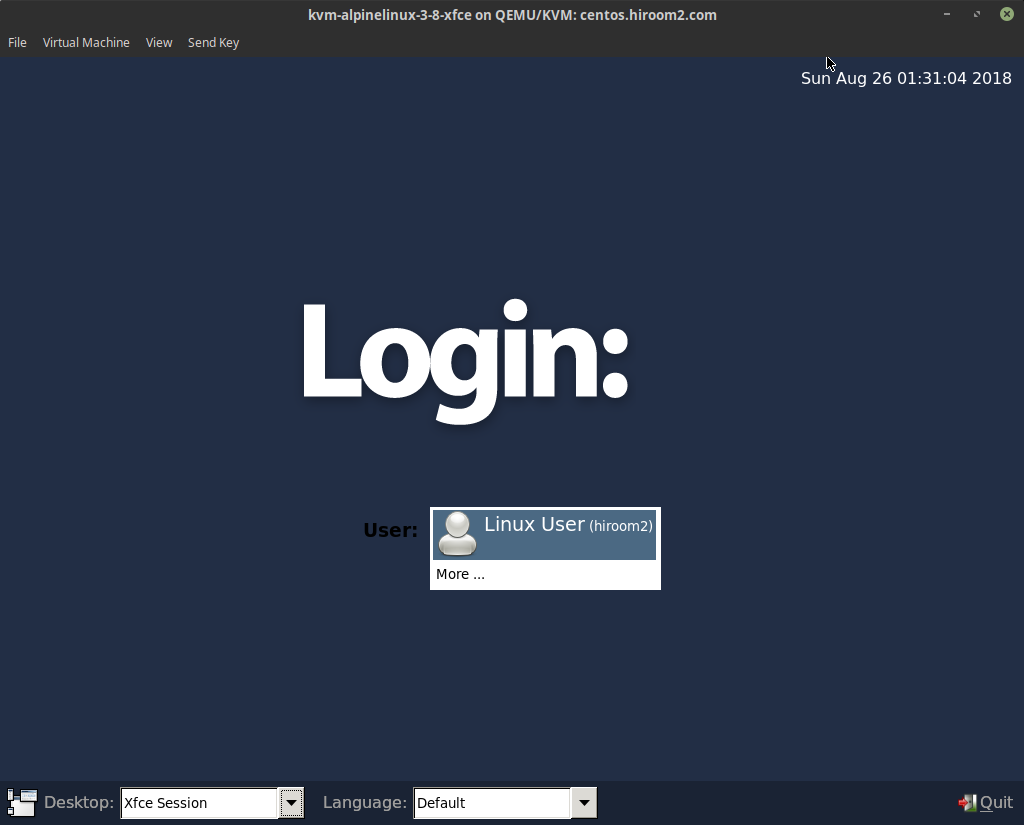
Xfce is displayed.