This article will describe connecting to GNOME desktop environment via XRDP.
Table of Contents
1 Install XRDP
Install xrdp package.
#!/bin/sh -e # Install XRDP. sudo apt install -y xrdp sudo sed -e 's/^new_cursors=true/new_cursors=false/g' \ -i /etc/xrdp/xrdp.ini sudo systemctl enable xrdp sudo systemctl restart xrdp # Disable authentication required dialog for color-manager. cat <<EOF | \ sudo tee /etc/polkit-1/localauthority/50-local.d/xrdp-color-manager.pkla [Netowrkmanager] Identity=unix-user:* Action=org.freedesktop.color-manager.create-device ResultAny=no ResultInactive=no ResultActive=yes EOF sudo systemctl restart polkit
2 Connect to GNOME desktop environment via XRDP
Use Xorg as a session type. Windows Remote Desktop Connection is as the following.
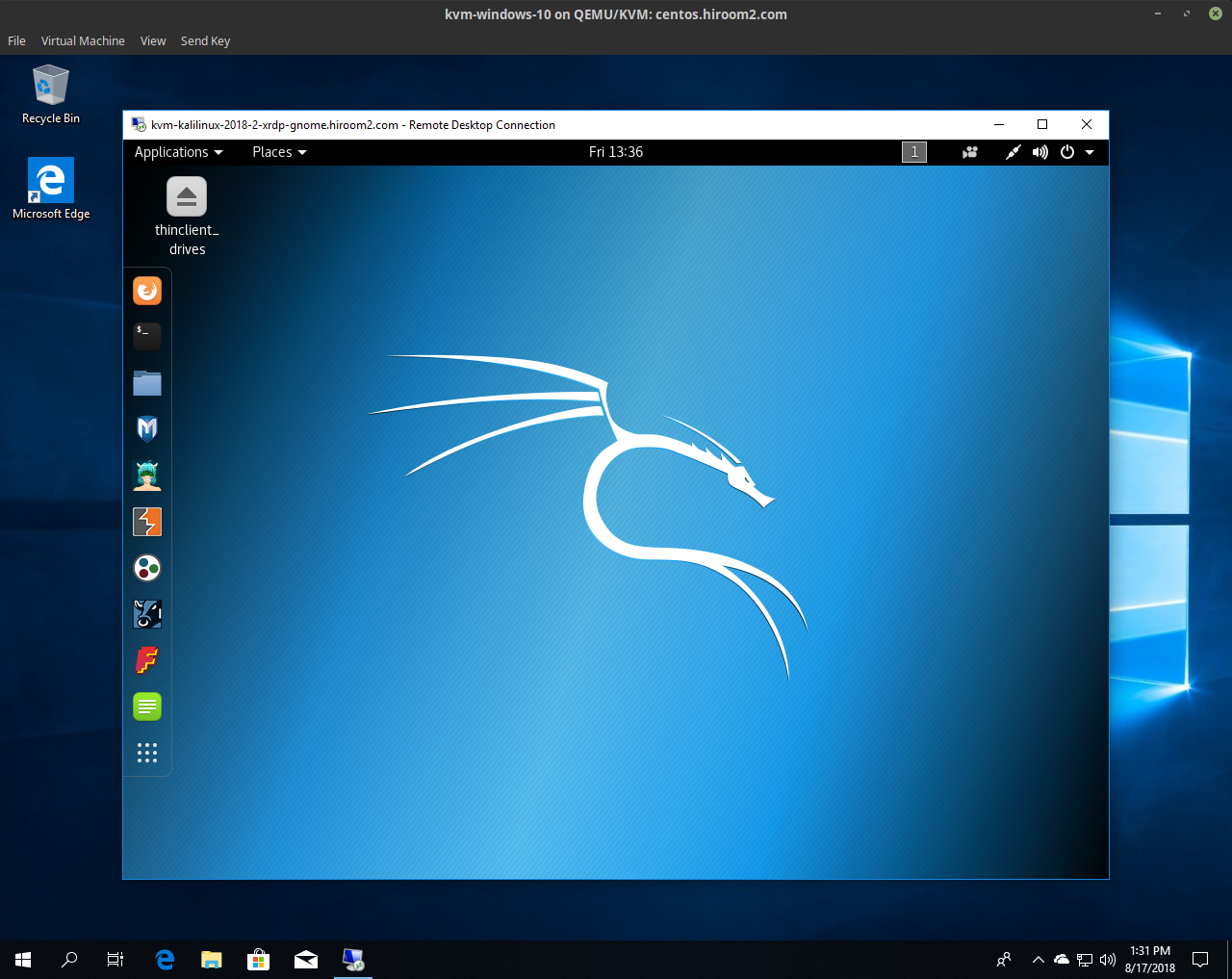
2.1 rdesktop client with clipboard makes nautilus hang
There is no problem when using Windows Remote Desktop Connection or Remmina.
But rdesktop has a problem. If using rdesktop with enabling clipboard, nautilus on XRDP server will be hang (CPU usage will be high).
So if using rdesktop, please disable clipboard with "-r clipboard:off".
$ rdesktop -r clipboard:off XRDPSERVER