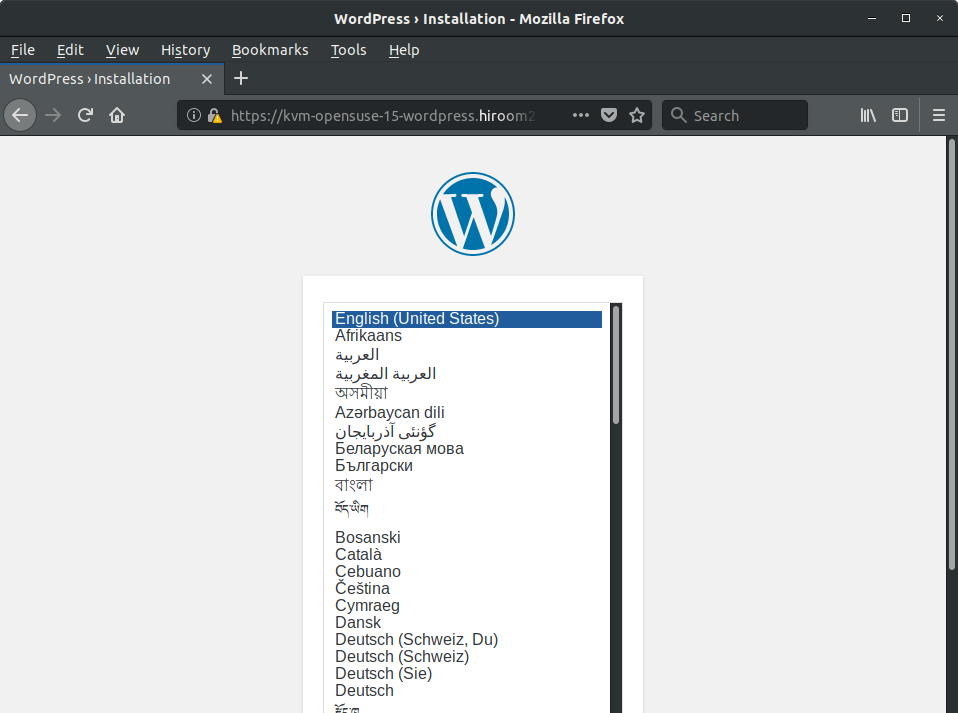This article will describe installing WordPress which is a content management system.
Table of Contents
1 Install WordPress
- Change WORDPRESS_DOMAIN to your machine's FQDN.
- This article uses SSL/TLS certicication file by gensslcert for https. Please change your SSL/TLS certification file.
#!/bin/sh -e [ -z "${WORDPRESS_DOMAIN}" ] && \ WORDPRESS_DOMAIN=$(hostname -f) WORDPRESS_PASSWD=$(openssl rand -base64 32 | head -c 32) mysql_install() { sudo zypper -n in mariadb sudo systemctl enable mysql sudo systemctl start mysql cat<<EOF | sudo mysql -u root create database wordpress; grant all privileges on wordpress.* to wordpress@localhost identified by '${WORDPRESS_PASSWD}'; flush privileges; exit EOF } wordpress_install() { O=http://download.opensuse.org A=${O}/repositories/server:/php:/applications/openSUSE_Leap_15.0/ sudo zypper ar -f -n Applications ${A} Applications sudo zypper -n --gpg-auto-import-keys up sudo zypper -n in wordpress cat <<EOF | sudo tee /etc/wordpress/wp-config.php <?php define('DB_NAME', 'wordpress'); define('DB_USER', 'wordpress'); define('DB_PASSWORD', '${WORDPRESS_PASSWD}'); define('DB_HOST', 'localhost'); define('DB_CHARSET', 'utf8'); define('DB_COLLATE', ''); define('AUTH_KEY', '$(openssl rand -base64 64 | head -c 64)'); define('SECURE_AUTH_KEY', '$(openssl rand -base64 64 | head -c 64)'); define('LOGGED_IN_KEY', '$(openssl rand -base64 64 | head -c 64)'); define('NONCE_KEY', '$(openssl rand -base64 64 | head -c 64)'); define('AUTH_SALT', '$(openssl rand -base64 64 | head -c 64)'); define('SECURE_AUTH_SALT', '$(openssl rand -base64 64 | head -c 64)'); define('LOGGED_IN_SALT', '$(openssl rand -base64 64 | head -c 64)'); define('NONCE_SALT', '$(openssl rand -base64 64 | head -c 64)'); \$table_prefix = 'wp_'; define('WP_CONTENT_DIR', '/srv/www/wordpress/wp-content'); define('DISALLOW_FILE_MODS', false); define('AUTOMATIC_UPDATER_DISABLED', false); define('WP_DEBUG', false); \$_SERVER['HTTPS'] = 'on'; define('FS_METHOD', 'direct'); if ( !defined('ABSPATH') ) define('ABSPATH', '/srv/www/wordpress'); require_once(ABSPATH . 'wp-settings.php'); ?> EOF } apache_install() { sudo zypper -n in apache2 sudo systemctl enable apache2 sudo gensslcert cat <<EOF | sudo tee /etc/apache2/conf.d/wordpress.conf <VirtualHost _default_:443> SSLEngine on SSLCertificateFile /etc/apache2/ssl.crt/$(hostname -f)-server.crt SSLCertificateKeyFile /etc/apache2/ssl.key/$(hostname -f)-server.key ServerName ${WORDPRESS_DOMAIN} DocumentRoot /srv/www/wordpress DirectoryIndex index.php index.html ErrorLog /var/log/apache2/wp-error.log TransferLog /var/log/apache2/wp-access.log Alias /wp-content /srv/www/wordpress/wp-content <Directory /srv/www/wordpress> Options FollowSymLinks Require all granted </Directory> <Directory /srv/www/wordpress/wp-content> Options FollowSymLinks Require all granted </Directory> </VirtualHost> EOF sudo firewall-cmd --add-service=https --permanent sudo firewall-cmd --reload sudo a2enflag SSL sudo a2enmod ssl sudo a2enmod php7 sudo systemctl enable apache2 sudo systemctl restart apache2 } wordpress_main() { mysql_install wordpress_install apache_install } wordpress_main
2 Access to WordPress
Access to your FQDN via https. Accept this page's certification to browser.
https://<WORDPRESS_DOMAIN>