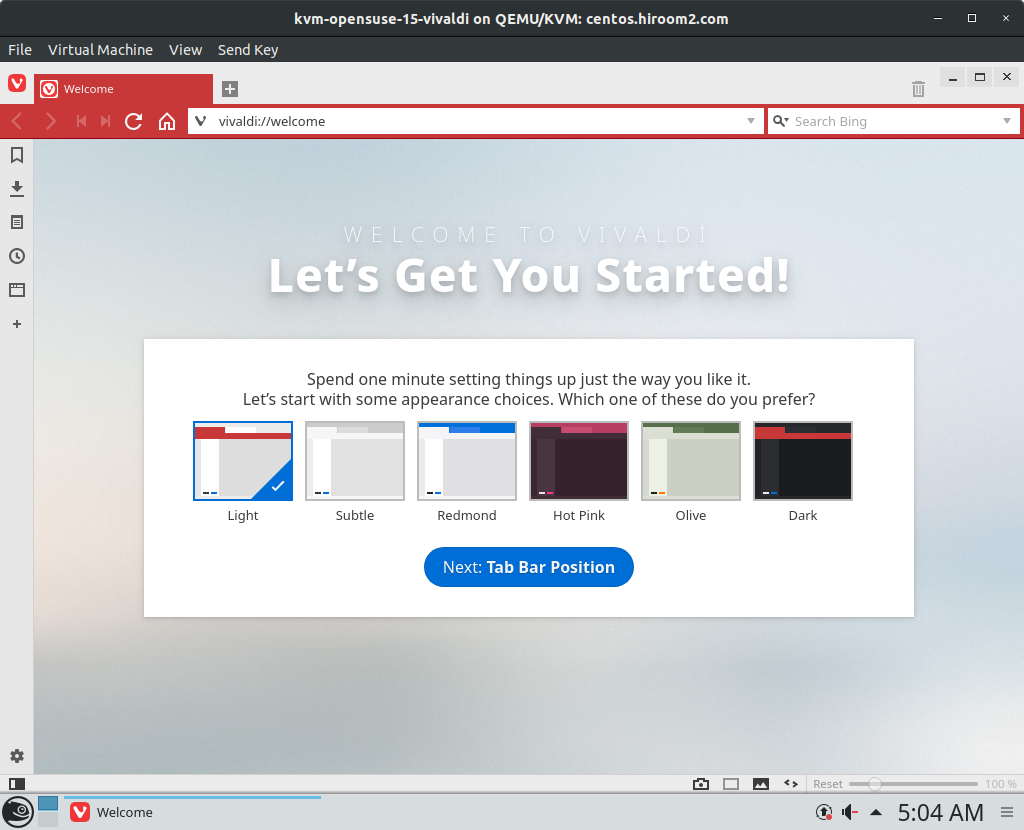This article will describe installing Vivaldi.
Table of Contents
1 Install vivaldi
Install vivaldi package. If you use GPG key to encrypt sensitive data, please create GPG key.
#!/bin/sh # Install vivaldi URL=https://downloads.vivaldi.com/stable sudo zypper --no-gpg-checks -n in \ ${URL}/vivaldi-stable-1.15.1147.42-1.x86_64.rpm # Install flash if you need. sudo zypper ar --check --refresh \ http://linuxdownload.adobe.com/linux/x86_64/ adobe echo "gpgcheck=0" | sudo tee -a /etc/zypp/repos.d/adobe.repo sudo zypper -n in adobe-release-x86_64 sudo zypper -n in flash-player-ppapi
2 Run vivaldi
Run vivaldi.
> vivaldi
KDE Wallet will be popup. Select KDE Wallet type to GPG key and click "Next".
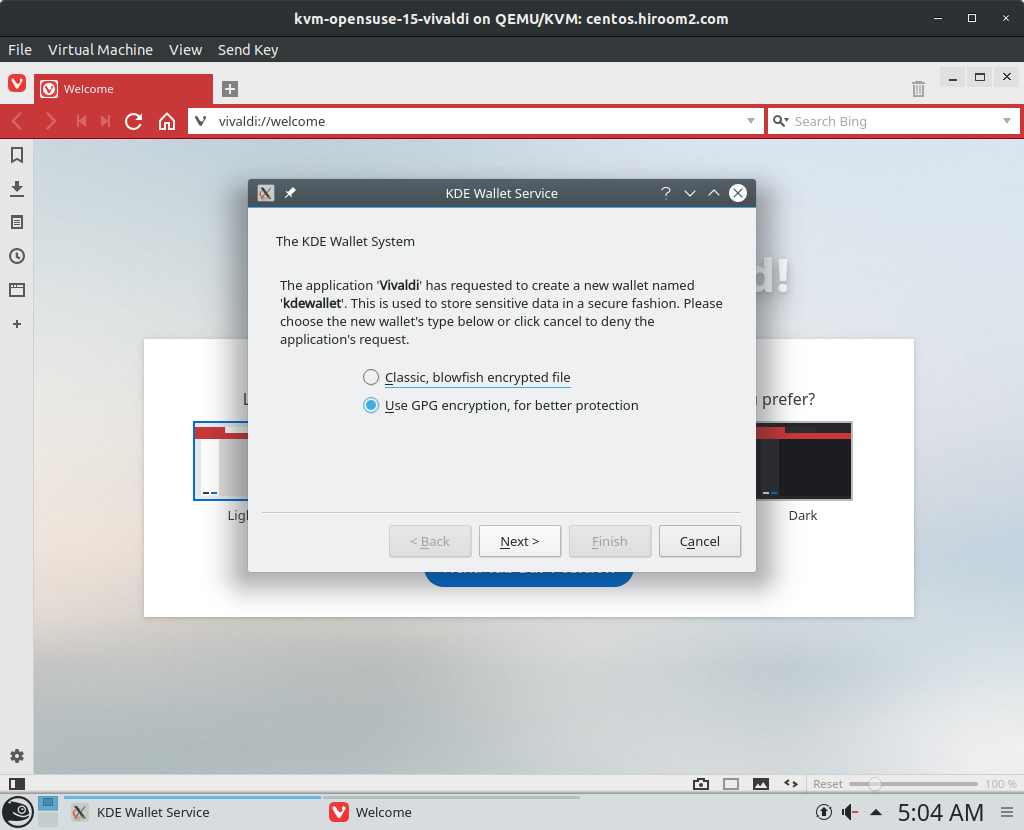
Select GPG key and click "Finish".
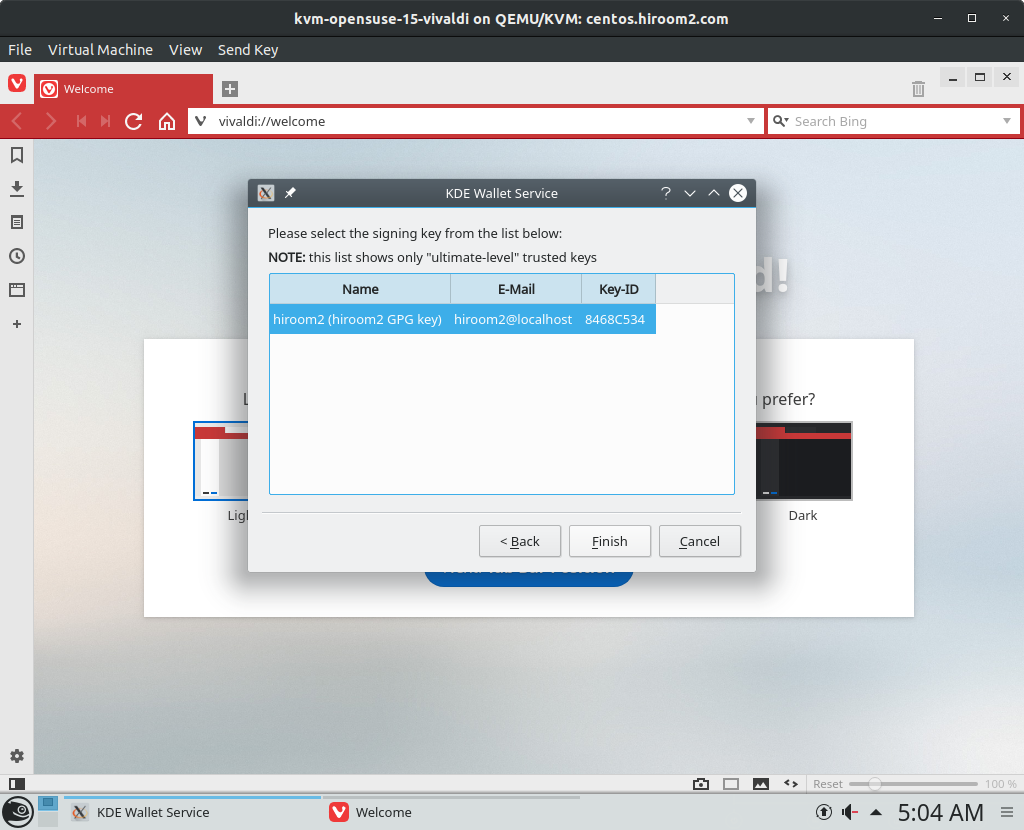
Input passphrase.
You need to input this passphrase one time when running chromium but you can omit after this. But when KDE Wallet service is restarted, you need to input this passphrase again.
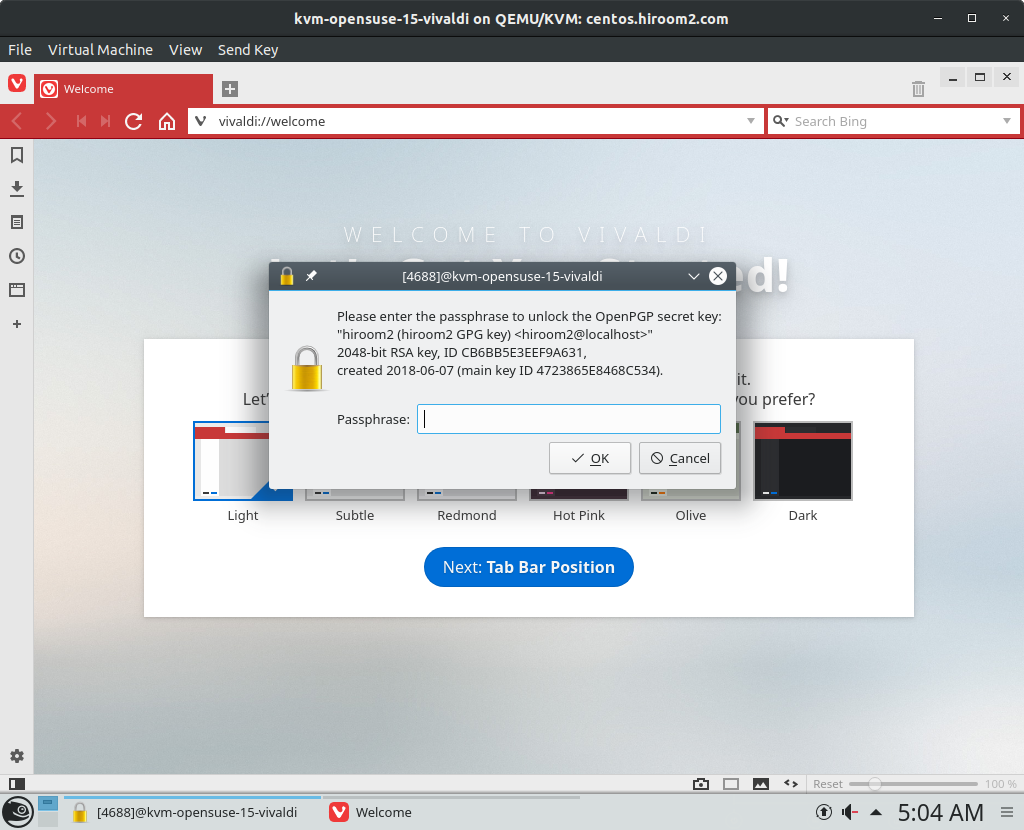
Vivaldi is displayed.