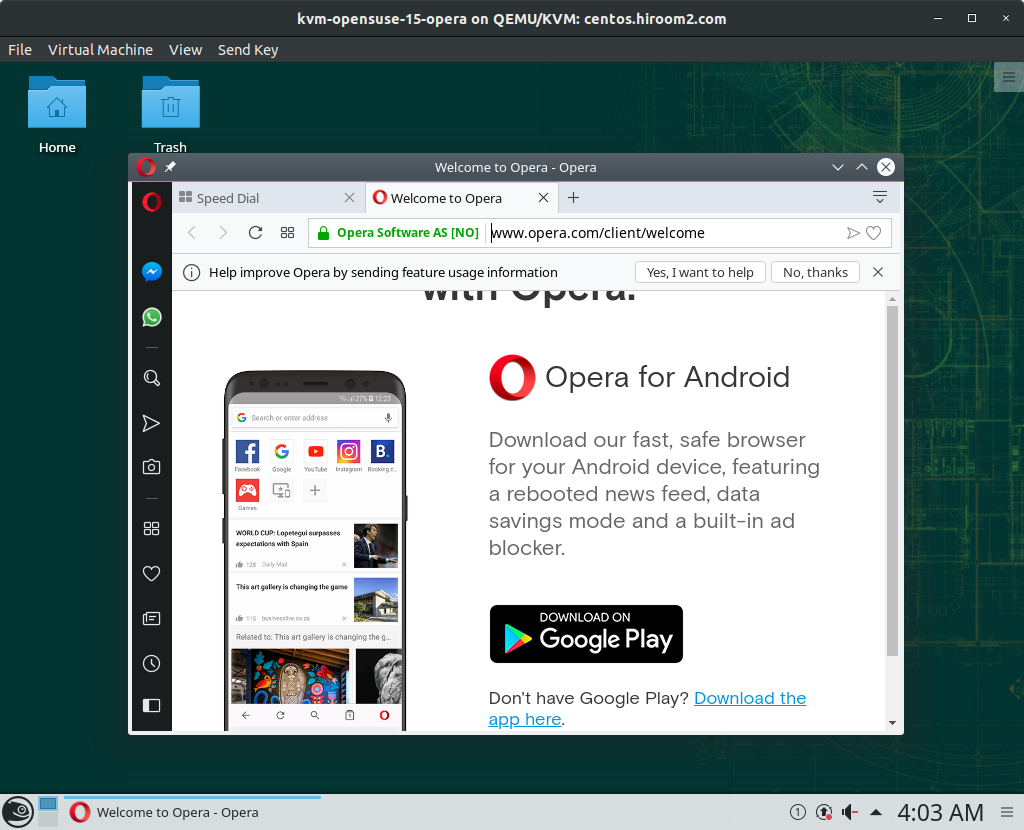This article will describe installing Opera.
Table of Contents
1 Install opera
Install opera package. If you use GPG key to encrypt sensitive data, please create GPG key.
#!/bin/sh # Install opera. sudo zypper -n in opera # Install flash if you need. sudo zypper ar --check --refresh \ http://linuxdownload.adobe.com/linux/x86_64/ adobe # FIXME: Signature verification is always failed. echo "gpgcheck=0" | sudo tee -a /etc/zypp/repos.d/adobe.repo sudo zypper -n in adobe-release-x86_64 sudo zypper -n in flash-player-ppapi
2 Run opera
Run opera.
> opera
KDE Wallet will be popup. Select KDE Wallet type to GPG key and click "Next".
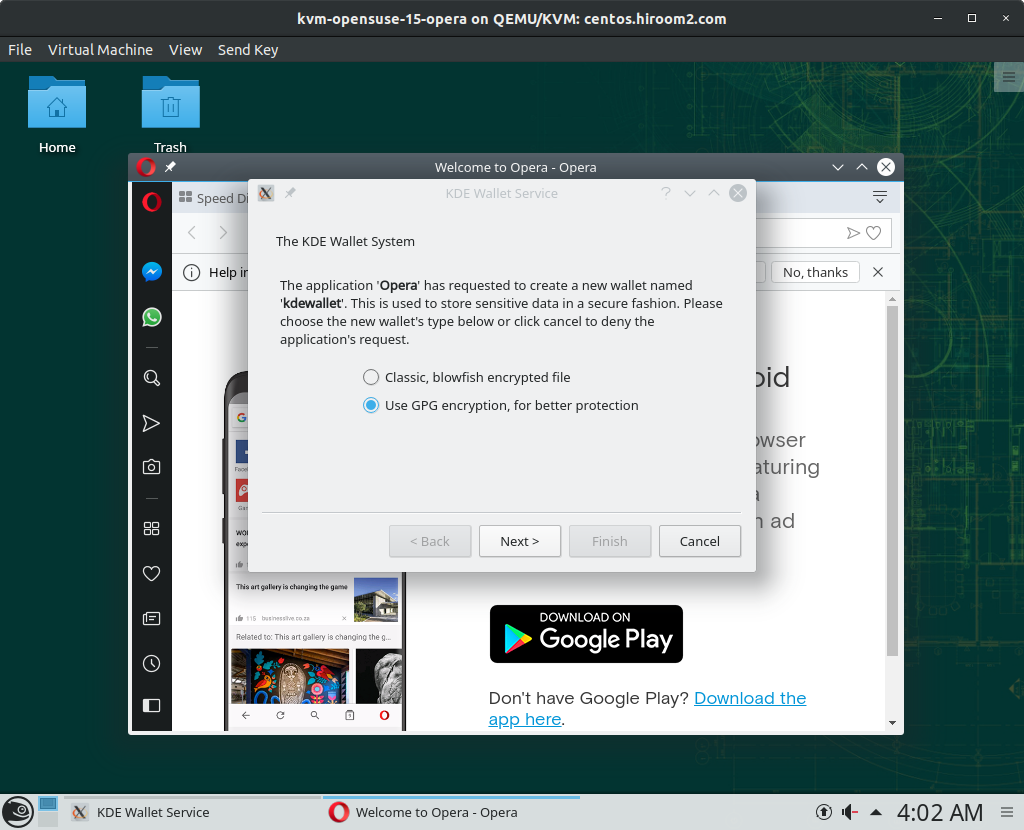
Select GPG key and click "Finish".
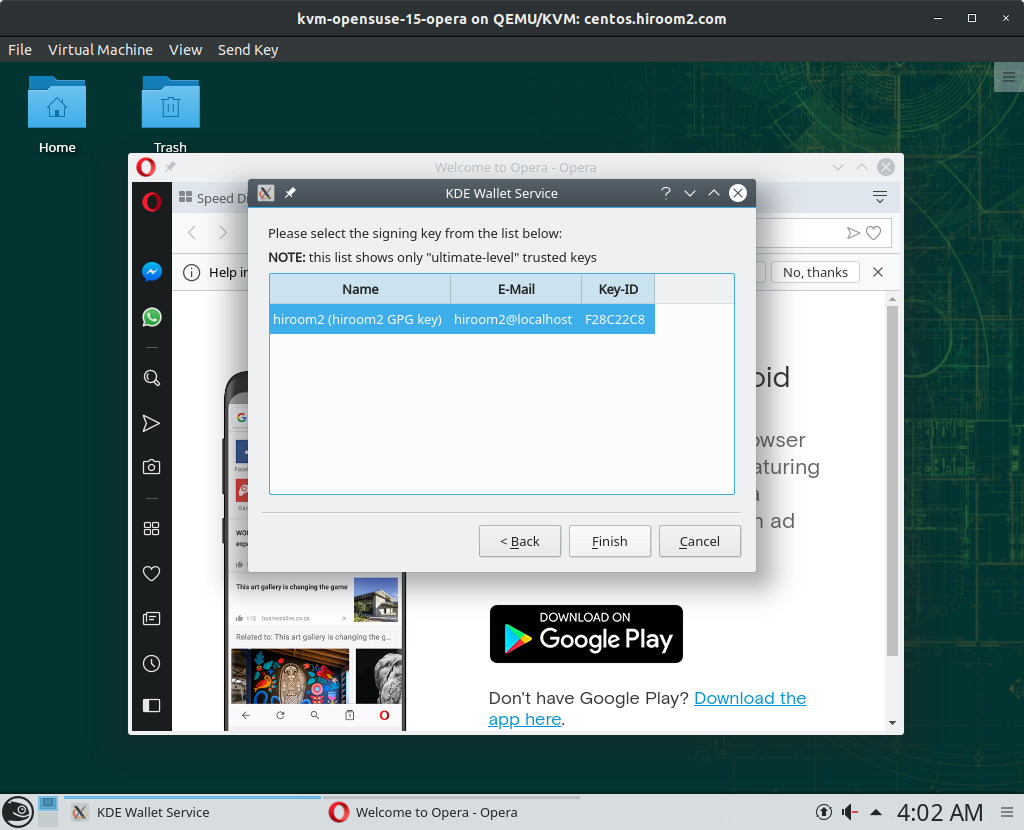
Input passphrase.
You need to input this passphrase one time when running chromium but you can omit after this. But when KDE Wallet service is restarted, you need to input this passphrase again.
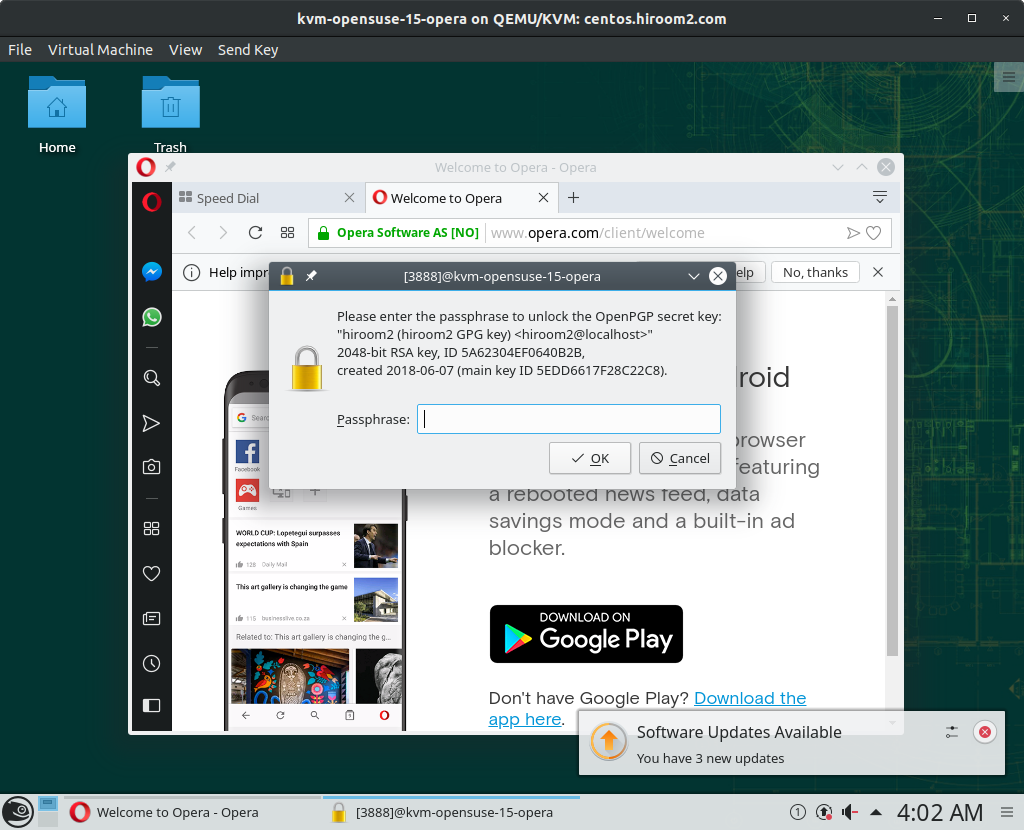
Opera is displayed.