This article will describe installing LXDE desktop environment and XRDP, and connecting to LXDE desktop environment via XRDP.
Table of Contents
1 Install LXDE desktop environment
Install LXDE desktop environment with this.
2 Install XRDP
Install XRDP.
$ sudo dnf install -y xrdp $ sudo systemctl enable xrdp $ sudo systemctl start xrdp
3 Create ~/.Xclients
Create .Xclients in home directory of user to be connected.
$ echo "lxsession -s LXDE -e LXDE" > ~/.Xclients $ chmod a+x ~/.Xclients
4 Connect to LXDE desktop environment via XRDP
Use Xvnc as a session type. Windows Remote Desktop Connection is as the following.
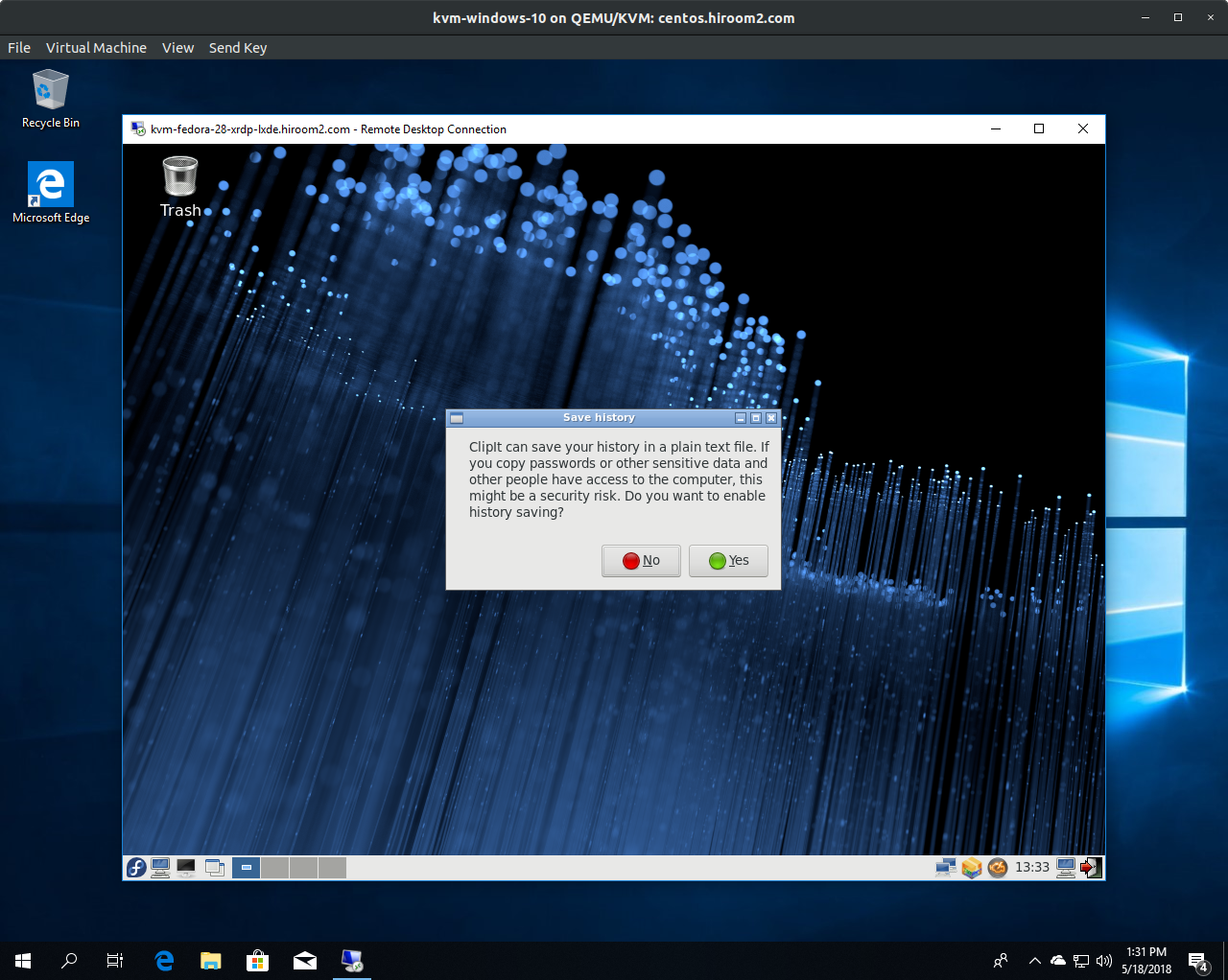
4.1 rdesktop client with clipboard makes nautilus hang
There is no problem when using Windows Remote Desktop Connection or Remmina.
But rdesktop has a problem. If using rdesktop with enabling clipboard, nautilus on XRDP server will be hang (CPU usage will be high).
So if using rdesktop, please disable clipboard with "-r clipboard:off".
$ rdesktop -r clipboard:off XRDPSERVER