This article will describe installing VirtualBox.
Table of Contents
1 Install VirtualBox
Install virtualbox package. virtualbox-ext-pack needs license agreement.
$ cat <<EOF | sudo debconf-set-selections
virtualbox-ext-pack virtualbox-ext-pack/license boolean true
EOF
$ sudo apt install -y virtualbox virtualbox-guest-additions-iso \
virtualbox-ext-pack
2 Run VirtualBox
Run virtualbox command.
$ virtualbox
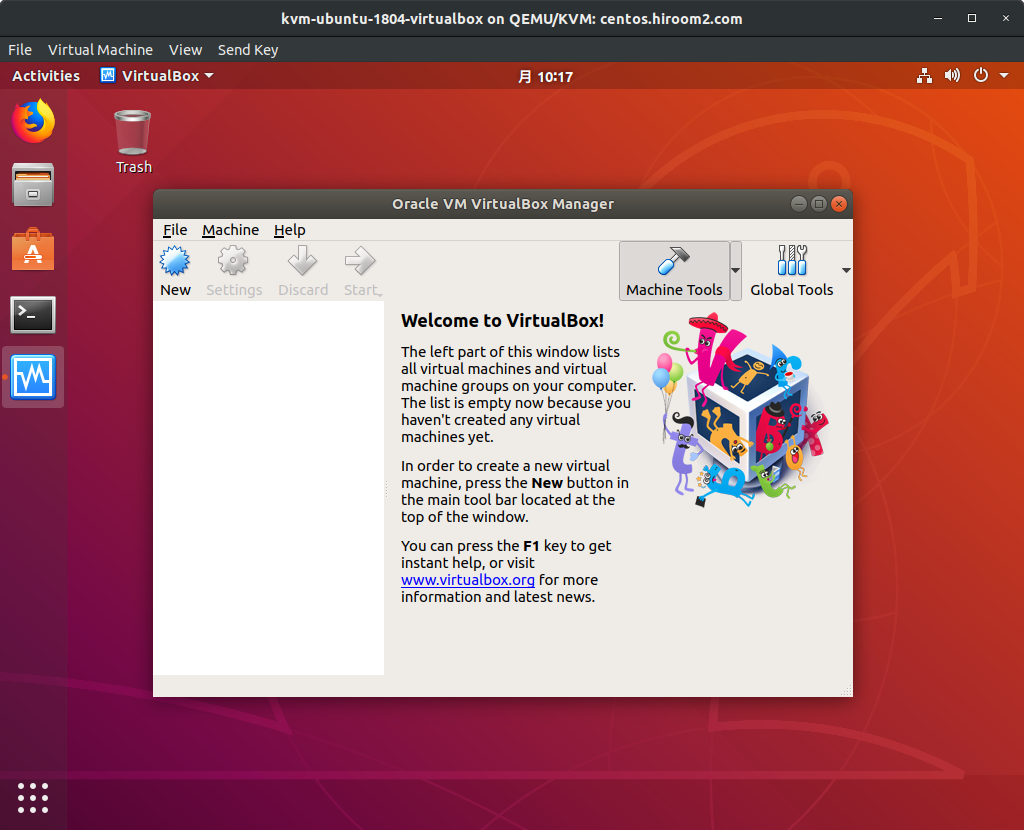
3 Access to guest machine from local network machine with bridge adapter
While libvirt+KVM needs bridge interface, VirtualBox allows physical ethernet device or bridge interface.
For example, eth0 is ethernet device and br0 is bridge interface which is bridged to eth0. libvirt+KVM needs br0, and VirtualBox allows both eth0 and br0.
But you need to set "Adapter Type" to "Paravirtualized Network (virtio-net)" which is paravirt driver. If you does not use it, local network machines cannot access to virtual machine (Connection is established but stalled immediately).
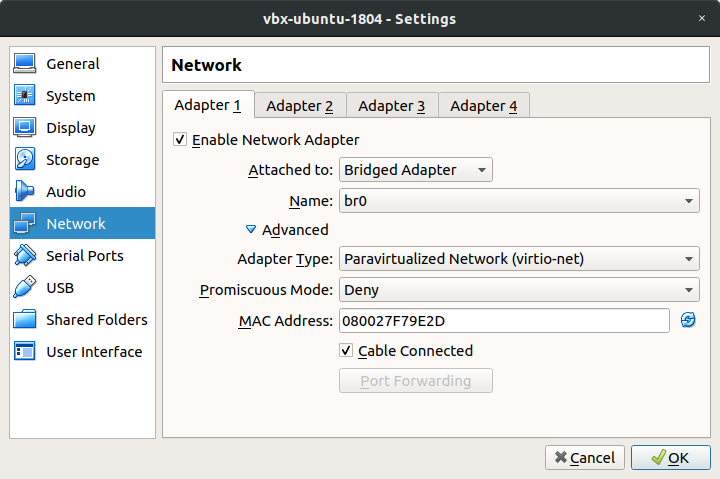
4 Run VirtualBox with VBoxManage
VBoxManage can be used via CUI. It is easy to be scripted.
Clone virtual machine.
$ VBoxManage clonevm <OriginalVMName> --register --mode machine \
--name <ClonedVMName>
Get MAC address of virtual machine.
$ VBoxManage showvminfo --machinereadable vbx-ubuntu-1804-test | \
grep '^macaddress[0-9]*'
macaddress1="080027A0CEDB"
Start virtual machine. –type headless option can start virtual machine without displaying console window.
$ VBoxManage startvm --type headless <VMName>
Shutdown virtual machine with ACPI (Some OS needs ACPI settings for shutdown).
$ VBoxManage controlvm <VMName> acpipowerbutton
Delete virtual machine. Stop virtual machine with shutdown (power off) before deleting because machine must be stopped for deleting virtual machine,
$ VBoxManage controlvm <VMName> shutdown $ VBoxManage unregistervm --delete <VMName>