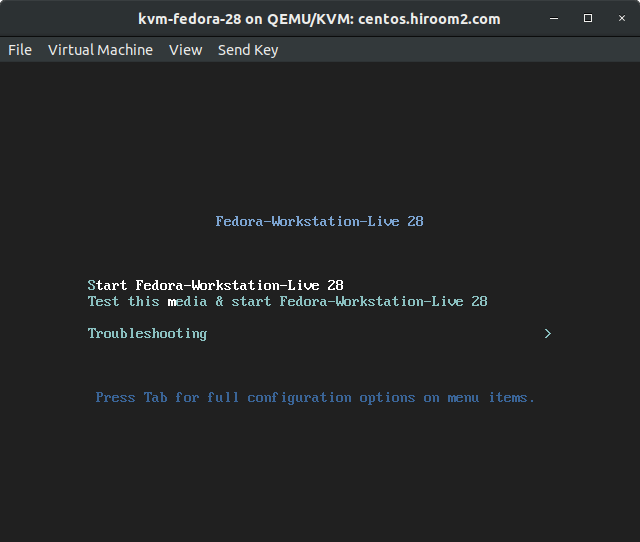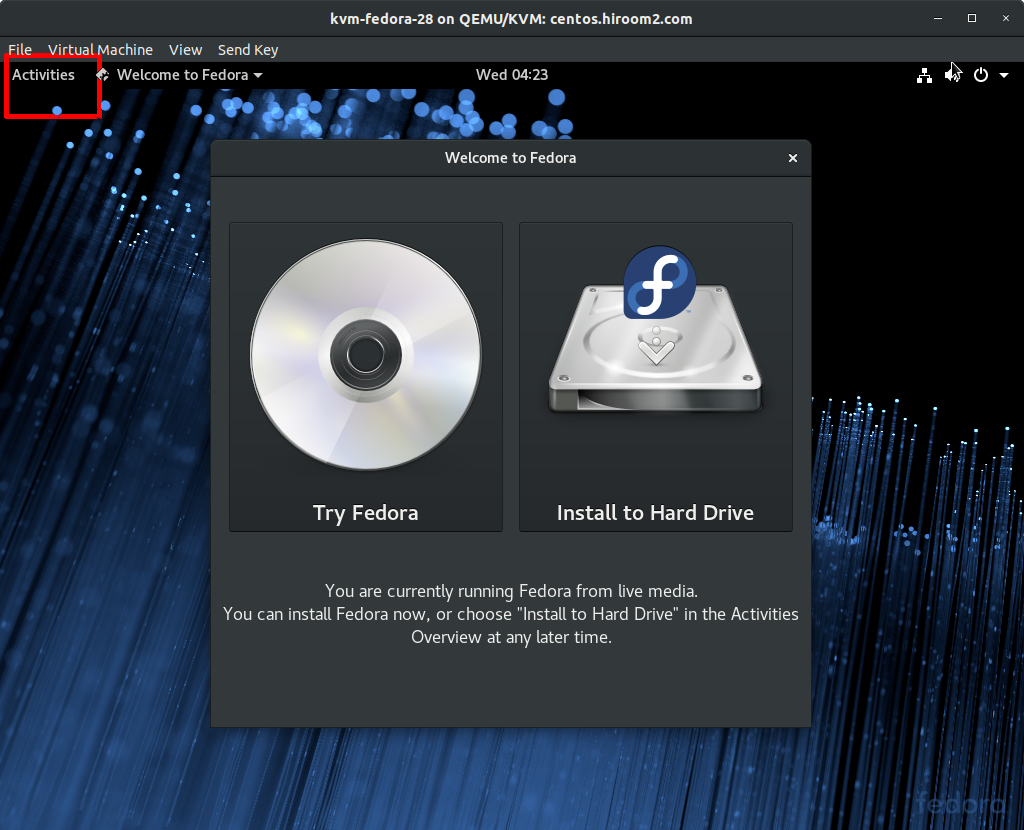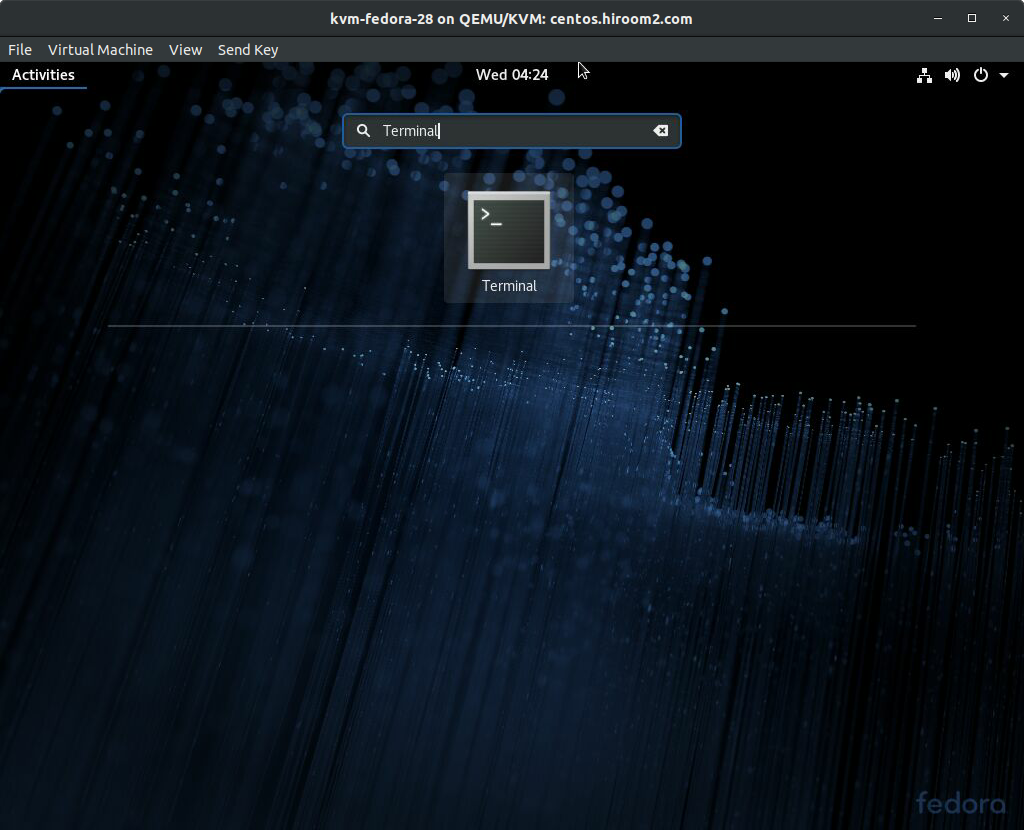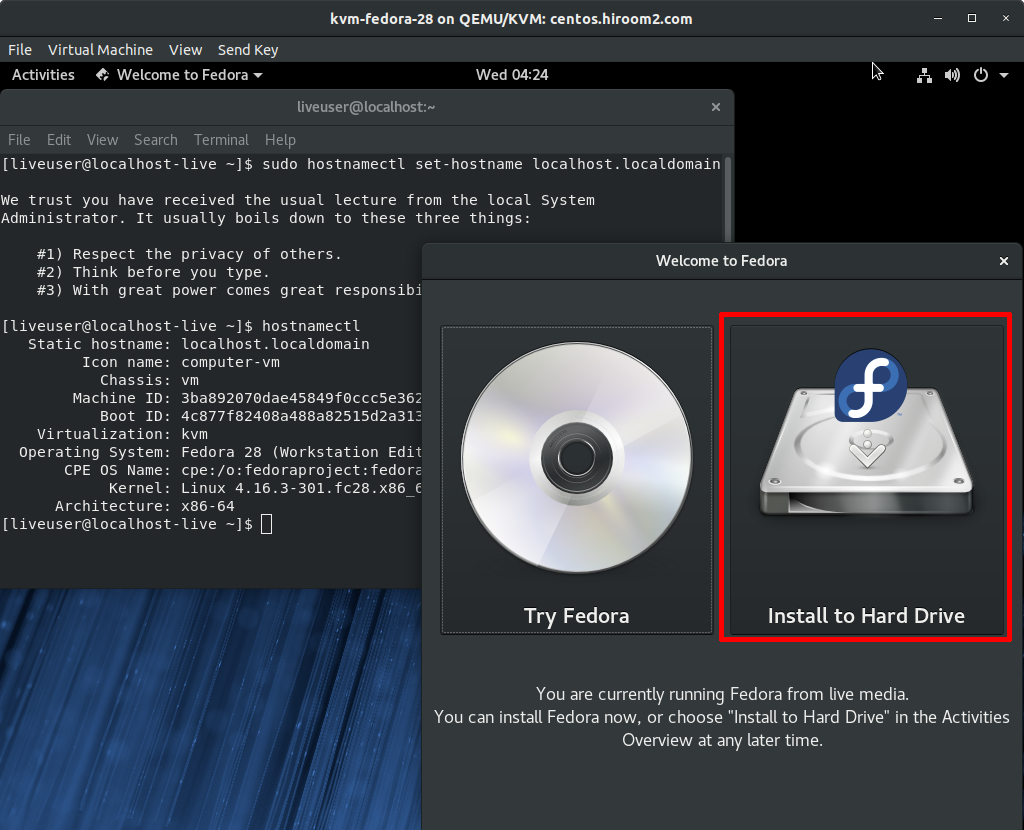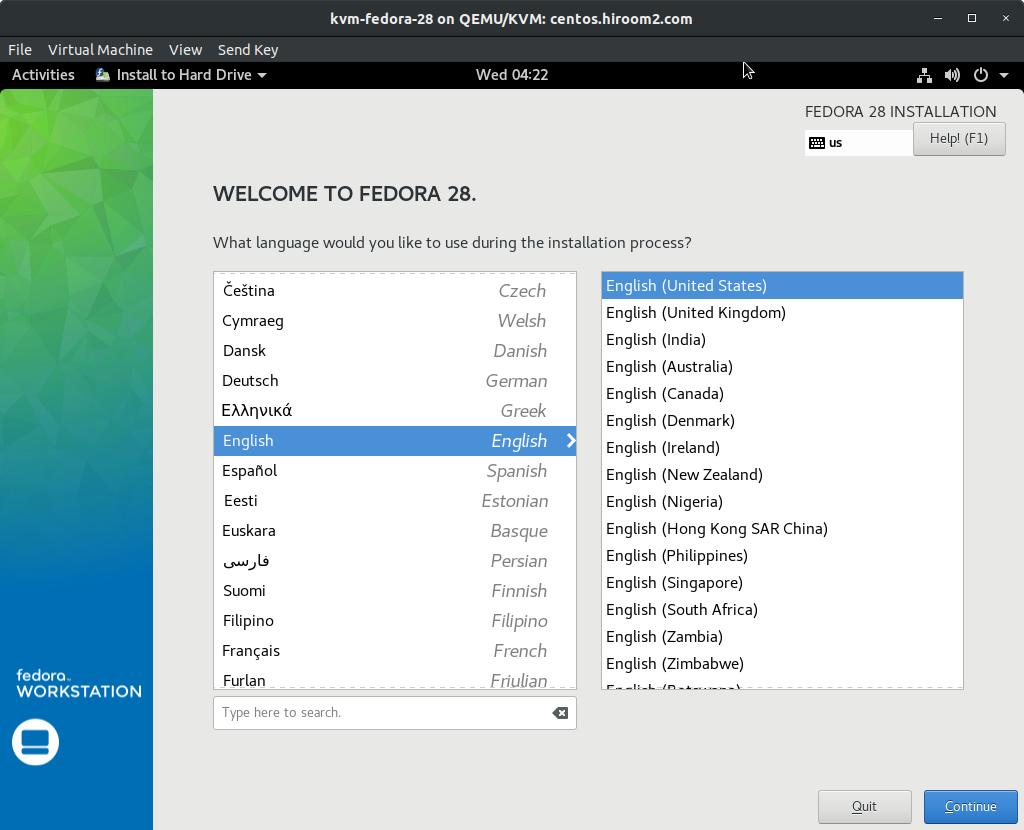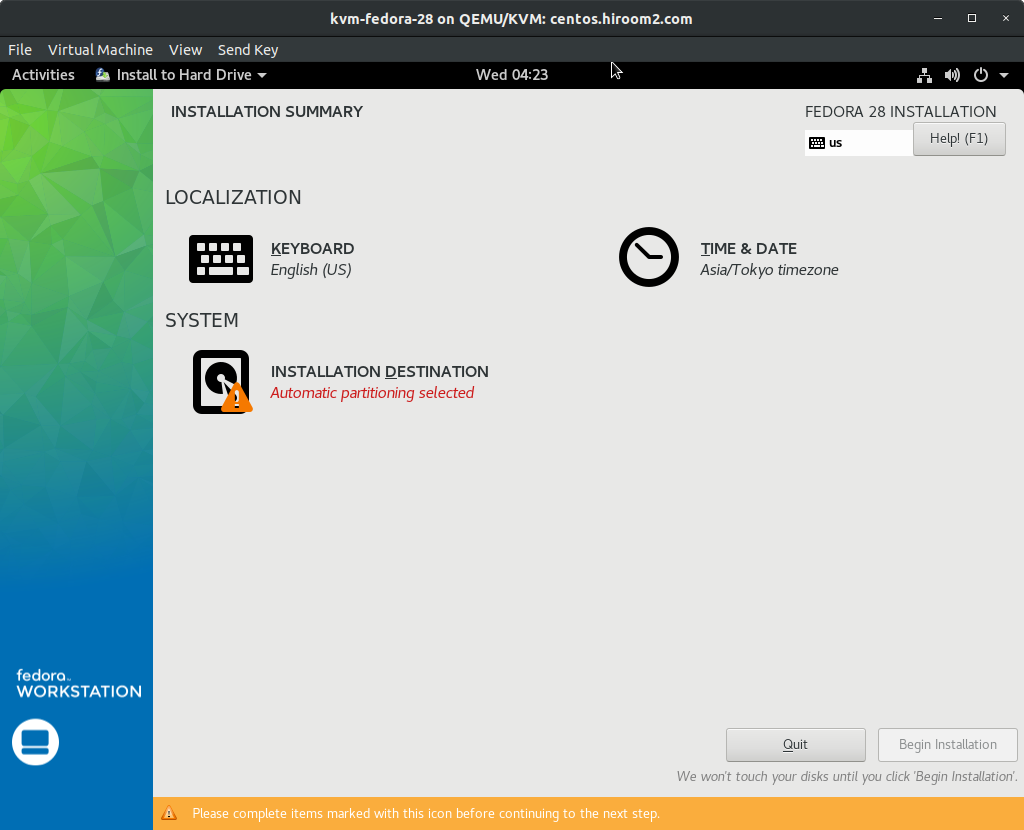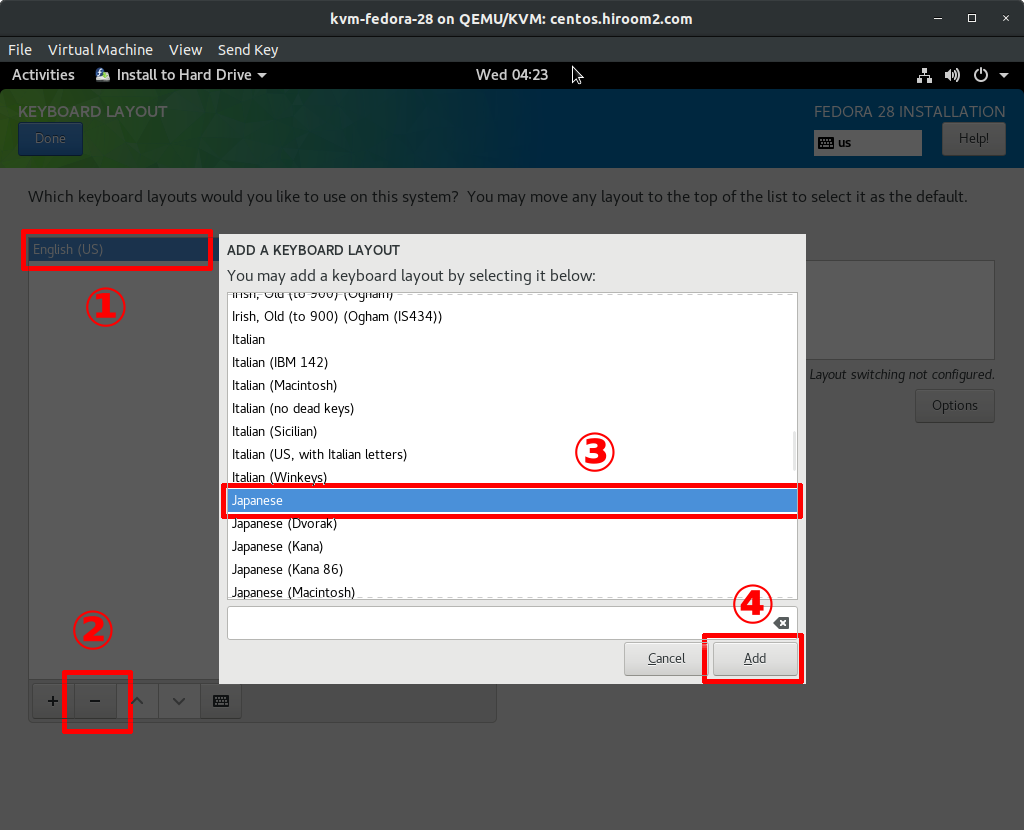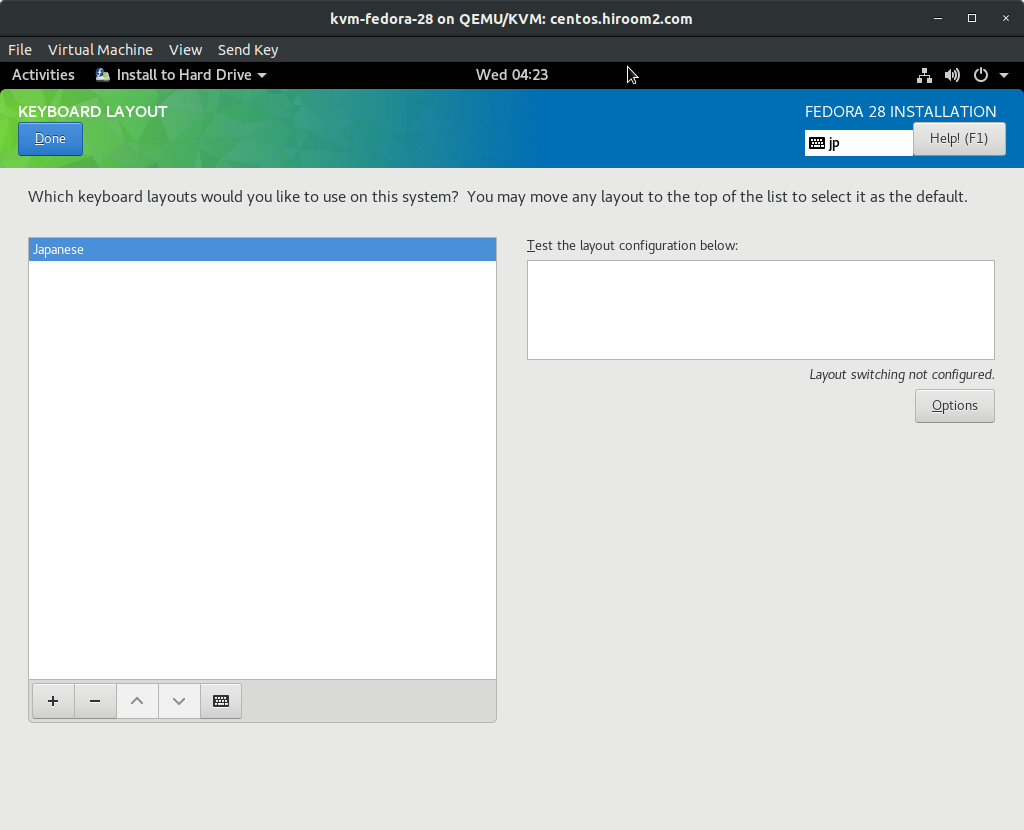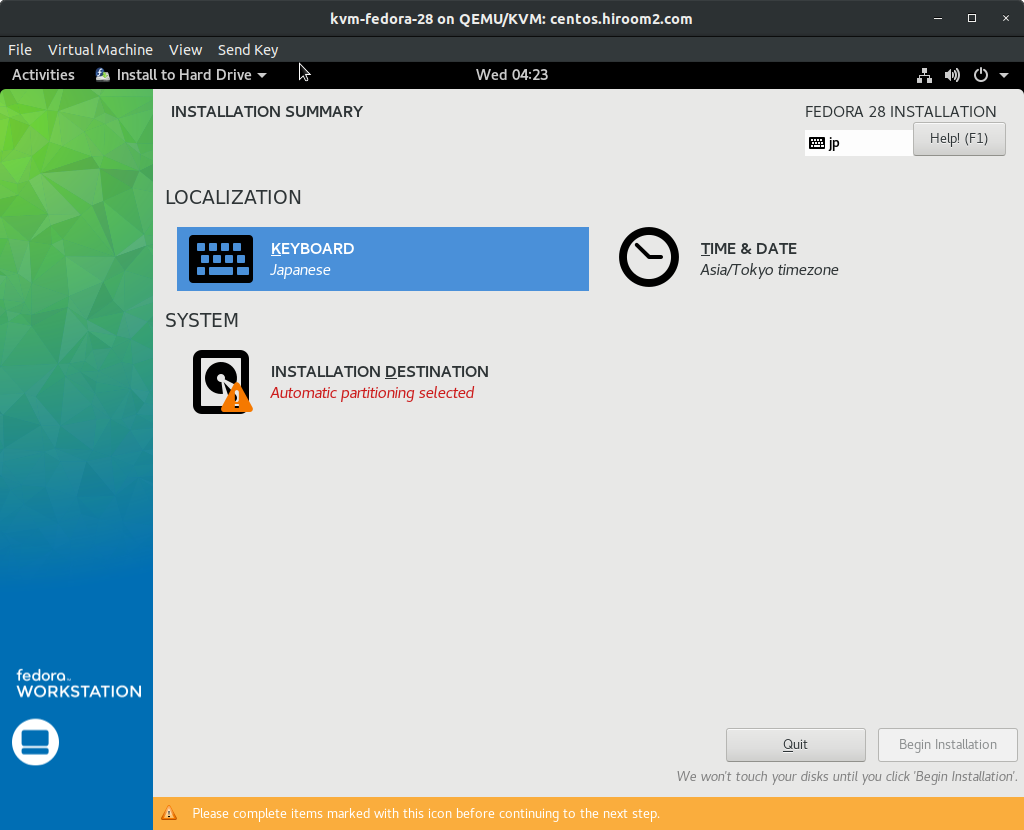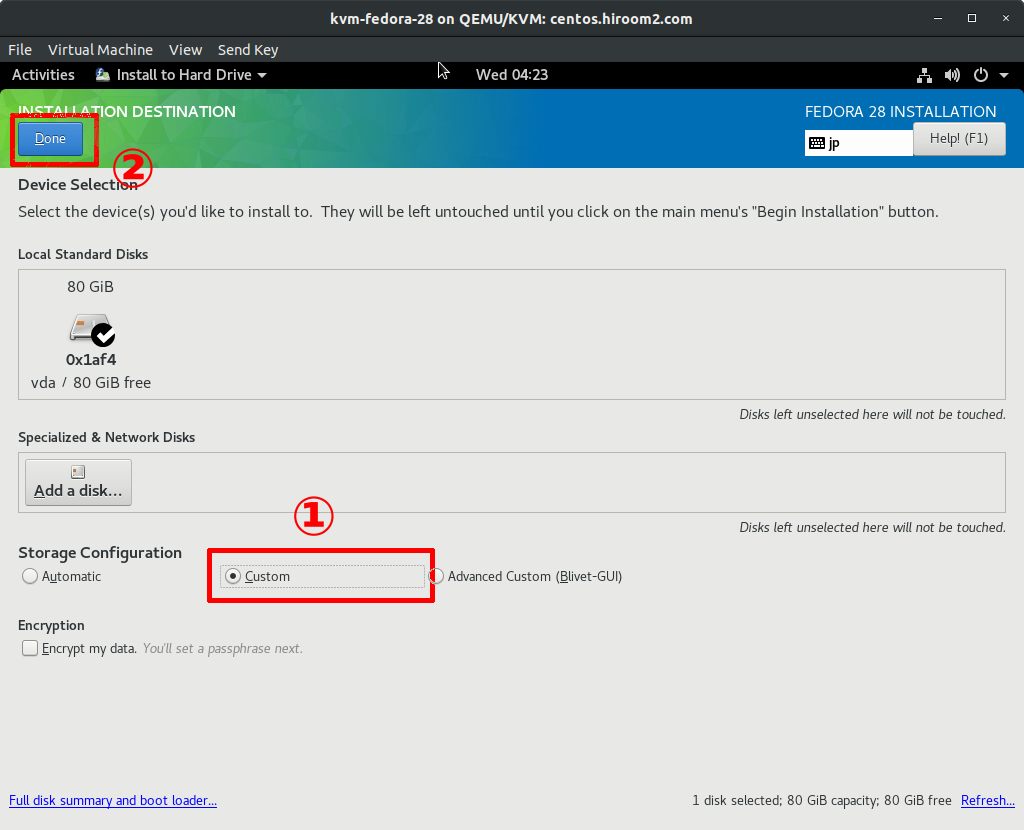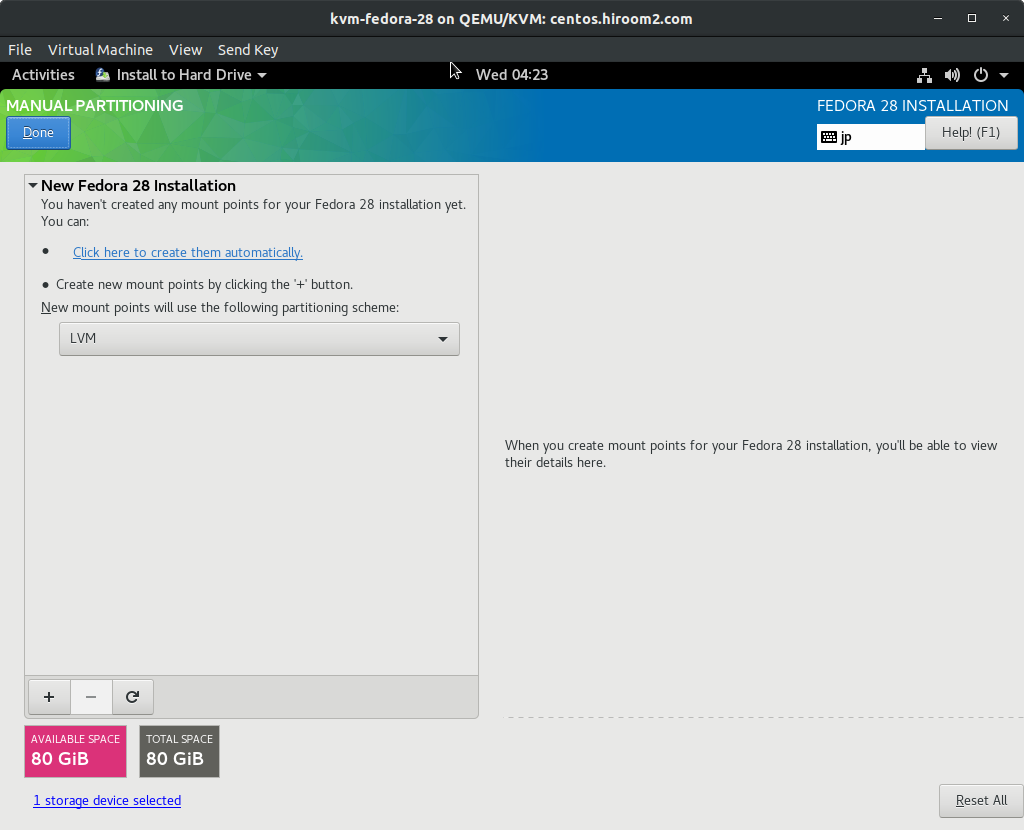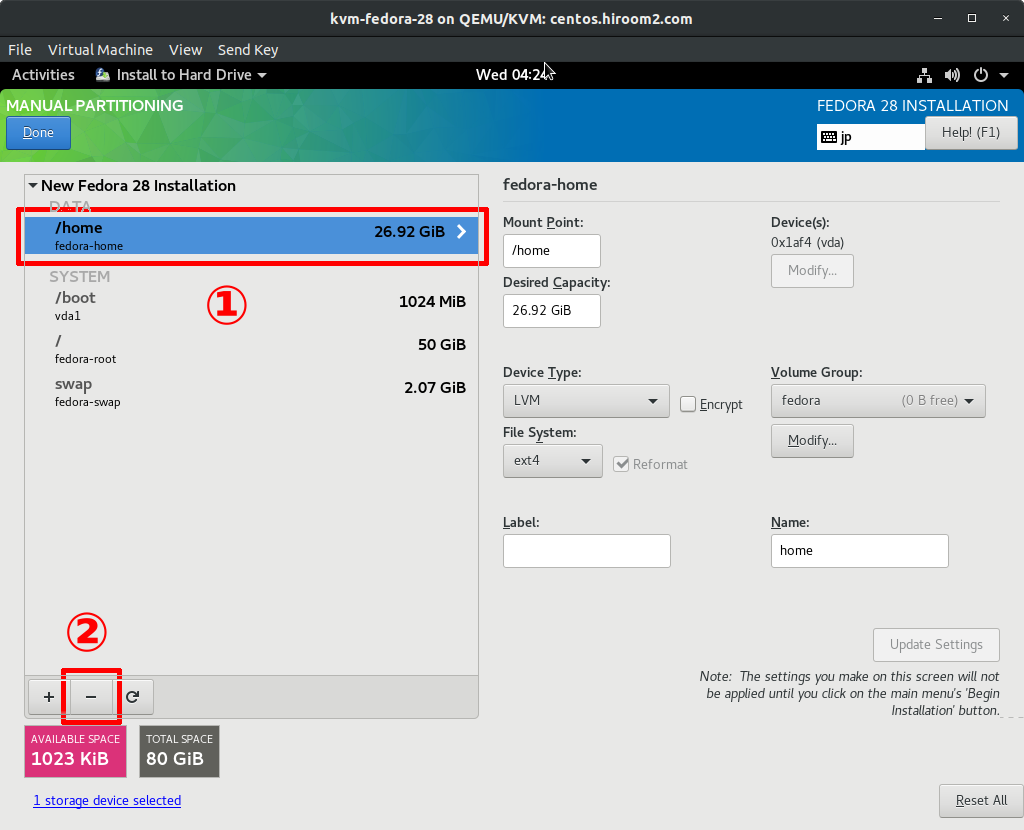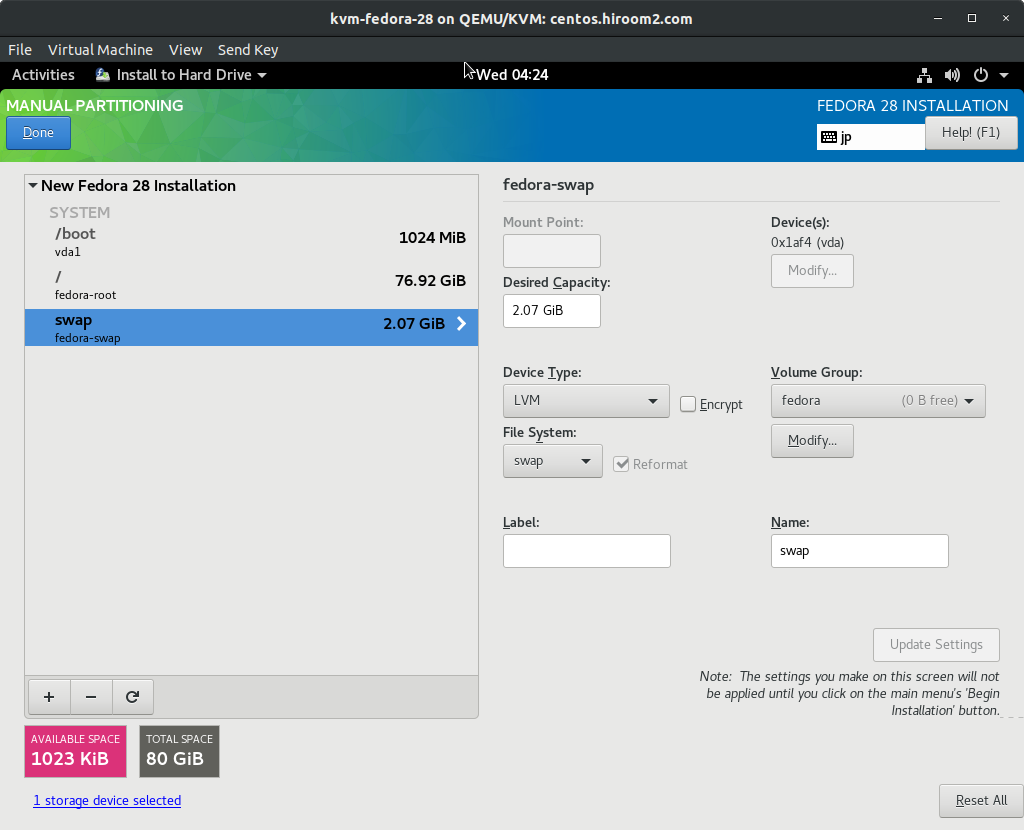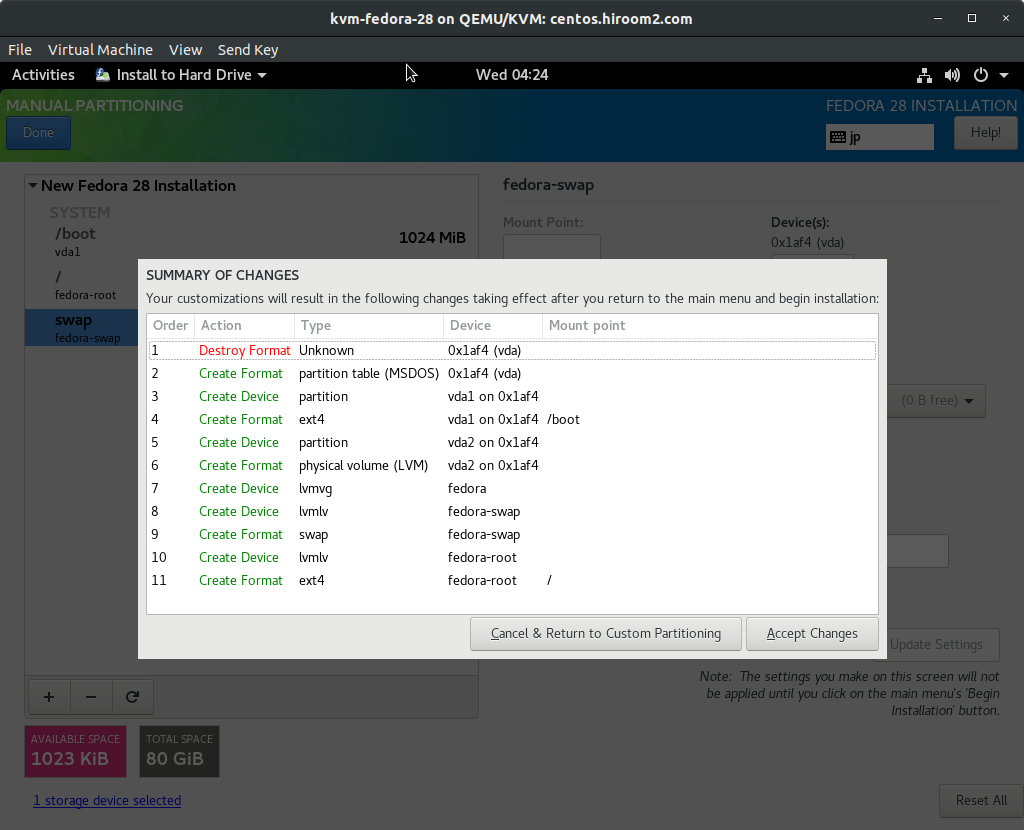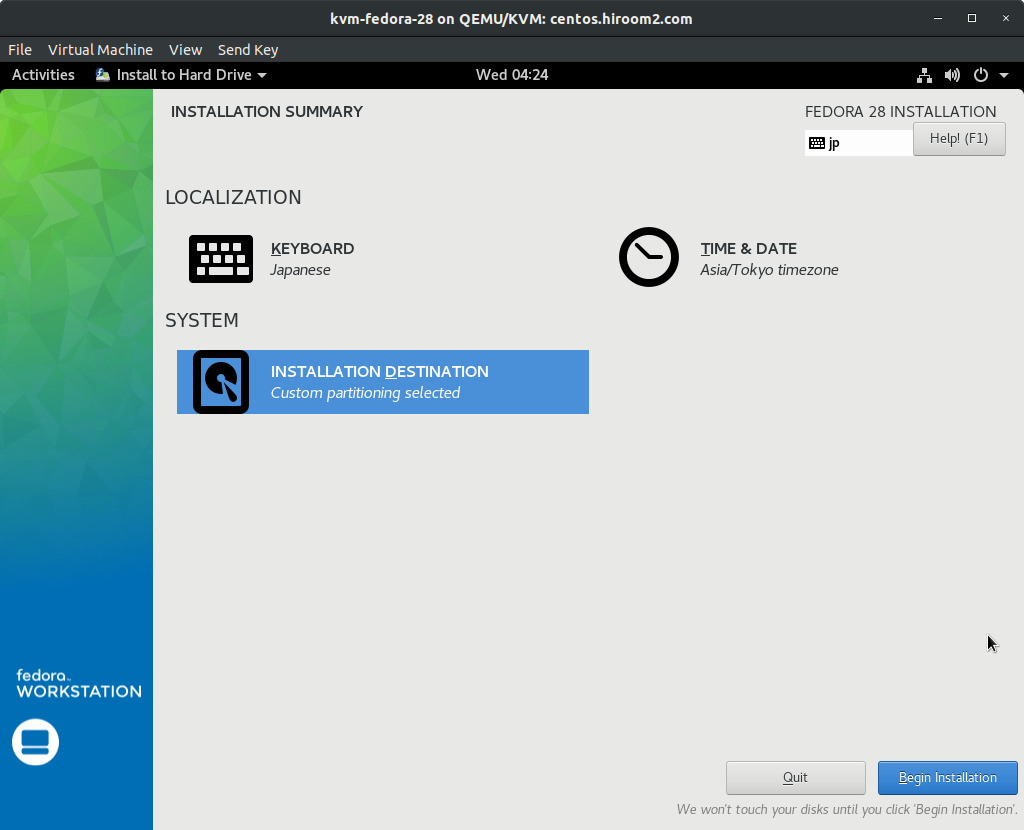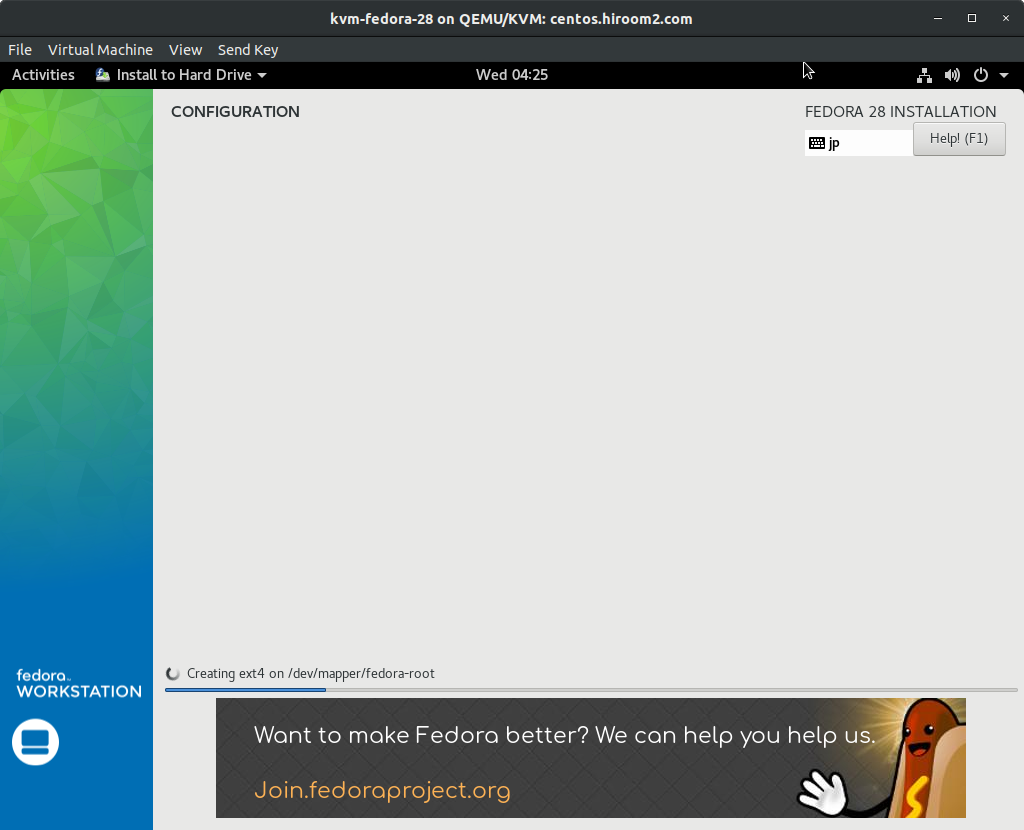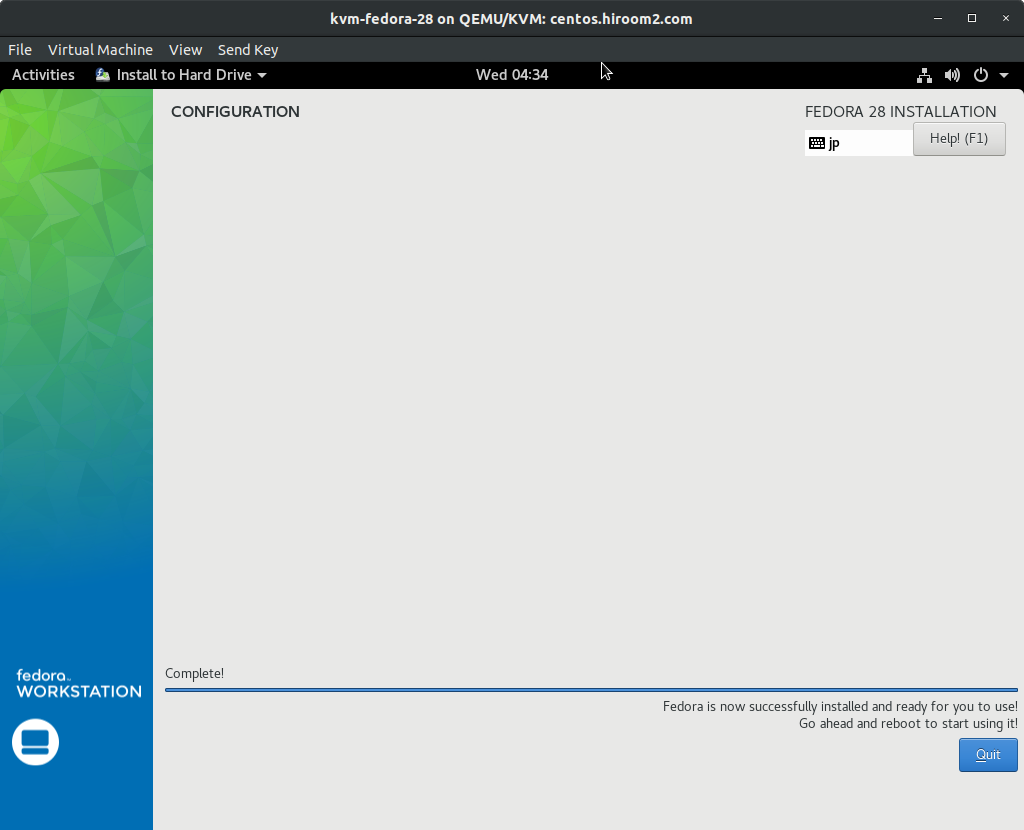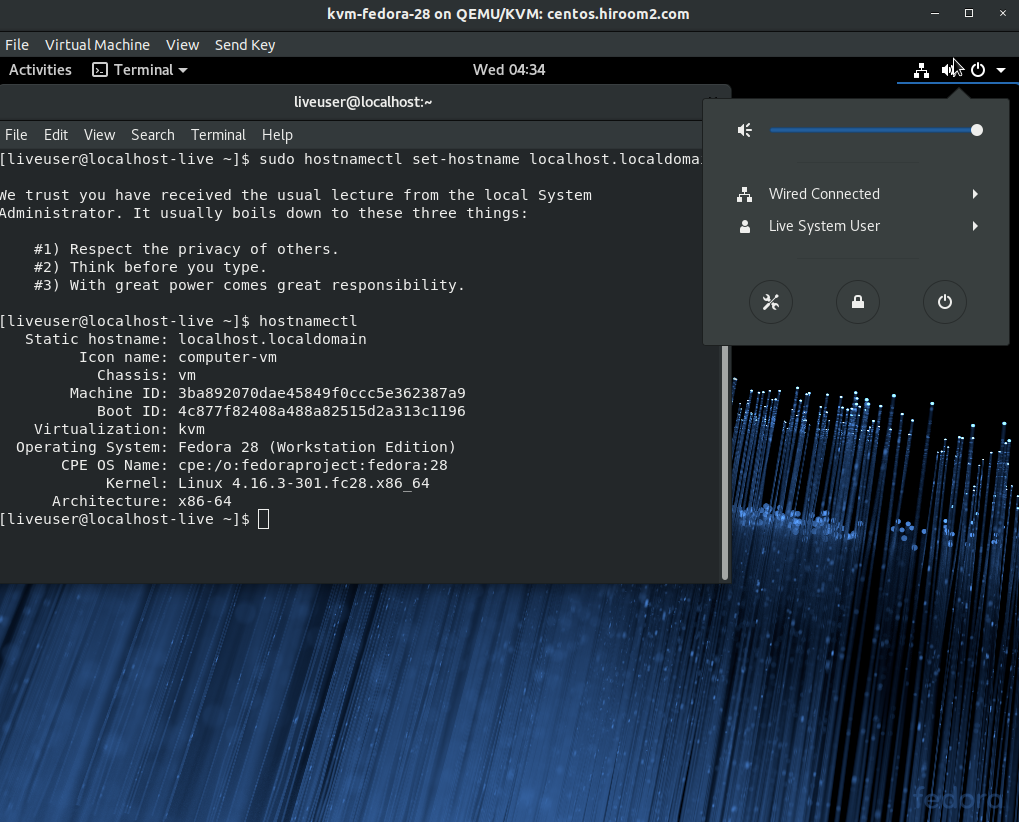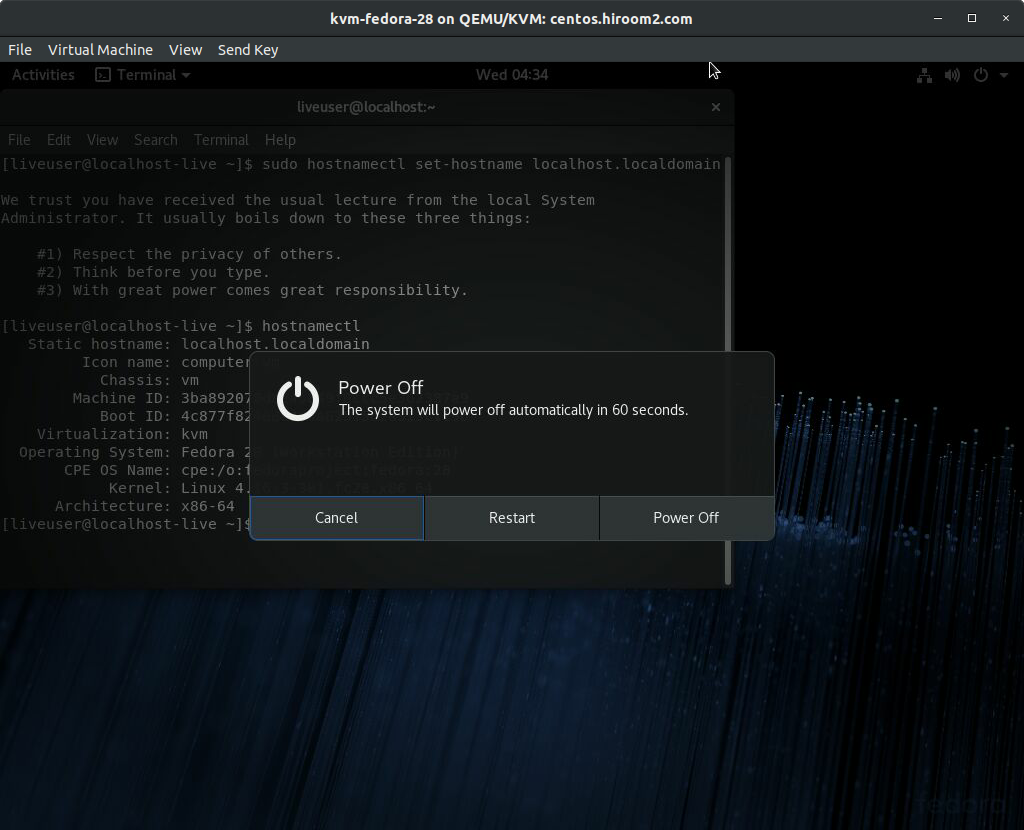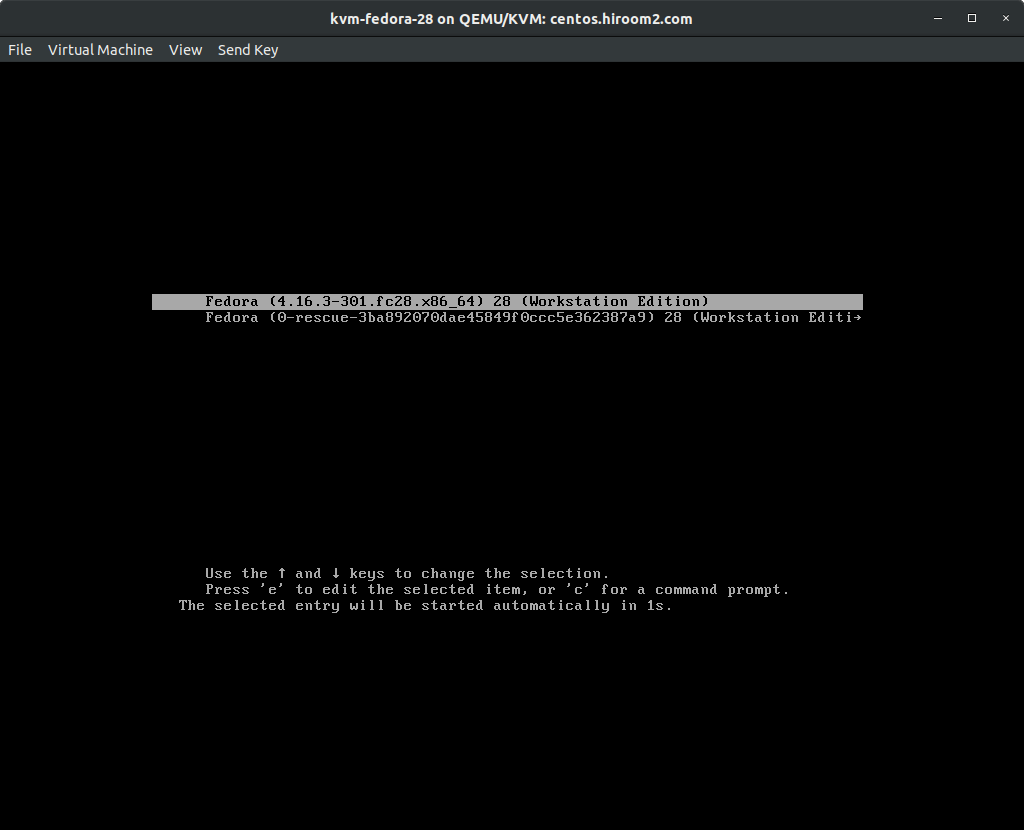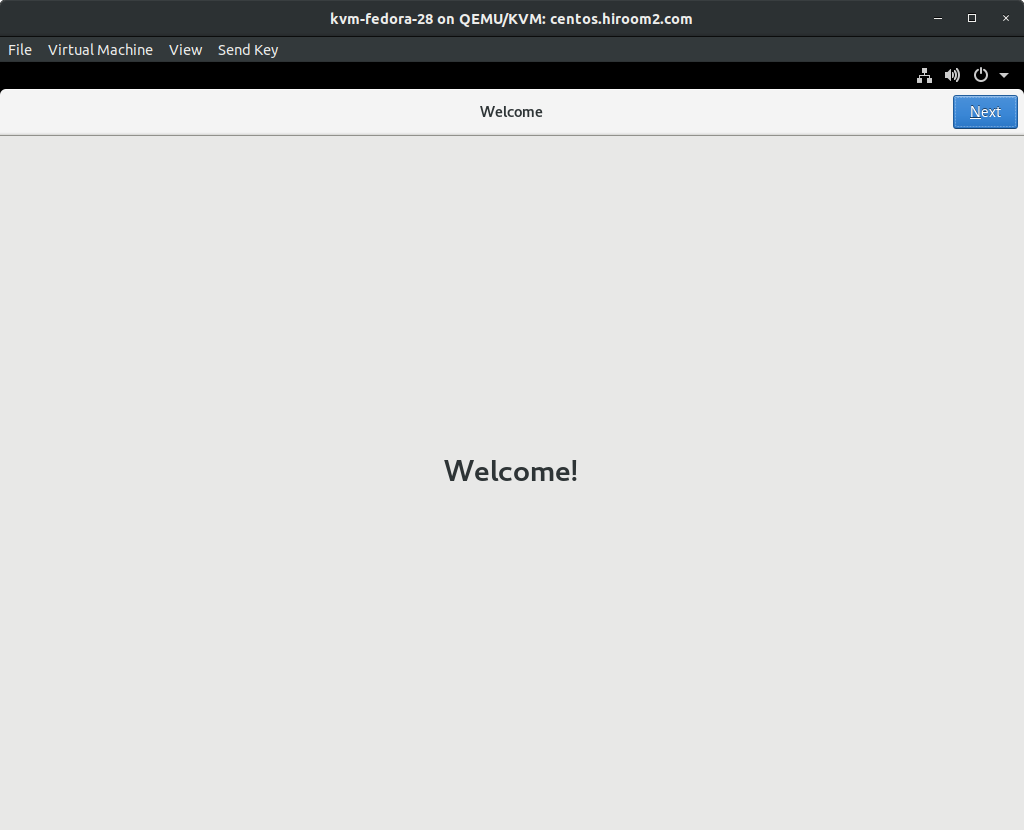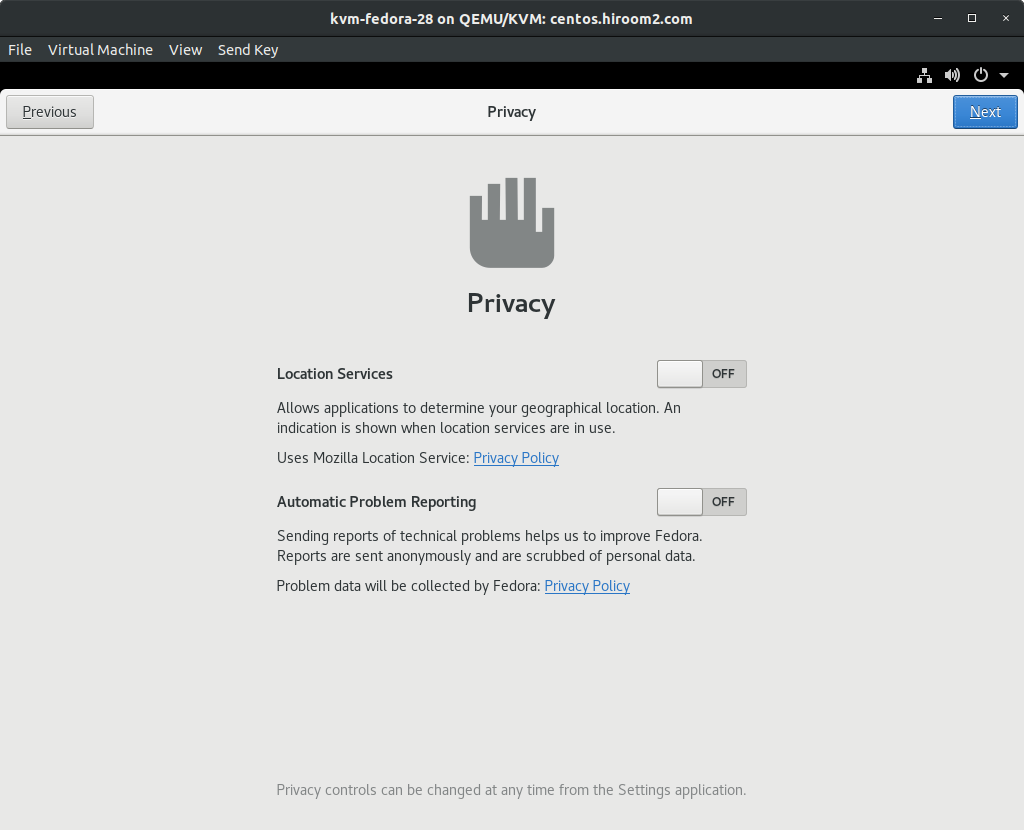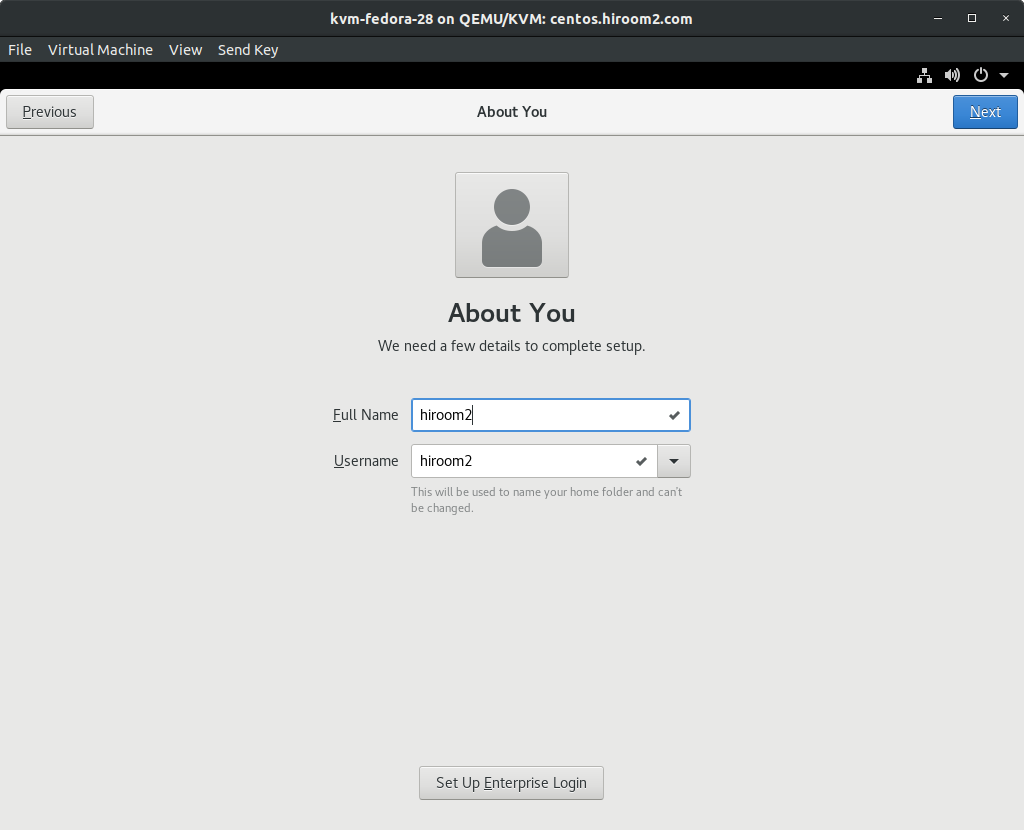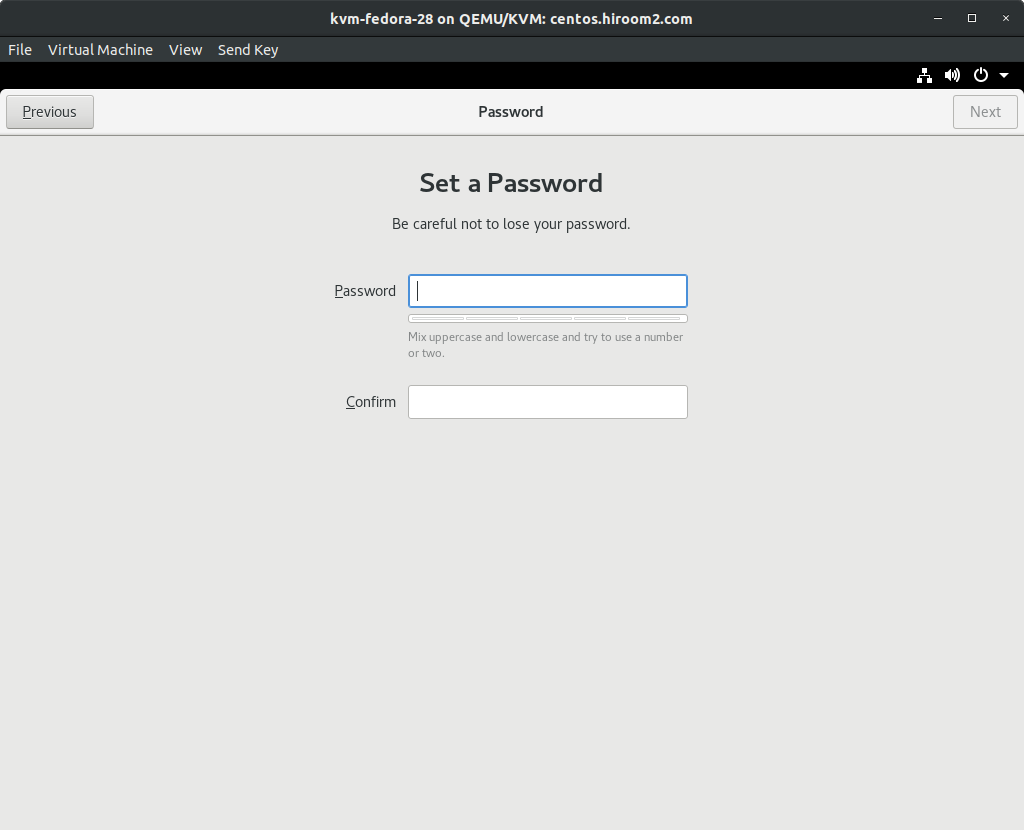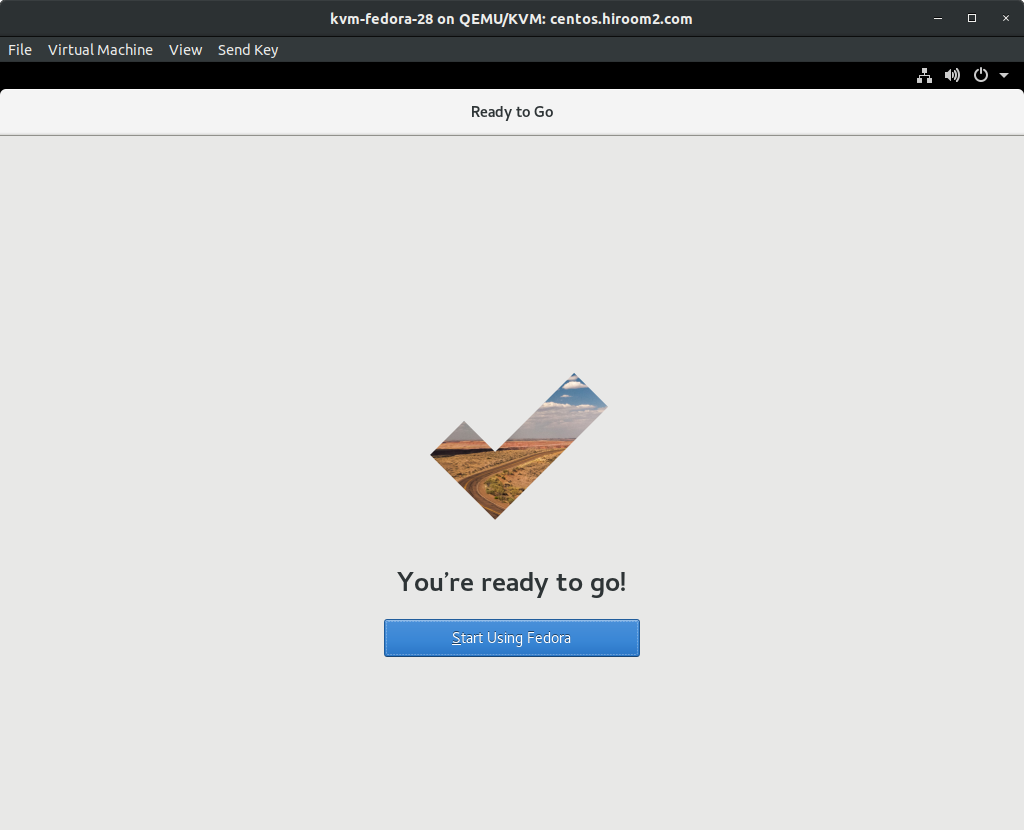This article will describe installing Fedora 28 and upgrading from Fedora 27 to Fedora 28.
Table of Contents
1 Install Fedora 28
Download Fedora-Workstation-Live-x86_64-28-1.1.iso from download.fedoraproject.org.
LiveDVD's GRUB starts. Boot machine with Fedora-Workstation-Live-x86_64-28-1.1.iso. Select "Start Fedora-Workstation-Live 28".
Installer starts on GNOME Desktop.
Installer does not support to change hostname. Even if DHCP server provides hostname, hostname will be localhost-live. But after installation, hostname will be updated to hostname provided by DHCP server.
This will effect logical volume name of LVM.
/dev/mapper/fedora_localhost--live-root
For changing this logical volume name, you need to change hostname or need to create logical volume manually.
For changing hostname, you need to run hostnamectl on Terminal.
Changing hostname to localhost.localdomain provides logical volume name equaled with previous Fedora.
For changing hostname statically (not updated by DHCP server), change hostname after installation.
$ sudo hostnamectl set-hostname "localhost.localdomain"
Back to installer and select "Install to Hard Drive".
Select language.
If you choose your country language, keyboard layout will be valid to your keyboard. If you don't choose your country laungage, you need select keyboard layout with selecting "KEYBOARD".
Select "INSTALLATION DESTINATION".
Select install device on "Local Standard Disks". Fedora will split /home from / when the device has an enough size. Splitting /home from / is useful for backup /home. But you do not backup /home, select "Custom" at "Storage Configuration" and click "Done"
Select "Click here to create them automatically".
Remove /home with under minus icon.
Input large value to "Desired Capacity" of / and select "Update Settings".
Select "Done".
Select "Accept Changes".
Select "Begin Installation".
Installation is beginning.
Installation is completed. Select "Quit".
Restart machine. Eject DVD after power off.
Installed Fedora's GRUB starts. Select the top of entries.
Firstboot window is displayed. Press "Next".
If not use "Mozilla Location Service", turn off "Location Services". If not send static report to developper, turn off "Automatic Problem Reporting". Press "Next".
If you uses applications bound with SNS account, input SNS account. If not input this, you can uses SNS account on browser. Press "Skip".
Input Fullname and Username for adding user. Because the root user is lock out, this added user will join to wheel group which can run sudo command. Press "Next".
Input password of added user. Press "Next".
Firstboot is completed. Press "Start Using Fedora".
Login is displayed. You can login with added user.
2 Upgrade from Fedora 27 to Fedora 28
Update packages of Fedora 27 and reboot.
$ sudo dnf update -y $ sudo dnf upgrade -y $ sudo reboot
Upgrade to Fedora 28. If running command via SSH, SSH will be disconnected. But upgrade will be continued on local console.
$ sudo dnf install -y dnf-plugin-system-upgrade $ sudo dnf system-upgrade -y download --refresh --releasever=28 $ sudo dnf system-upgrade reboot