This article will describe connecting to GNOME desktop environment via XRDP.
Table of Contents
1 Install XRDP
Install xrdp package. If using Xorg as session type, TigerVNC is not needed.
$ sudo apt install -y xrdp
Disable newcursors because black background around cursor is displayed if using Xorg as session type.
$ sudo sed -e 's/^new_cursors=true/new_cursors=false/g' \
-i /etc/xrdp/xrdp.ini
$ sudo systemctl restart xrdp
2 Create ~/.xsessionrc
create ~/.xsessionrc which will export the environment variable for customized settings for Ubuntu.
$ D=/usr/share/ubuntu:/usr/local/share:/usr/share:/var/lib/snapd/desktop
$ cat <<EOF > ~/.xsessionrc
export GNOME_SHELL_SESSION_MODE=ubuntu
export XDG_CURRENT_DESKTOP=ubuntu:GNOME
export XDG_DATA_DIRS=${D}
export XDG_CONFIG_DIRS=/etc/xdg/xdg-ubuntu:/etc/xdg
EOF
3 Authentication Required dialog
If using Xorg as session type, Authentication Required dialog will be displayed after creating session.
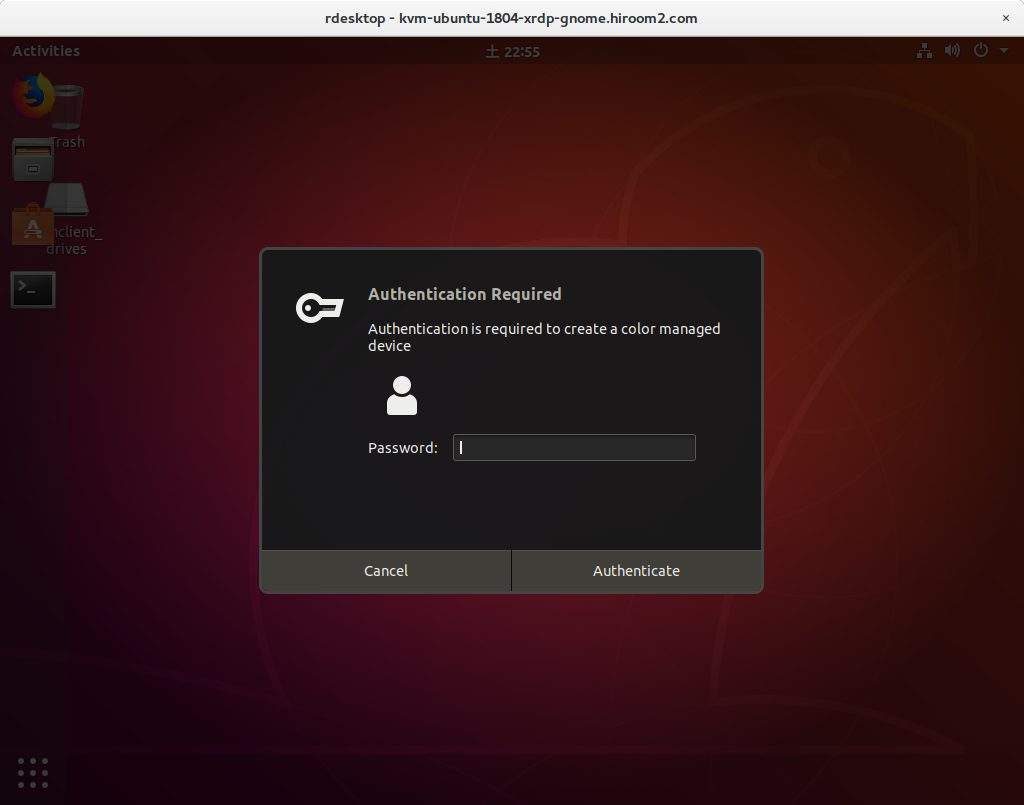
If you success this authentication twice, colord and gsd-color will causes error and XRDP connection will be lost. So add rule which makes this authentication to be failed.
$ cat <<EOF | \ sudo tee /etc/polkit-1/localauthority/50-local.d/xrdp-color-manager.pkla [Netowrkmanager] Identity=unix-user:* Action=org.freedesktop.color-manager.create-device ResultAny=no ResultInactive=no ResultActive=yes EOF $ sudo systemctl restart polkit
4 Connect to GNOME desktop environment via XRDP
Use Xorg as a session type. Windows Remote Desktop Connection is as the following.
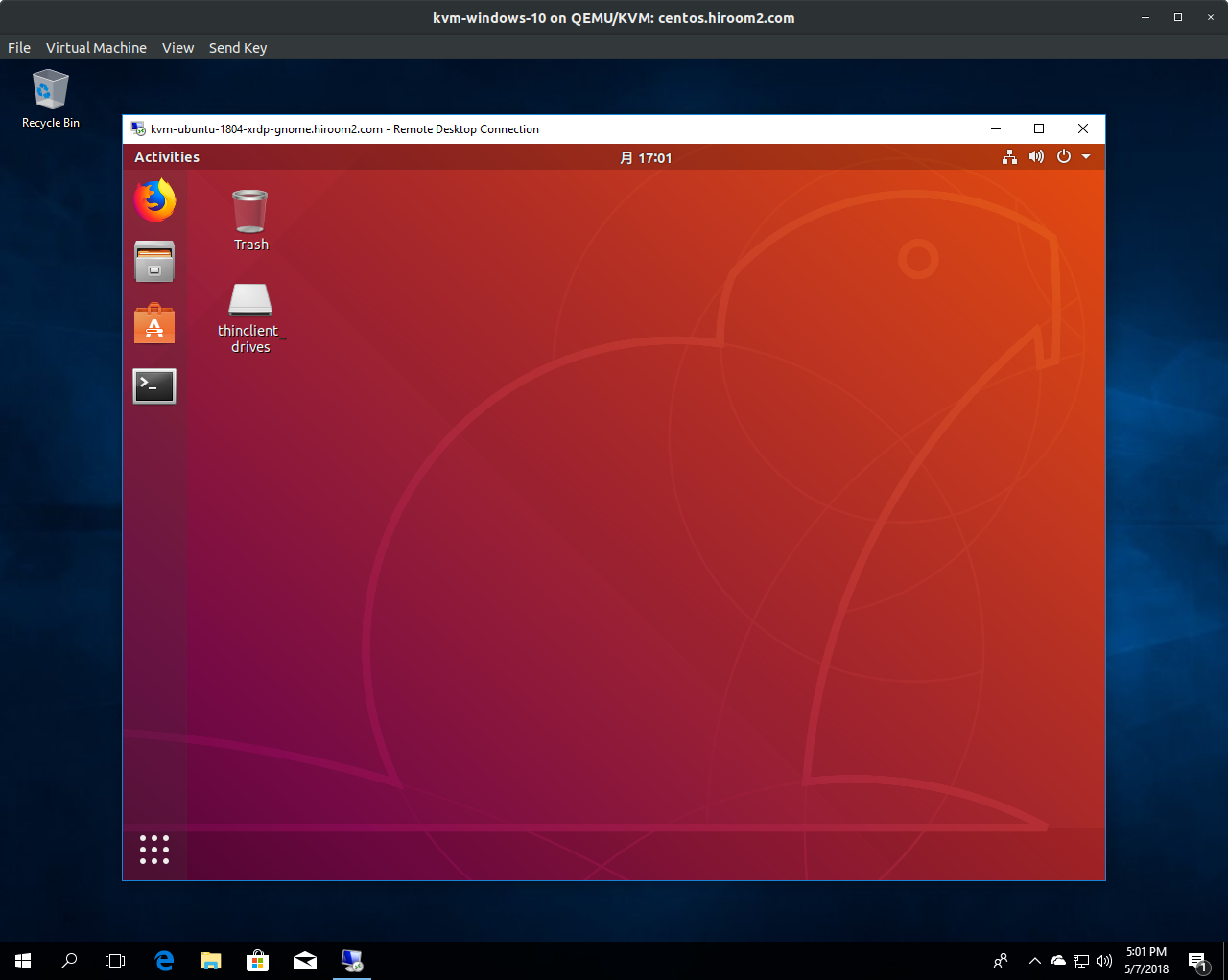
4.1 rdesktop client with clipboard makes nautilus hang
There is no problem when using Windows Remote Desktop Connection or Remmina.
But rdesktop has a problem. If using rdesktop with enabling clipboard, nautilus on XRDP server will be hang (CPU usage will be high).
So if using rdesktop, please disable clipboard with "-r clipboard:off".
$ rdesktop -r clipboard:off XRDPSERVER