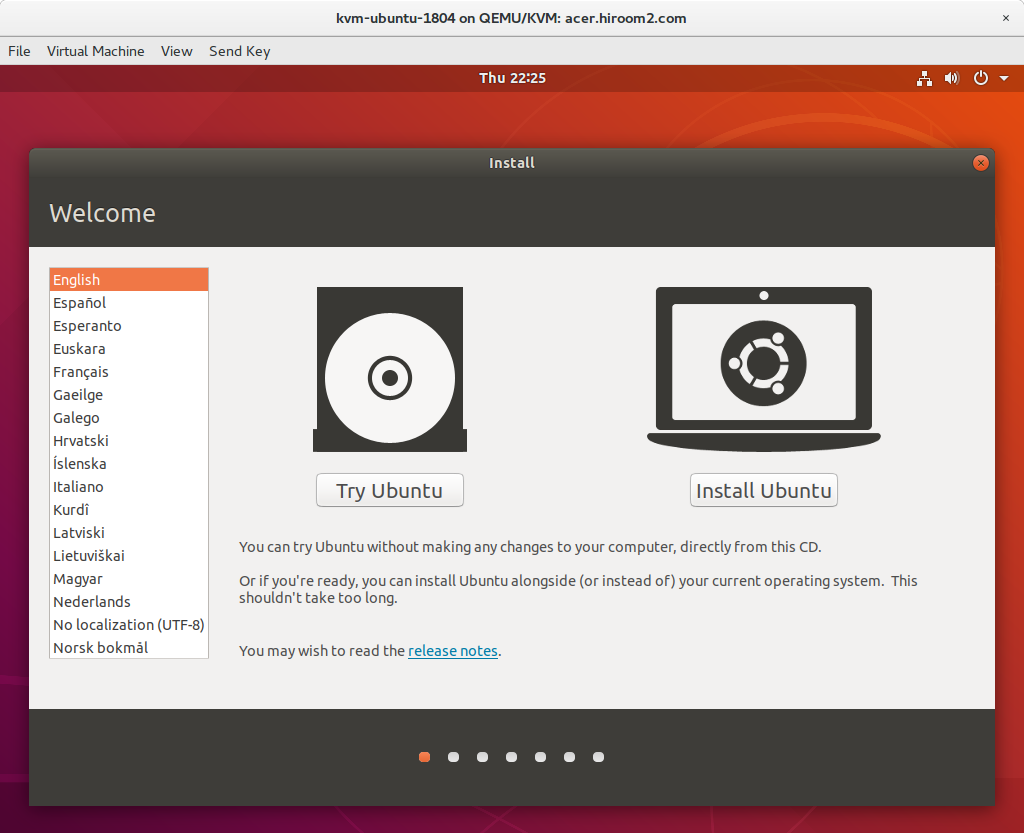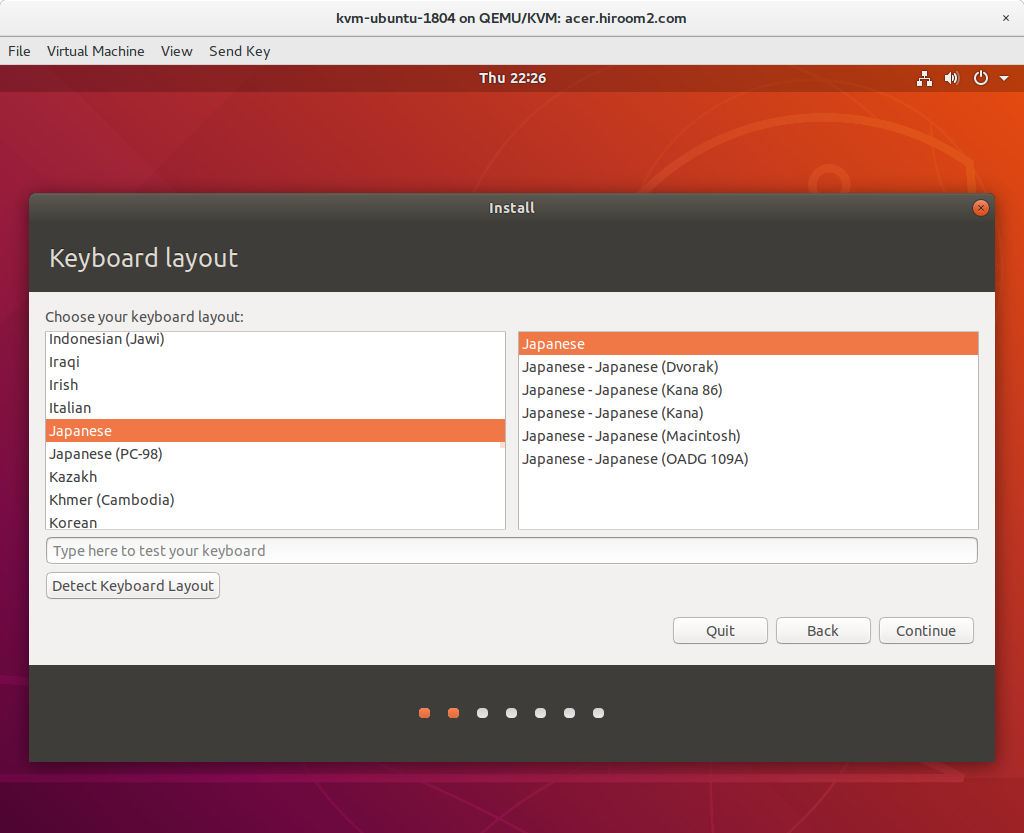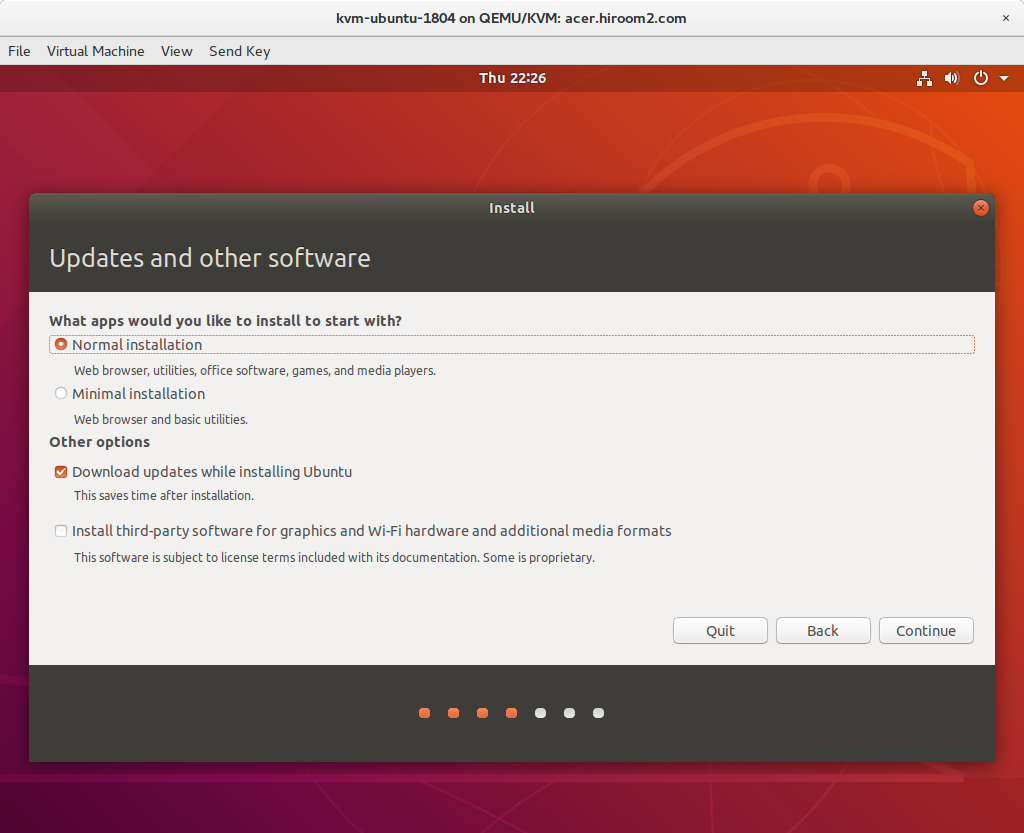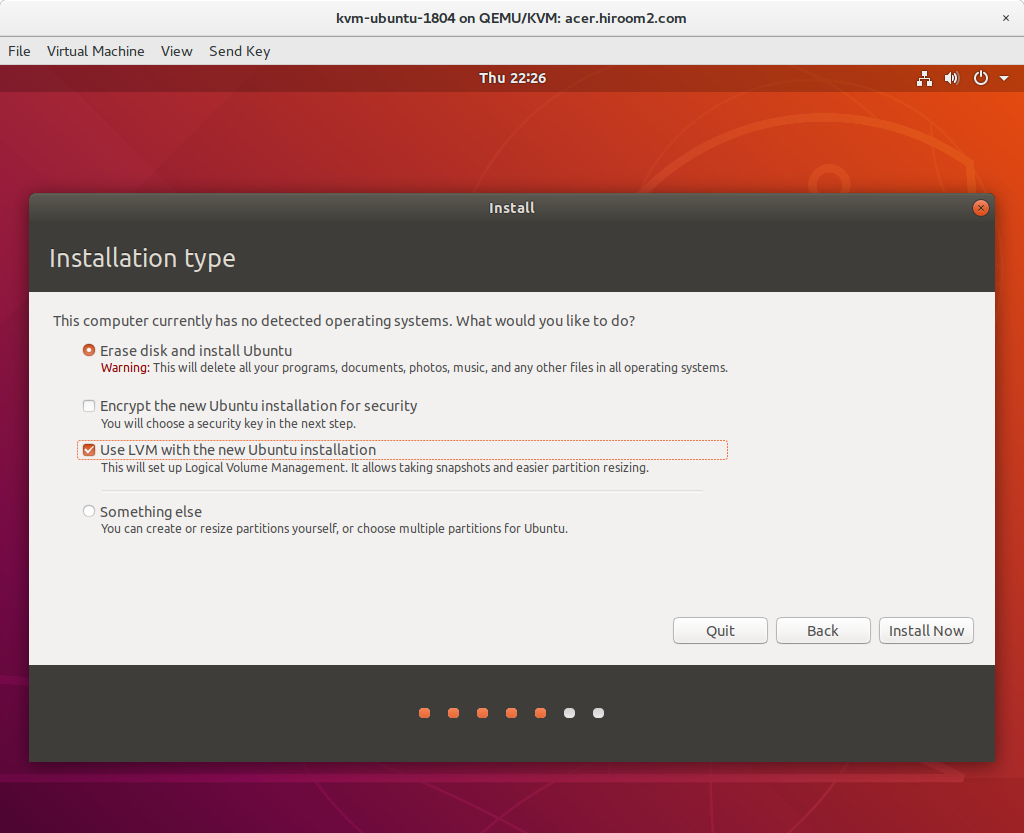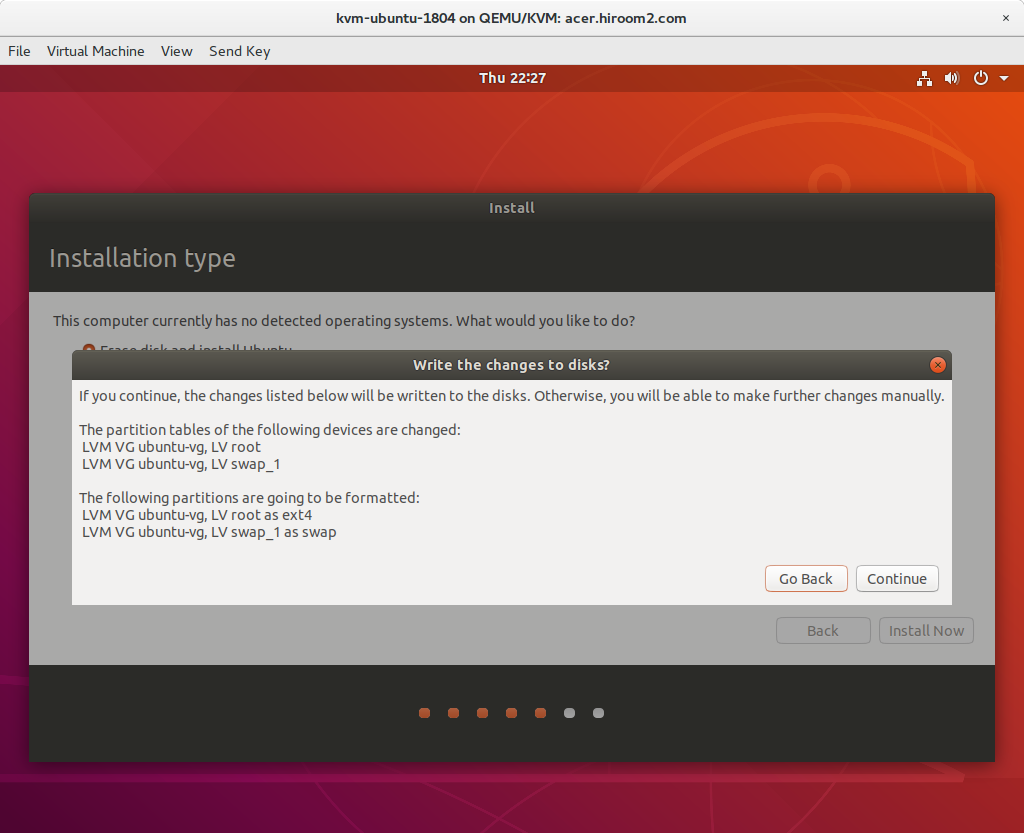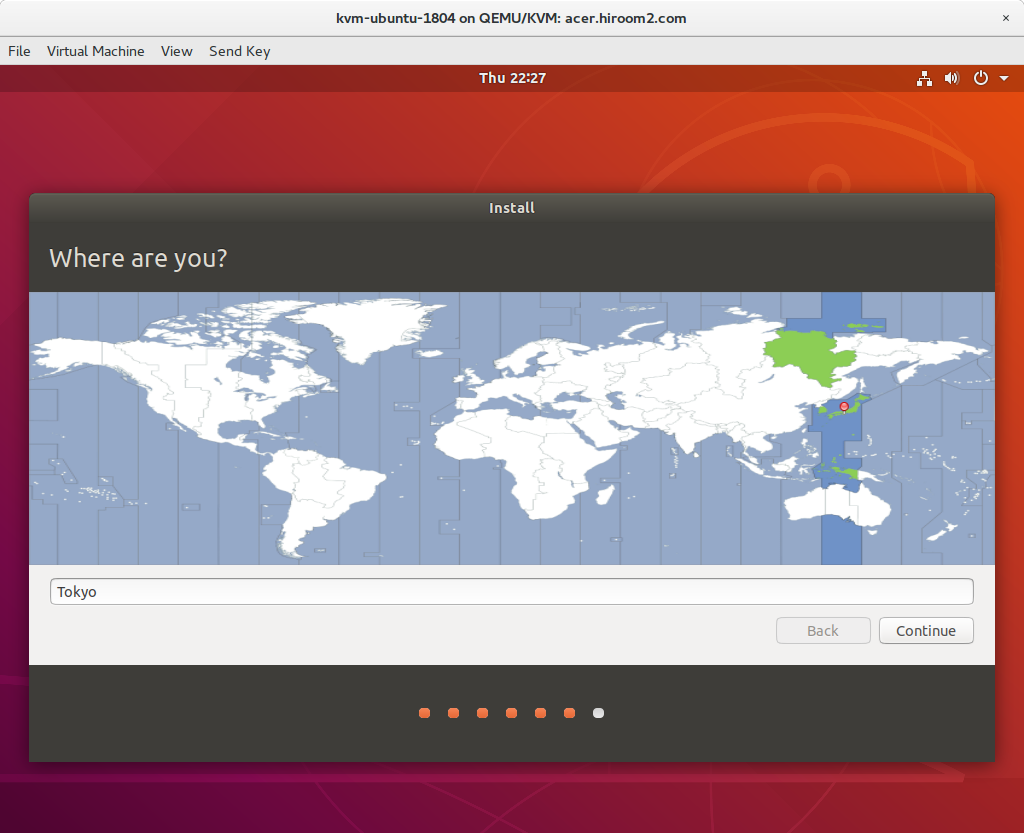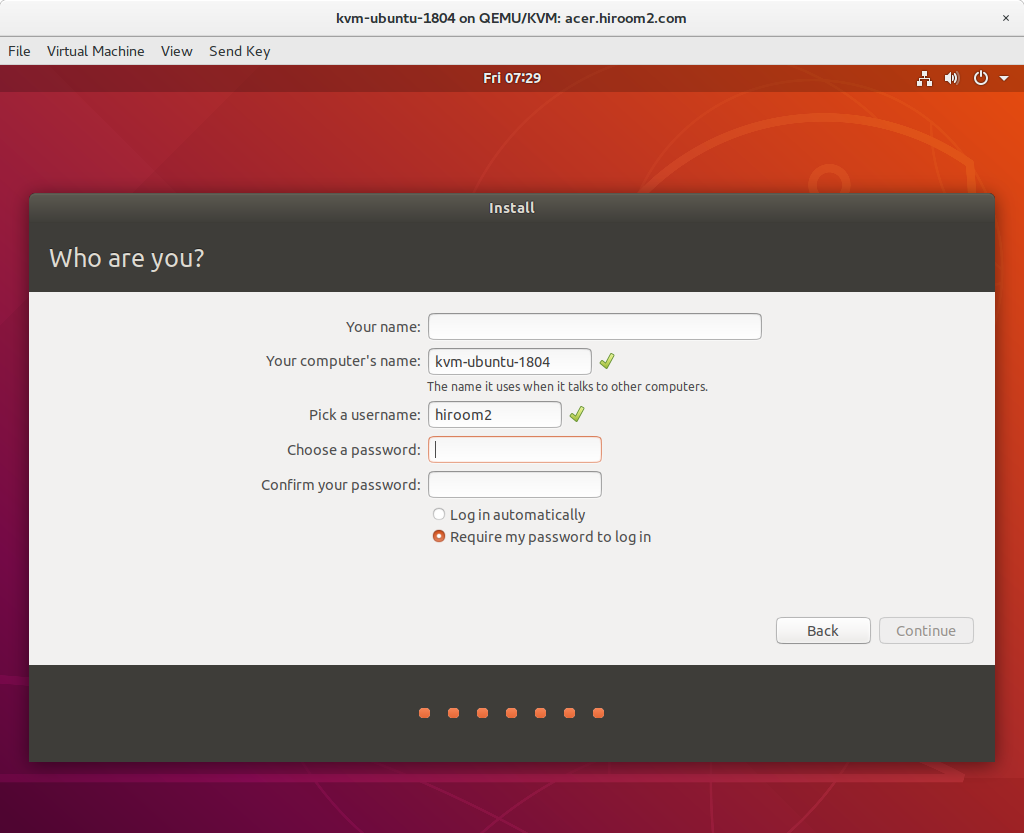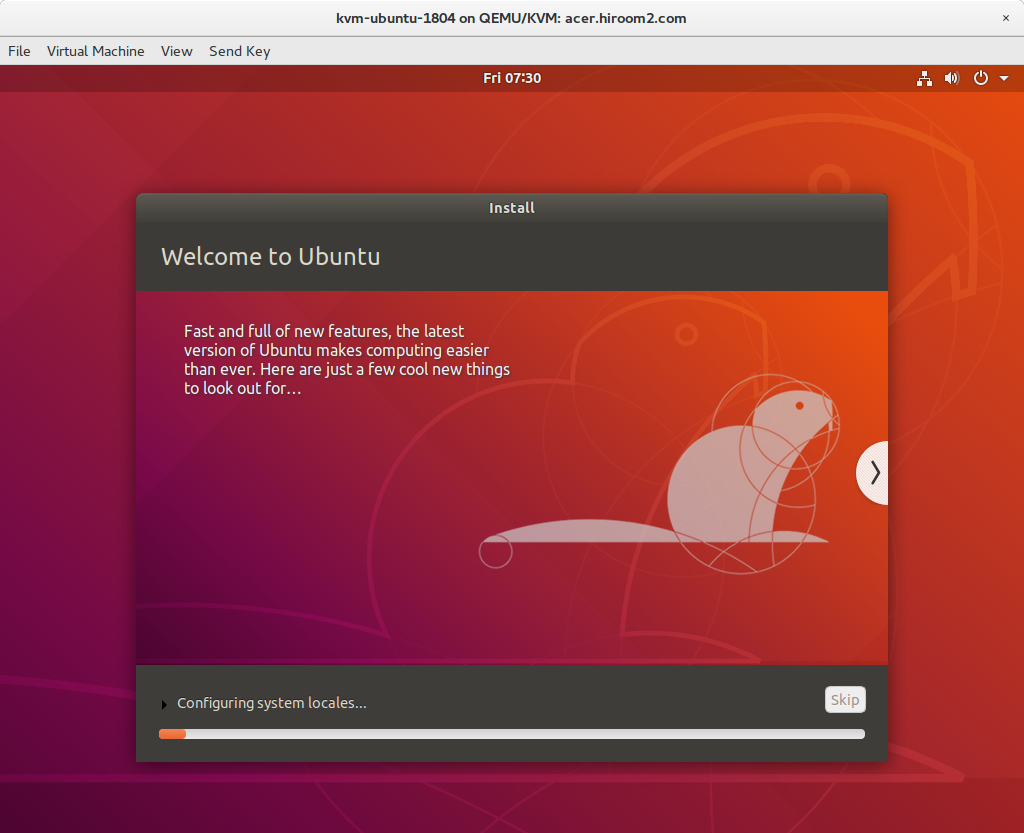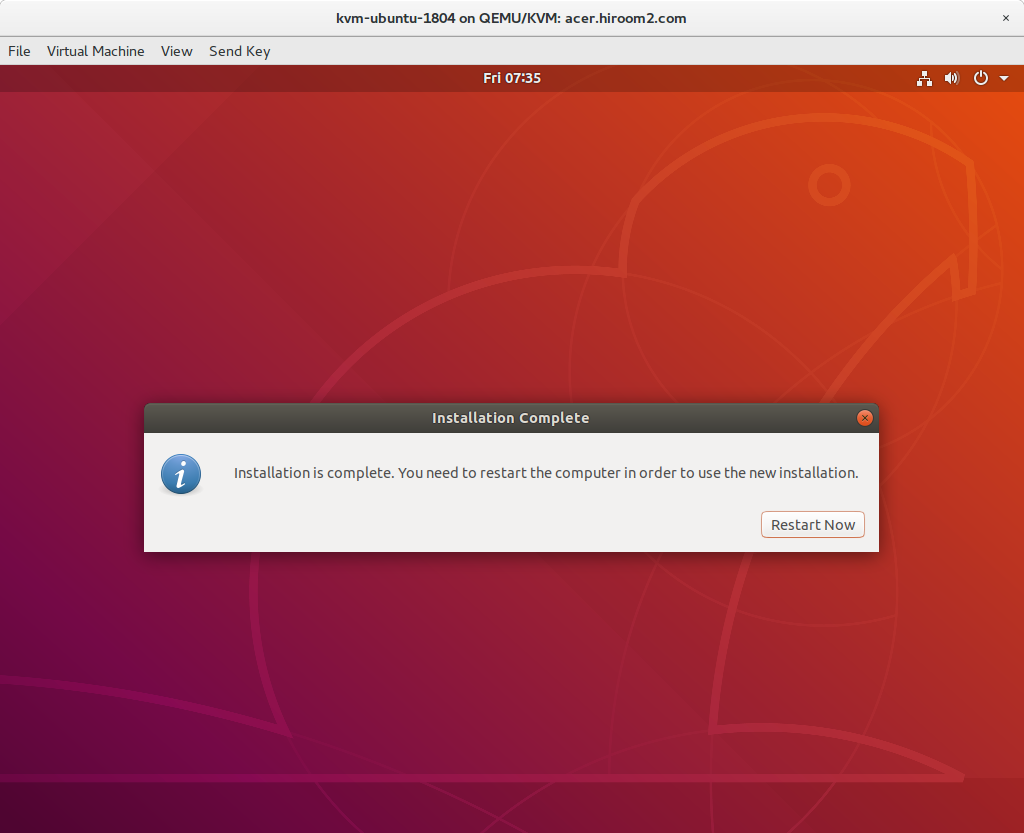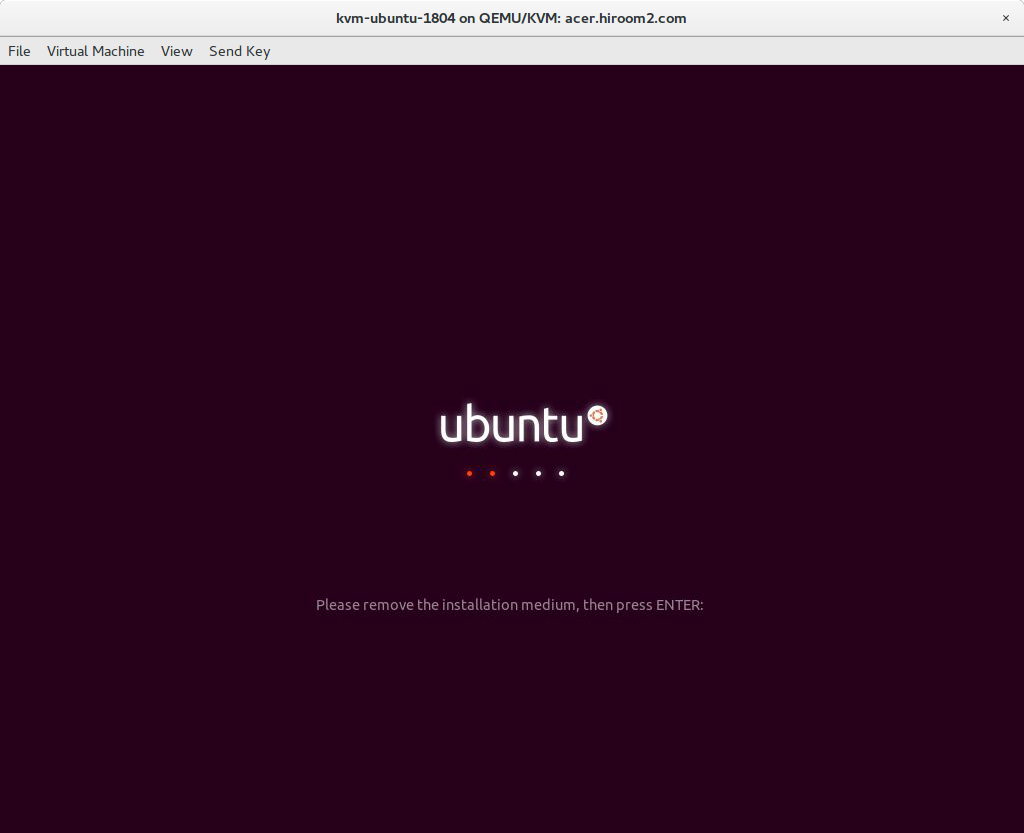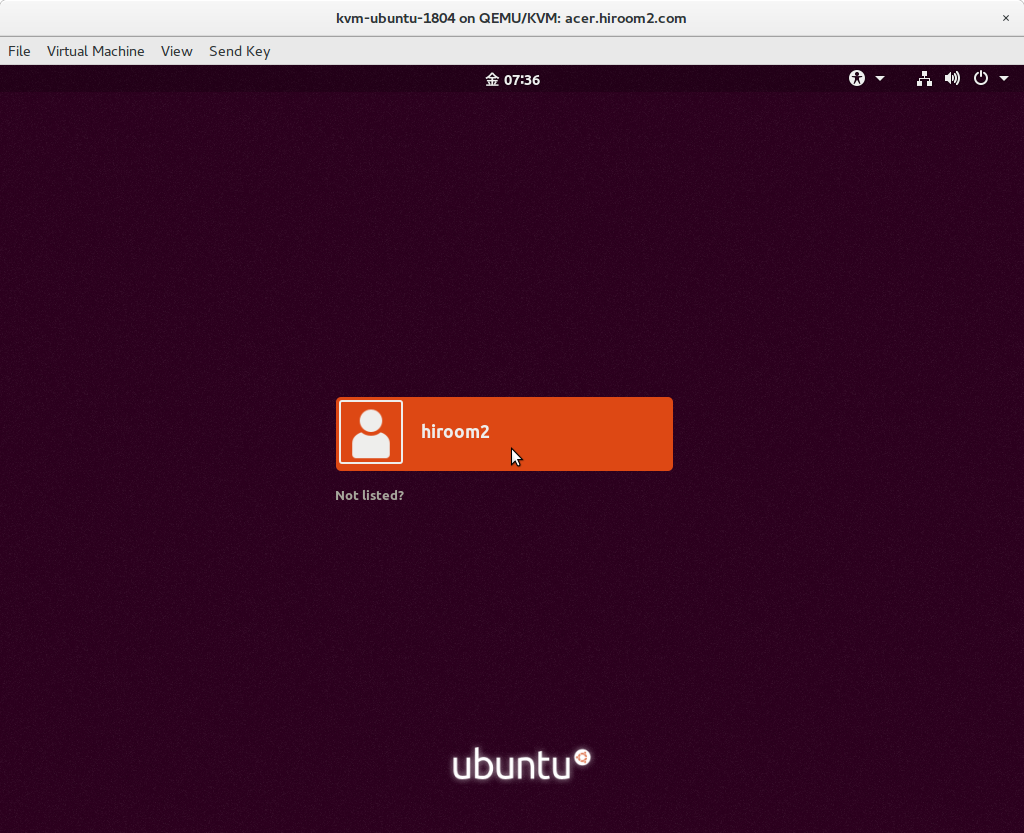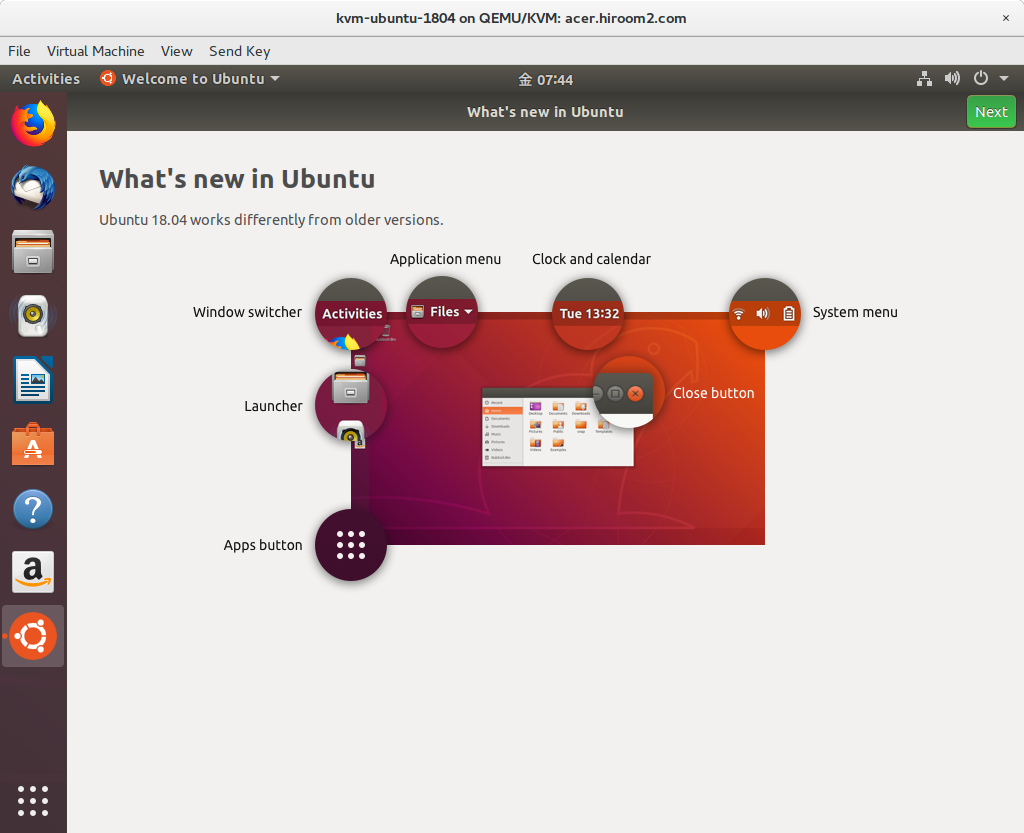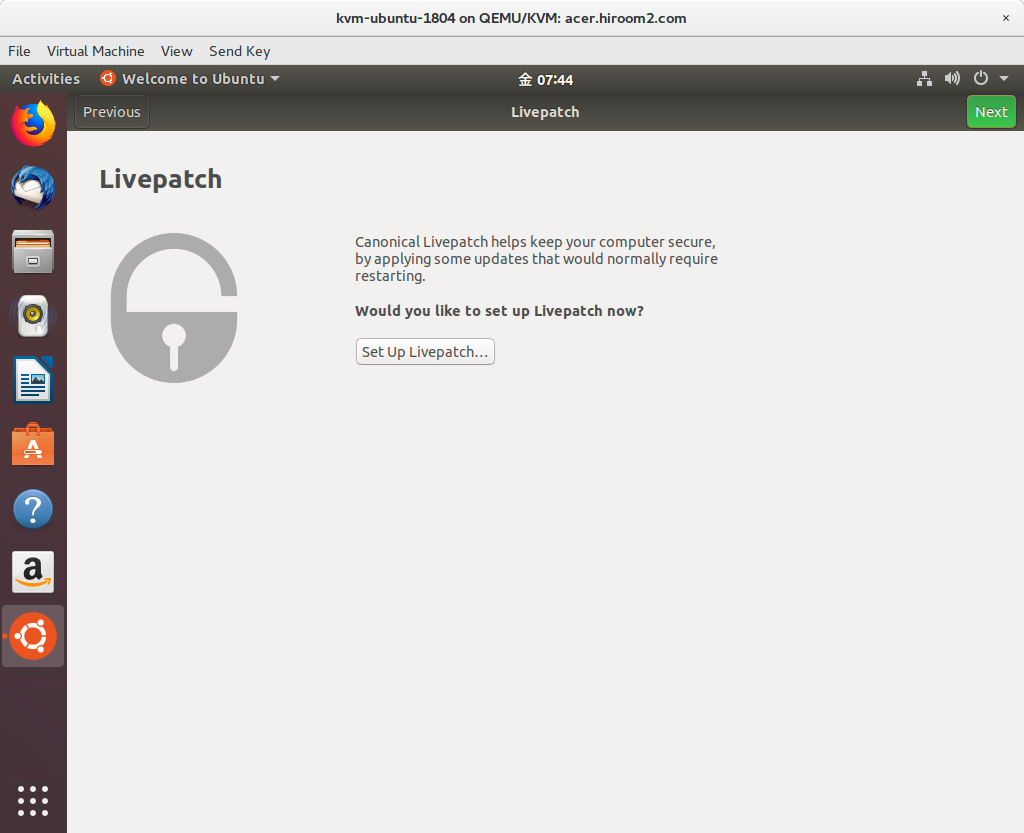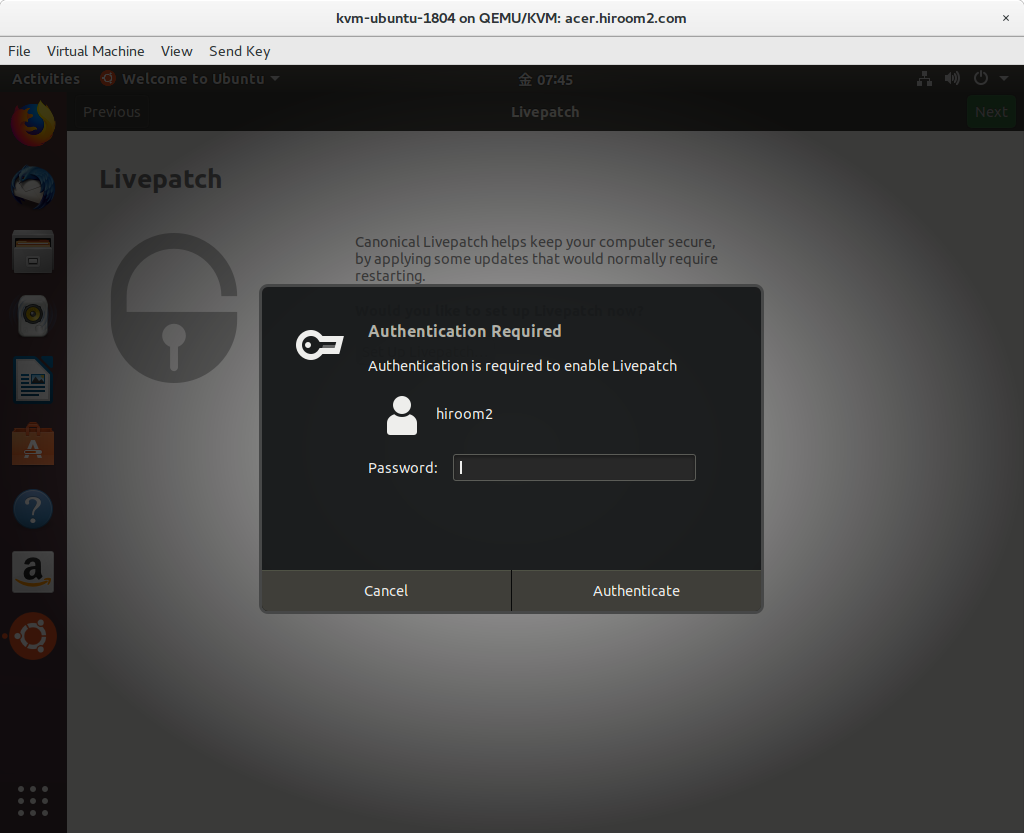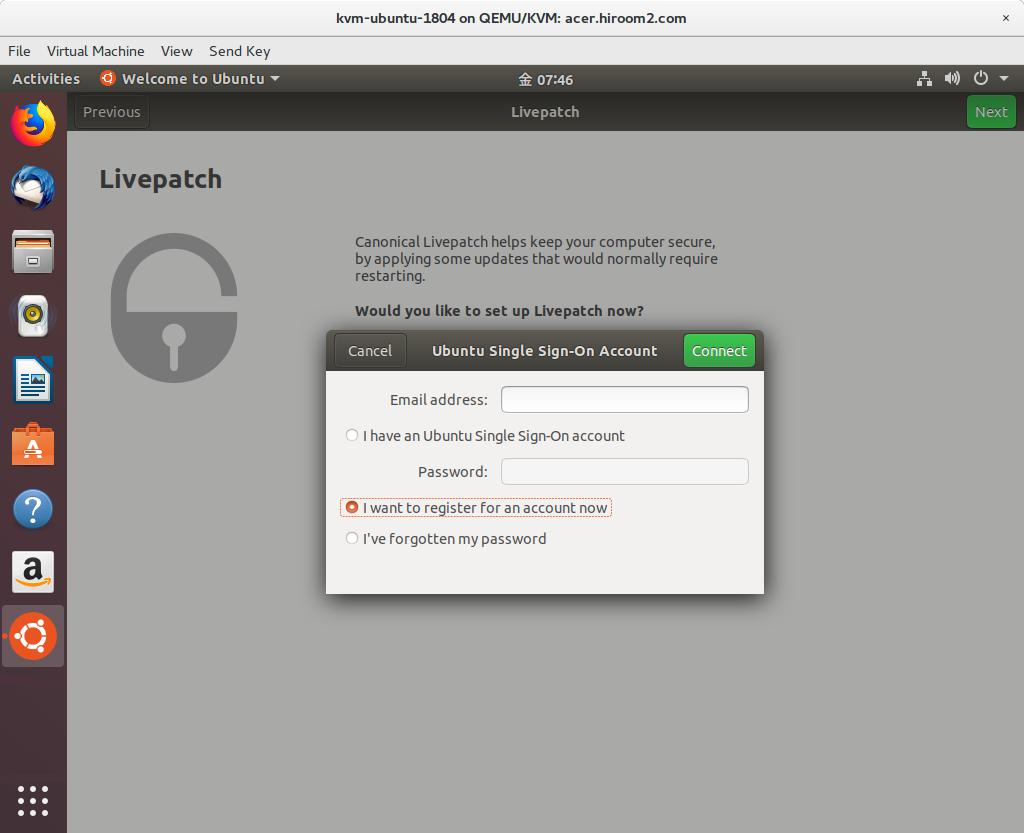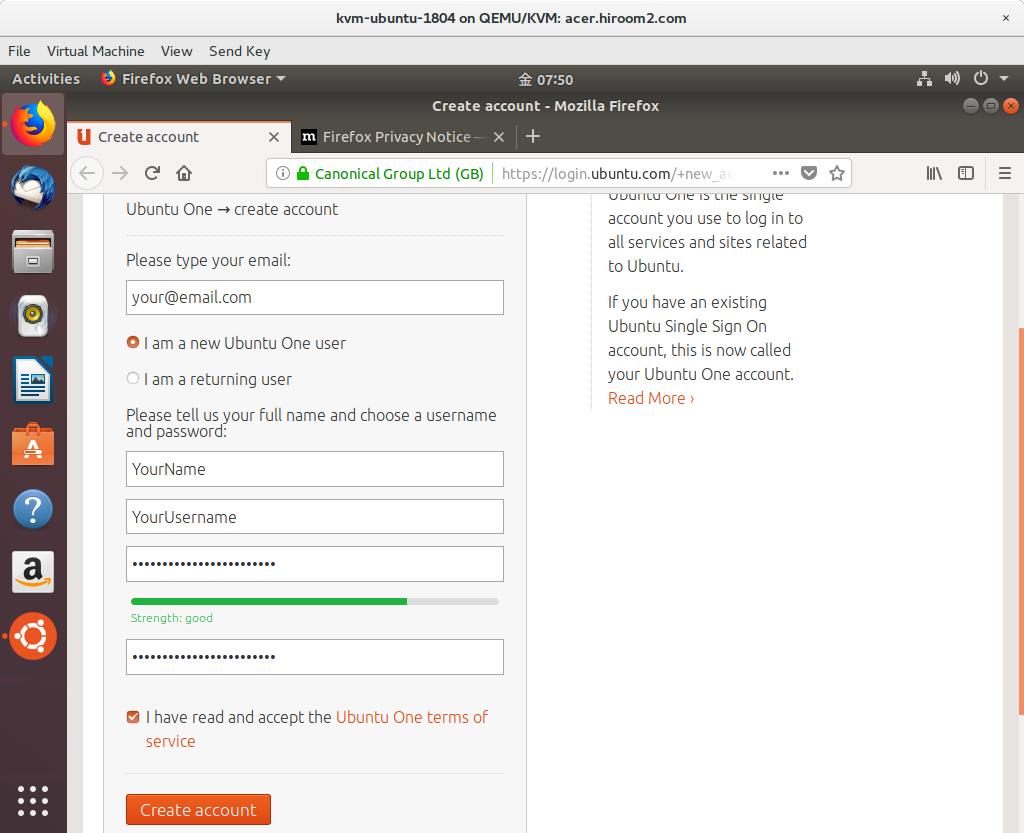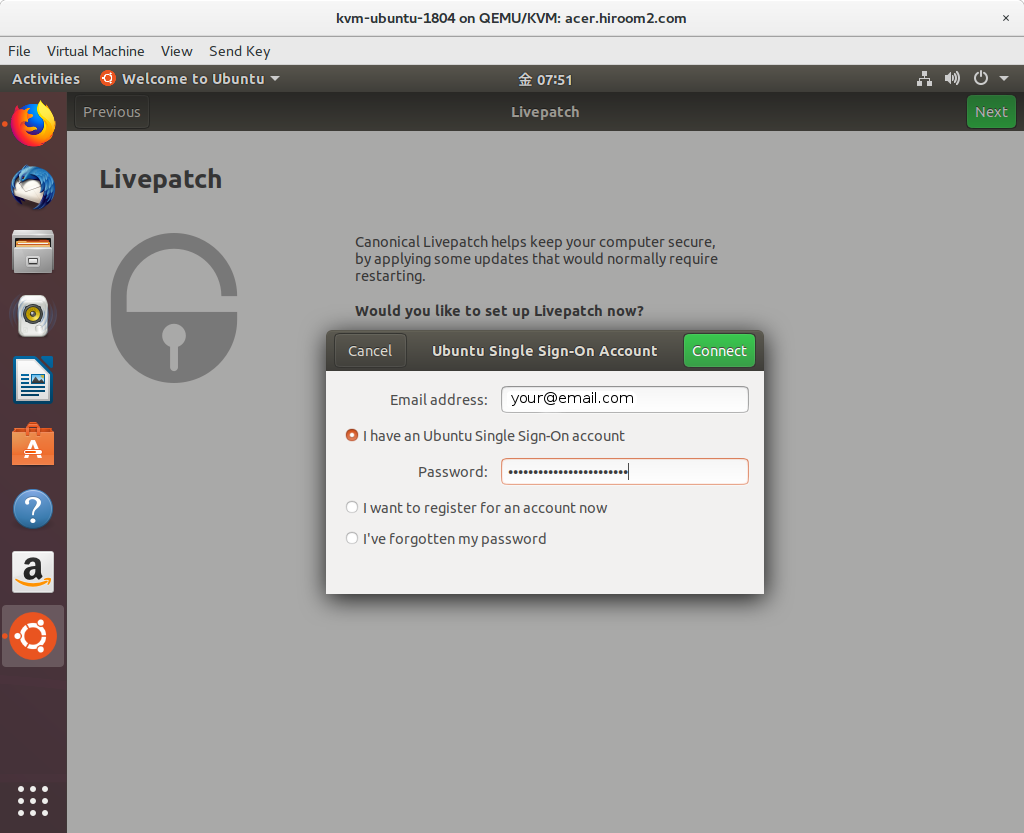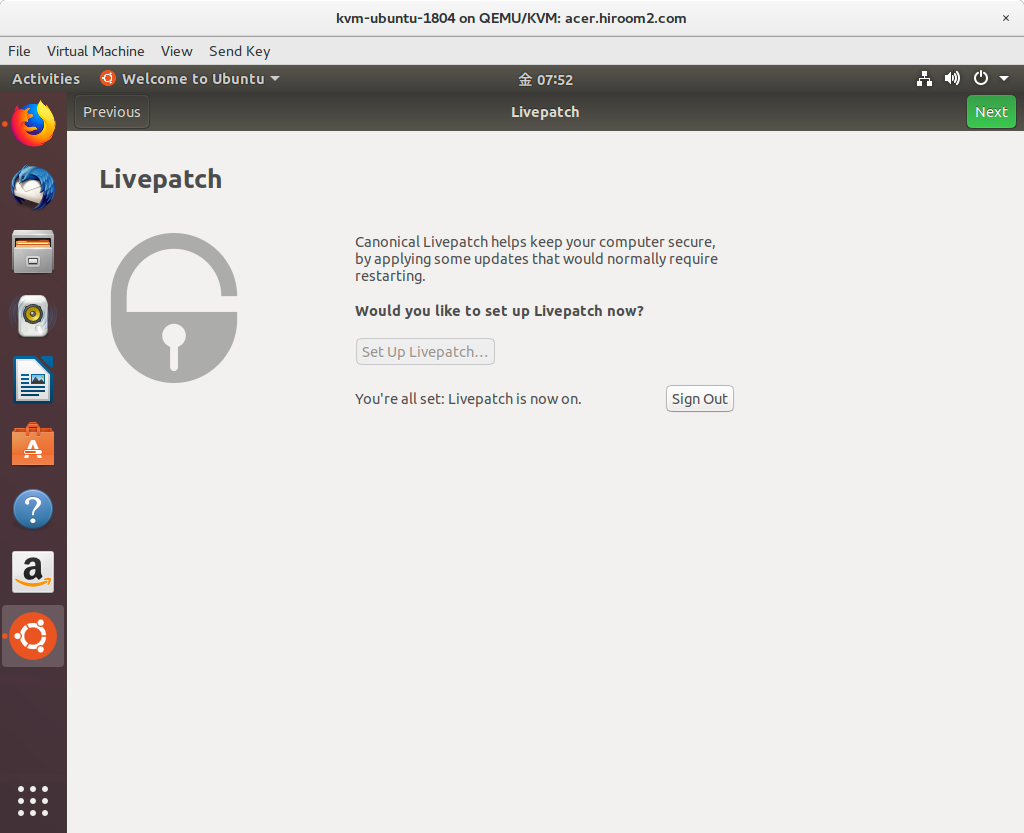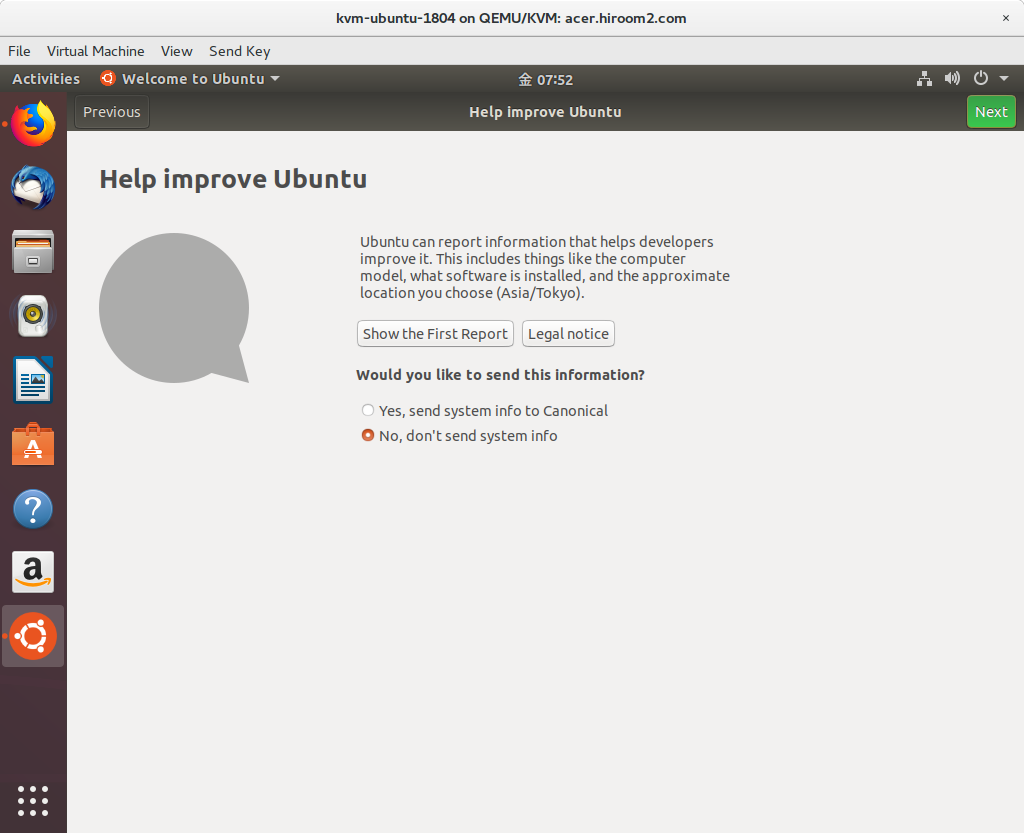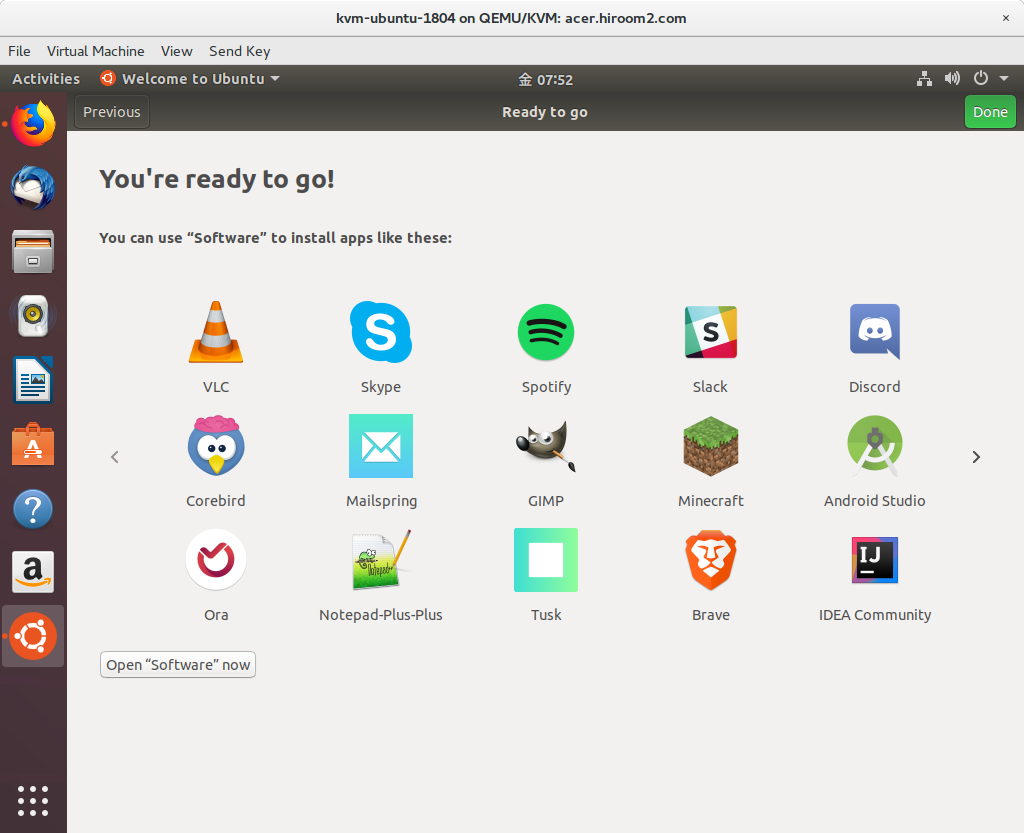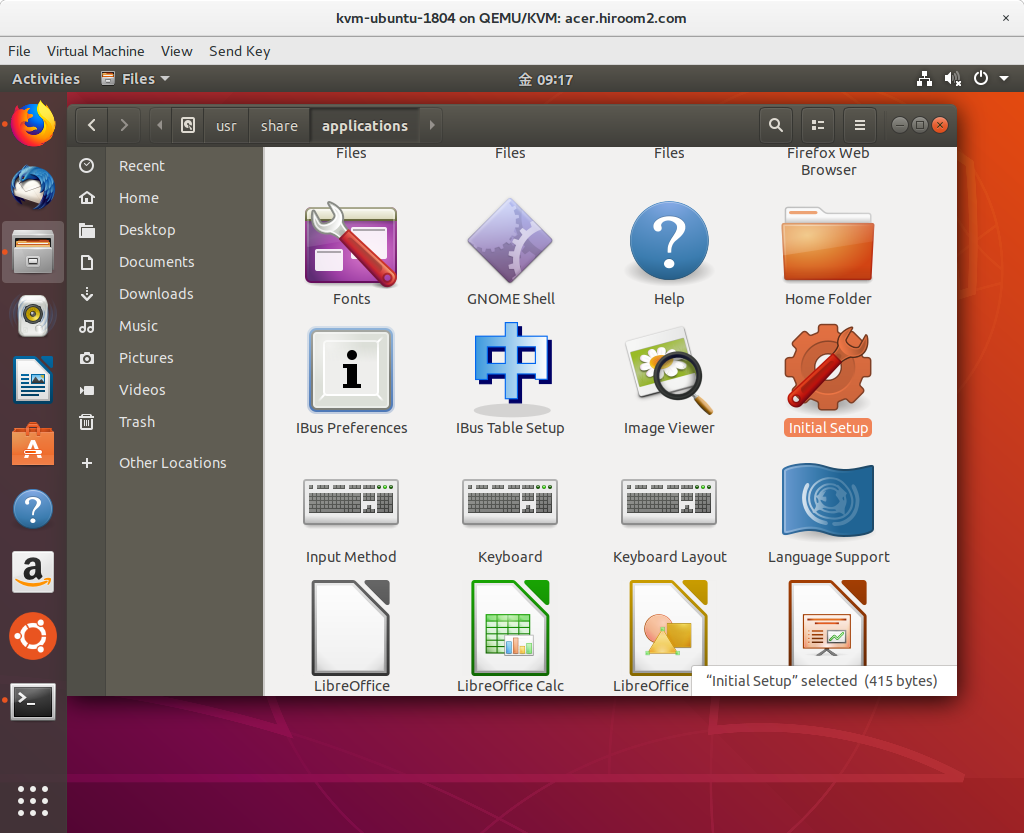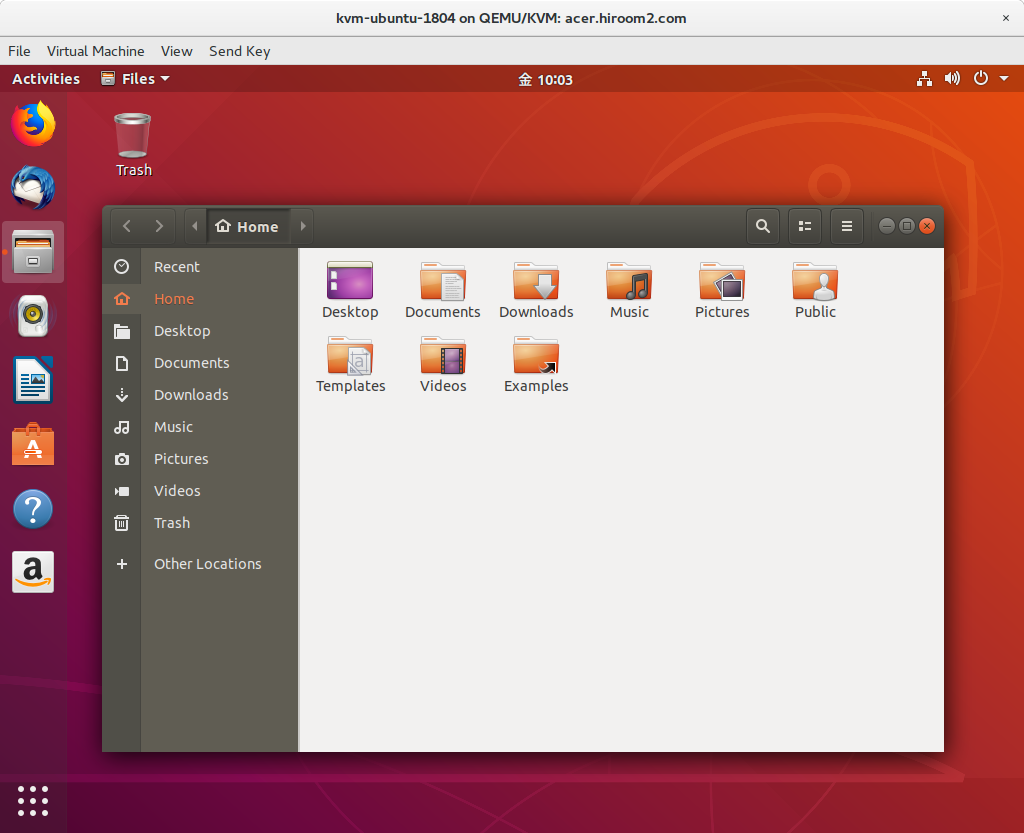This article will install Ubuntu 18.04.
Table of Contents
1 Install Ubuntu 18.04
1.1 Download install media
Download ubuntu-18.04-desktop-amd64.iso from here.
$ wget http://releases.ubuntu.com/18.04/ubuntu-18.04-desktop-amd64.iso
1.2 Install
Select language and press "Install Ubuntu".
Select keyboard layout.
Without size used by swap, "Normal installation" uses 3.9GB storage and "Minimal Installation" needs about 3.3GB storage. Check "Download updates while …" for downloading updates while installation. Check "Install third-party software …" for installing proprietary device driver.
Select disk partition. LVM is recommended for virtual machine.
Confirm disk partition.
Time zone will be selected automatically. Select time zone with clicking map if you need.
Input computer name, username and password. This username and password will be userd for login and privilege authentication.
Wait completion of installatation.
Restart after installation.
Remove installation media and press ENTER key.
Login is displayed. Click username which was created before, and input password.
1.3 Difference between "Normal Installation" and "Minimal Installation"
About package differences, the following packages were not installed in the Minimal Installation compared to Normal Installation. There is almost no difference.
aisleriot baobab branding-ubuntu cheese deja-dup example-content gir1.2-rb-3.0:amd64 gir1.2-totem-1.0:amd64 gir1.2-totemplparser-1.0:amd64 gnome-calendar gnome-mahjongg gnome-mines gnome-sudoku gnome-todo gnome-todo-common gnome-video-effects guile-2.0-libs:amd64 hyphen-en-us libabw-0.1-1:amd64 libavahi-ui-gtk3-0:amd64 libdmapsharing-3.0-2:amd64 libexttextcat-2.0-0:amd64 libexttextcat-data libfreehand-0.1-1 libgnome-games-support-1-3:amd64 libgnome-games-support-common libgnome-todo libmessaging-menu0:amd64 libmhash2:amd64 libminiupnpc10:amd64 libmwaw-0.3-3:amd64 libmythes-1.2-0:amd64 libnatpmp1 libneon27-gnutls:amd64 liborcus-0.13-0:amd64 libpagemaker-0.0-0:amd64 libraptor2-0:amd64 librasqal3:amd64 librdf0:amd64 libreoffice-avmedia-backend-gstreamer libreoffice-base-core libreoffice-calc libreoffice-common libreoffice-core libreoffice-draw libreoffice-gnome libreoffice-gtk3 libreoffice-help-en-us libreoffice-impress libreoffice-math libreoffice-ogltrans libreoffice-pdfimport libreoffice-style-breeze libreoffice-style-galaxy libreoffice-style-tango libreoffice-writer librhythmbox-core10:amd64 libtotem0:amd64 libvisio-0.1-1:amd64 libwpd-0.10-10:amd64 libwpg-0.3-3:amd64 libwps-0.4-4:amd64 libyajl2:amd64 mythes-en-us python3-uno remmina remmina-common remmina-plugin-rdp:amd64 remmina-plugin-secret:amd64 remmina-plugin-vnc:amd64 rhythmbox rhythmbox-data rhythmbox-plugin-alternative-toolbar rhythmbox-plugins shotwell shotwell-common simple-scan thunderbird thunderbird-gnome-support thunderbird-locale-en thunderbird-locale-en-us totem totem-common totem-plugins transmission-common transmission-gtk ubuntu-web-launchers uno-libs3 ure usb-creator-gtk vino zeitgeist-core
2 Upgrade from Ubuntu 16.04 and Ubuntu 17.10 to Ubuntu 18.04
Update current Ubuntu to latest.
$ sudo apt update -y $ sudo apt upgrade -y $ sudo apt dist-upgrade -y
Upgrade from current Ubuntu to Ubuntu 18.04 with do-release-upgrade. But do-release-upgrade needs -d option on 2018/4/27 in order to ReleaseNotes.
$ sudo apt install -y ubuntu-release-upgrader-core sudo do-release-upgrade Checking for a new Ubuntu release No new release found. $ sudo do-release-upgrade -d # If do-release upgrade cannot find
Type y for starting upgrade.
Installing the upgrade can take several hours. Once the download has finished, the process cannot be canceled. Continue [yN] Details [d]y
If you have modified files, overwrite caution will be displayed. Type Y or N.
Configuration file '/etc/NetworkManager/NetworkManager.conf'
==> Modified (by you or by a script) since installation.
==> Package distributor has shipped an updated version.
What would you like to do about it ? Your options are:
Y or I : install the package maintainer's version
N or O : keep your currently-installed version
D : show the differences between the versions
Z : start a shell to examine the situation
The default action is to keep your current version.
*** NetworkManager.conf (Y/I/N/O/D/Z) [default=N] ? N
Type y for removing obsoleted software.
270 packages are going to be removed. Removing the packages can take several hours. Continue [yN] Details [d]y
Type y for reboot.
System upgrade is complete. Restart required To finish the upgrade, a restart is required. If you select 'y' the system will be restarted. Continue [yN]y
Ubuntu 18.04 will be started after reboot.
$ lsb_release -a No LSB modules are available. Distributor ID: Ubuntu Description: Ubuntu 18.04 LTS Release: 18.04 Codename: bionic
3 Set up Canonical Livepatch with GNOME3 Initial Setup
Canonical Livepath is one implementation of Kernel Livepatch. This can be used from Ubuntu 16.04, Ubuntu 18.04 makes setting to be more easier with GNOME3 Initial Setup.
There are other implementations like RedHat's kpatch and SUSE's kGraft.
Kernel is always updating for security and bug. And you need to restart machine for applying kernel update.
If using Kernel Livepatch, you can apply kernel update without restarting machine. So you can control machine restartning.
Canonical Livepatch needs Ubuntu Single Sign On account. With one Ubuntu Single Sign On account, Canonical Livepatch can be used to three machine for free. Ubuntu Single Sign On account needs e-mail address.
This article will describe registering Ubuntu Single Sign On account and setting up Canonical Livepatch.
For first time login, GNOME3 Initial Setup dialog named "Welcome to Ubuntu" is displayed.
Canonical Livepatch setting is displayed. Click "Set Up Livepatch".
Because root privilege is needed, "Authentication Required" is displayed. Input password of user which is created when installation.
If you don't have Ubuntu Single Sign On account, Check "I want to register for an account now" and click "Connect".
Firefox will open Ubuntu Single Sign On page. Input e-mail, name, username and password. Confirm and check "Ubuntu One terms of service". And then click "Create account".
Go back to "Welcome to Ubuntu". Check "I have an Ubuntu Single Sign-On account". And input e-mail and password of Ubuntu Single Sign On account.
Because root privilege is needed, "Authentication Required" will be displayed twice. Input password of user which is created when installation.
Canonical Livepatch setting is completed. Click "Next".
If you do'nt want to send statics report to developper, check "No, don't send system info".
GNOME3 Initial Setup is completed.
4 Run GNOME3 Initial Setup manually
5 Changes from Ubuntu 16.04
5.1 Desktop environment is changed from Unity to GNOME3
5.2 systemd-resolved is used for name resolution
I guess that the almost distribution which uses systemd will use systemd-resolved.
The following nameserver 127.0.0.53 in /etc/resolv.conf is systemd-resolved and systemd-resolved sends query to DNS server. If there are DNS servers, systemd-resolved will use round robin to send query.
$ cat /etc/resolv.conf <snip> nameserver 127.0.0.53
The following command will clear DNS cache in local host. systemd-resolved does not have DNS cache but clear DNS cache in local host.
$ sudo systemd-resolve --flush-caches
5.3 net-tools package is not installed by default
net-tools package which has ifconfig command and route command is not installed by default. You need to install net-tools package, or need to use iproute2 package which has a ip command.
Comparison with net-tools package and iproute2 package is the following.
| net-tools | iproute2 |
|---|---|
| ifconfig -a | ip addr |
| ifconfig eth0 | ip addr show eth0 |
| ifconfig eth0 up | ip link set eth0 up |
| ifconfig eth0 down | ip link set eth0 down |
| ifconfig eth0 192.168.0.1 \ | ip addr add 192.168.0.1/24 dev eth0 |
| netmask 255.255.255.0 | |
| route | ip route |
| route add default gw 192.168.0.1 | ip route add default via 192.168.0.1 |
| route add -net 192.168.0.0 \ | ip route add 192.168.0.0/24 dev eth0 |
| netmask 255.255.255.0 dev eth0 |