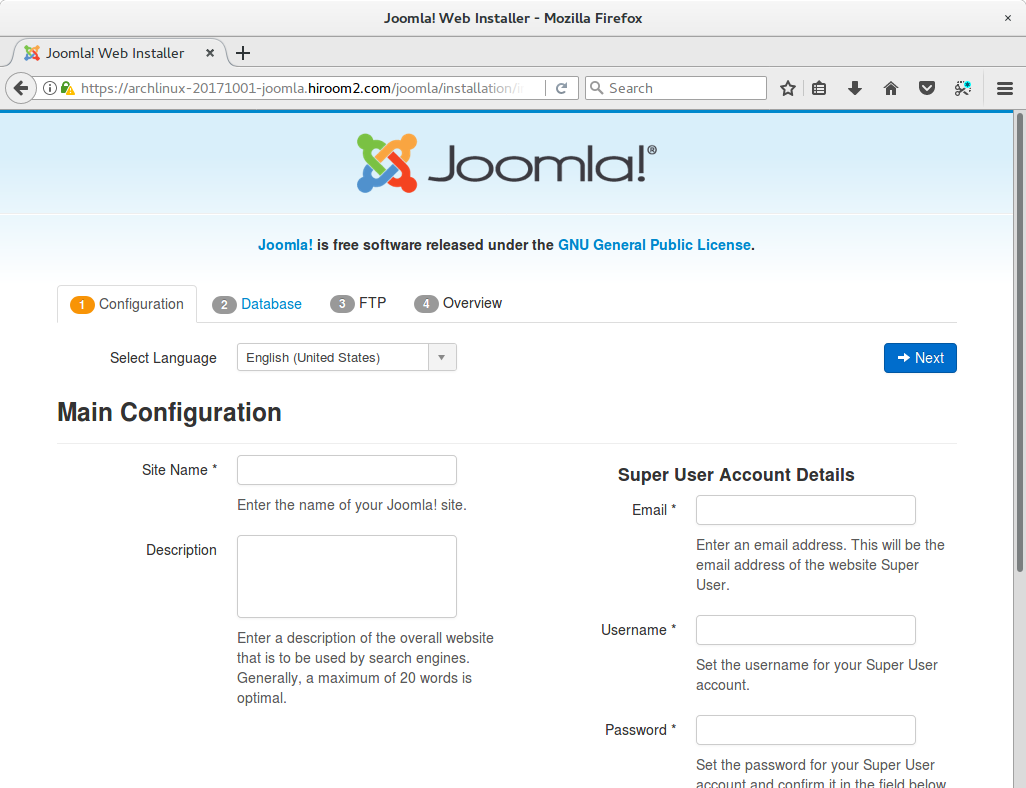コンテンツマネージメントシステムのJoomlaをインストールする手順を記載します。
Table of Contents
1 Joomlaをインストールする
以下のスクリプトはWordPressをインストールします。
- MYSQL_PASSWDはMySQLのrootユーザのパスワードです。
#!/bin/sh set -e [ -z "${MYSQL_PASSWD}" ] && MYSQL_PASSWD=mysql mysql_install() { sudo pacman -Sy --noconfirm mariadb # Install database. sudo mysql_install_db --user=mysql --basedir=/usr --datadir=/var/lib/mysql sudo systemctl enable mariadb sudo systemctl start mariadb # Password configuration. cat <<EOF | sudo mysql_secure_installation y ${MYSQL_PASSWD} ${MYSQL_PASSWD} n y y y EOF } php_install() { # Enable PHP extension. sudo pacman -Sy --noconfirm php php-mcrypt sudo sed -i /etc/php/php.ini \ -e 's/^;extension=pdo_mysql.so/extension=pdo_mysql.so/g' \ -e 's/^;extension=mysqli.so/extension=mysqli.so/g' \ -e 's/^;extension=mcrypt.so/extension=mcrypt.so/g' } joomla_install() { sudo pacman -Sy --noconfirm git base-devel git clone https://aur.archlinux.org/joomla.git cd joomla makepkg -s --noconfirm sudo pacman -U --noconfirm ./*.pkg.tar.xz cd .. sudo chown http:http -R /usr/share/webapps/joomla } apache_install() { sudo pacman -Sy --noconfirm apache php-apache sudo systemctl enable httpd # php configuration. sudo sed -i /etc/httpd/conf/httpd.conf \ -e 's/^LoadModule mpm_event_module/#LoadModule mpm_event_module/g' \ -e 's/^#LoadModule mpm_prefork_module/LoadModule mpm_prefork_module/g' cat <<EOF | sudo tee -a /etc/httpd/conf/httpd.conf LoadModule php7_module modules/libphp7.so AddHandler php7-script php Include conf/extra/php7_module.conf EOF # ssl configuration. # Country Name (2 letter code) [AU]: # State or Province Name (full name) [Some-State]: # Locality Name (eg, city) []: # Organization Name (eg, company) [Internet Widgits Pty Ltd]: # Organizational Unit Name (eg, section) []: # Common Name (e.g. server FQDN or YOUR name) []: # Email Address []: cat <<EOF | sudo openssl req -new -x509 -nodes -newkey rsa:4096 -days 1095 \ -keyout /etc/httpd/conf/server.key \ -out /etc/httpd/conf/server.crt AU Some-State city company section ${WEBDAV_SERVER_FQDN} EOF sudo sed -i /etc/httpd/conf/httpd.conf \ -e 's/^#LoadModule ssl_module/LoadModule ssl_module/g' \ -e 's/^#LoadModule socache_shmcb_module/LoadModule socache_shmcb_module/g' cat <<EOF | sudo tee -a /etc/httpd/conf/httpd.conf Include conf/extra/httpd-ssl.conf EOF # rewrite configuration. sudo sed -i /etc/httpd/conf/httpd.conf \ -e 's/^#LoadModule rewrite_module/LoadModule rewrite_module/g' cat << EOF | sudo tee /etc/httpd/conf/extra/redirect-to-https.conf RewriteEngine On RewriteCond %{HTTPS} off RewriteRule ^ https://%{HTTP_HOST}%{REQUEST_URI} EOF cat <<EOF | sudo tee -a /etc/httpd/conf/httpd.conf Include conf/extra/redirect-to-https.conf EOF # joomla configuration. cat <<EOF | sudo tee -a /etc/httpd/conf/extra/joomla.conf Alias /joomla /usr/share/webapps/joomla <Directory /usr/share/webapps/joomla> Options FollowSymLinks Require all granted </Directory> EOF cat <<EOF | sudo tee -a /etc/httpd/conf/httpd.conf Include conf/extra/joomla.conf EOF sudo systemctl restart httpd } joomla_main() { mysql_install php_install joomla_install apache_install } joomla_main
2 Joomlaへアクセスする
以下のURLにアクセスしてJoomlaをセットアップします。データベースのユーザ名はrootでパスワードはMYSQL_PASSWDの値を設定してください。
https://<server>/joomla