This article will describe installing ParrotSecurity.
Table of Contents
1 Install ParrotSecurity
Download ParrotSecurity 3.8 Full Edition from Parrot Project and run it.
$ wget https://cdimage.parrotsec.org/parrot/iso/3.8/Parrot-full-3.8_amd64.iso
GRUB menu is displayed. Select "Install".
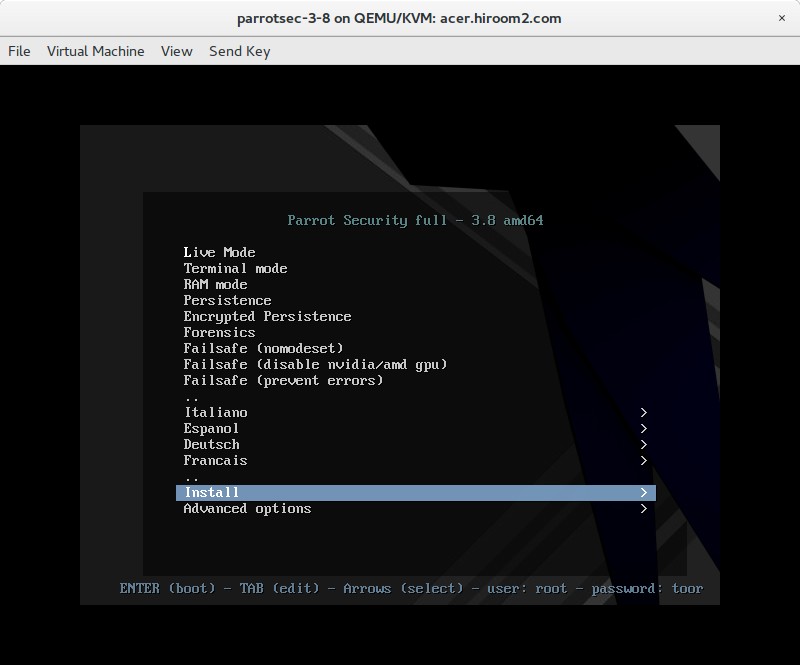
Select "Install with GTK GUI".
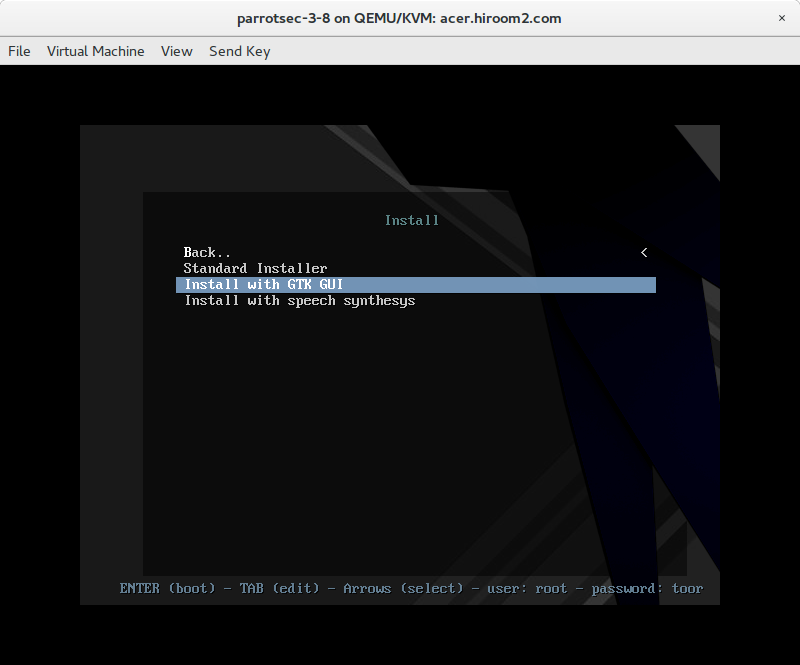
Select language. This article selects English.
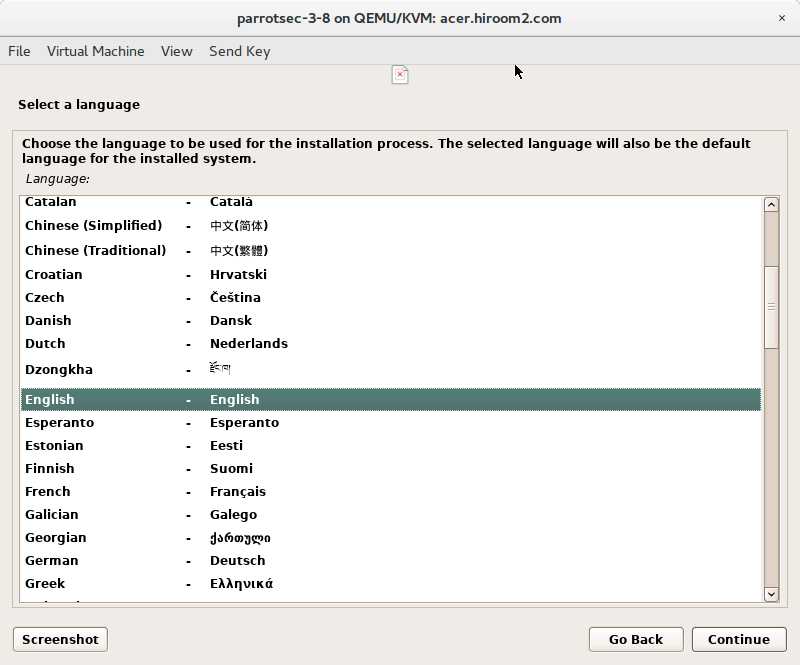
Select location. Displayed location is based on selected language. When selecting "other", all location will be displayed. This article selected "other", "Asia" and "Japan".
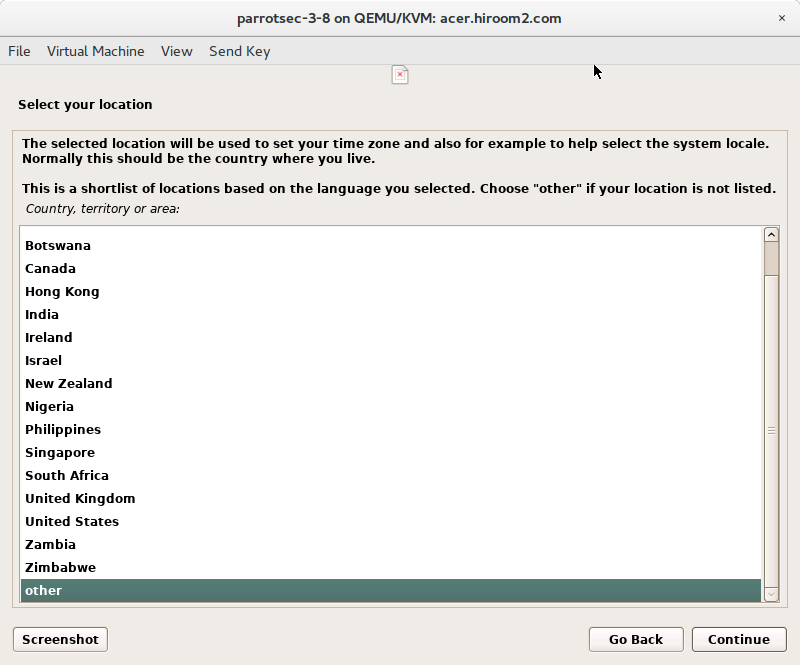
If combination of language and location is undefined like combination of "English" and "Japan", you need to select locale. This article selected en_US.UTF-8.
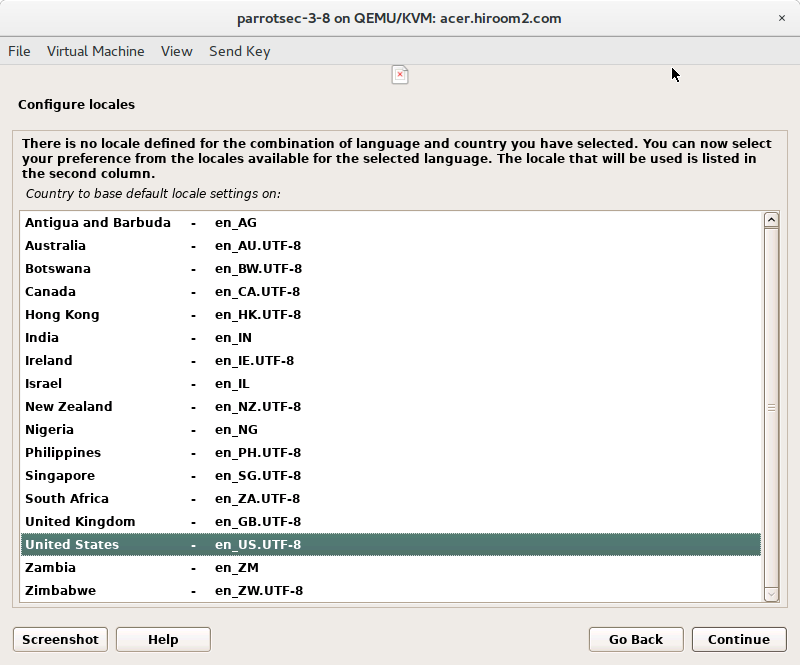
Select keyboard.
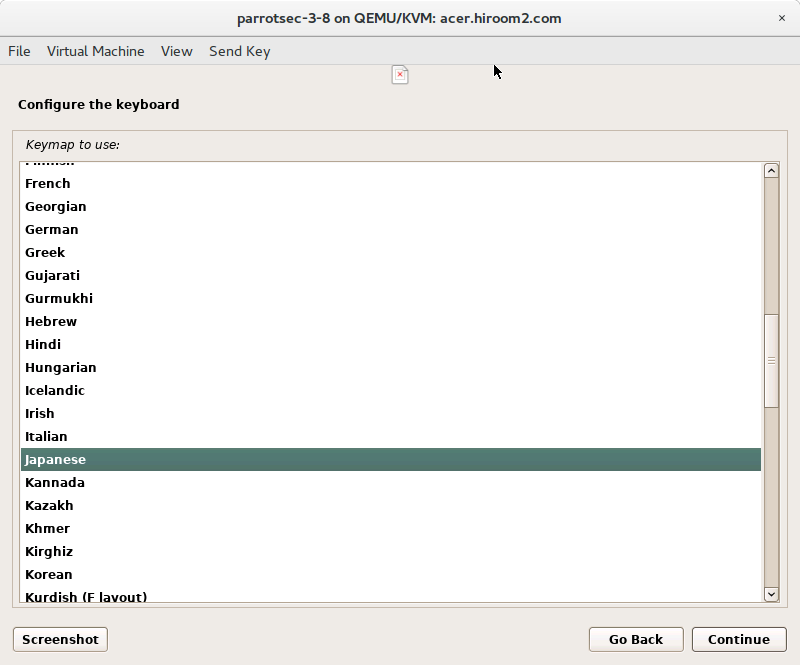
Setting of root password is displayed. If root password is empty, you cannot switch to root with root password. But sudo package will be installed and you can switch to root with "sudo su -". This is the same with Ubuntu. This article did not set root password.
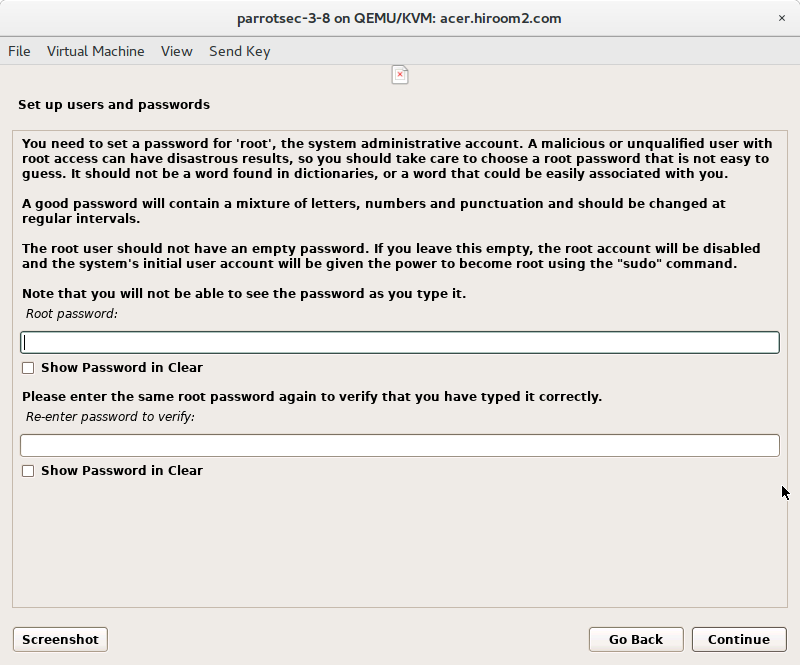
Input user full name. This can be empty.
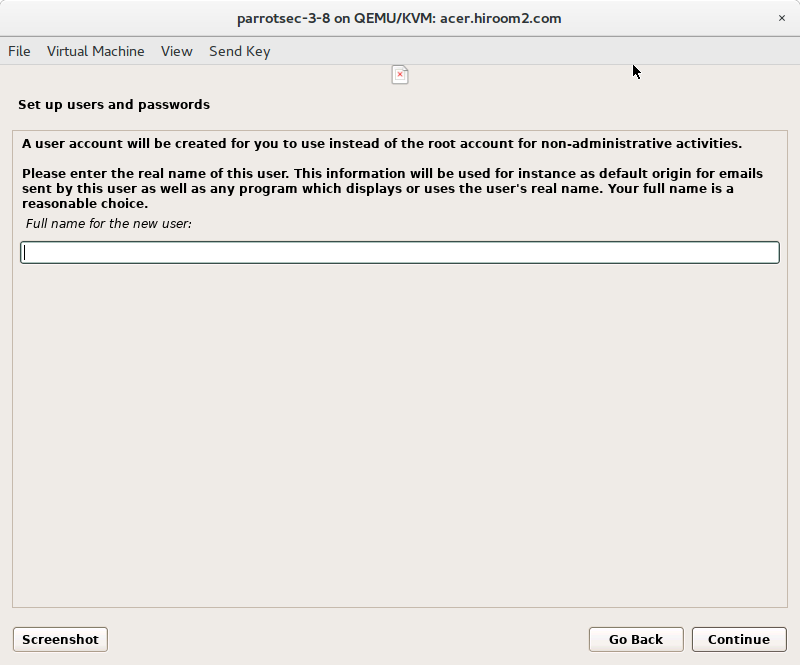
Input user name.
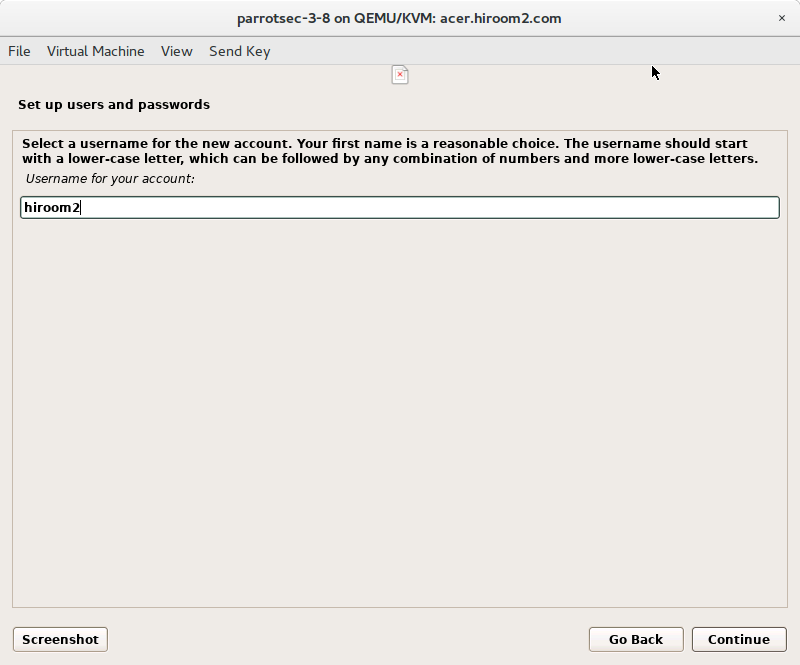
Input user password twice.
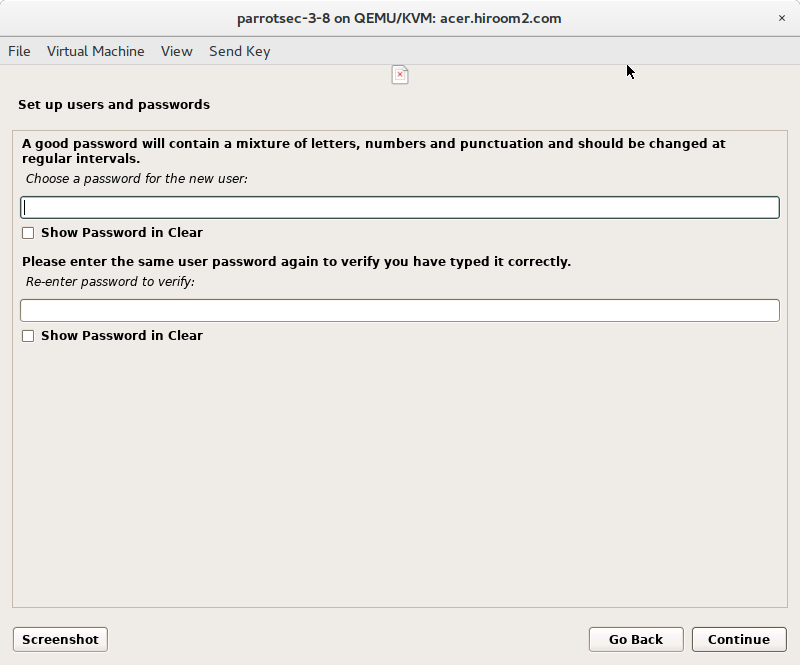
Select a way of partition disk. This article selected "Guided - use entire disk and set up LVM".
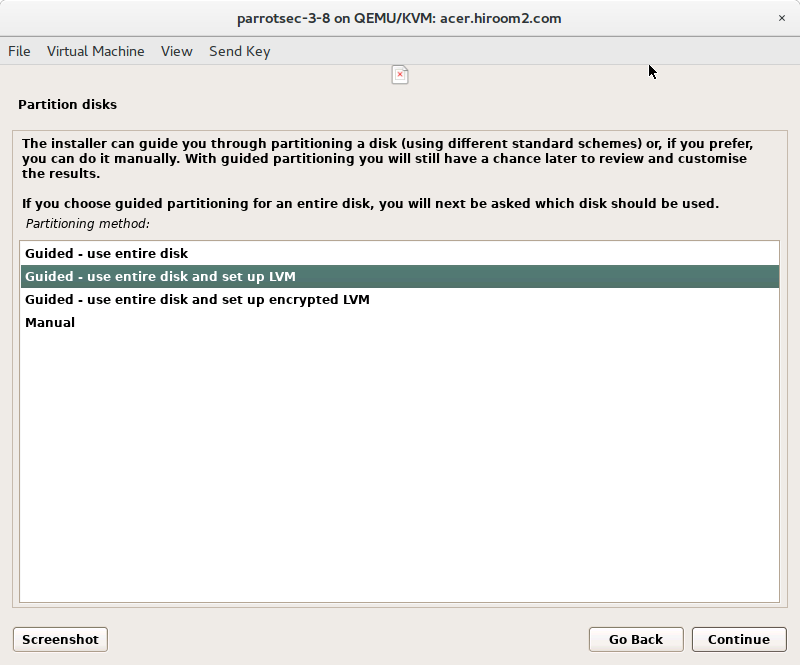
Select a disk to be installed.
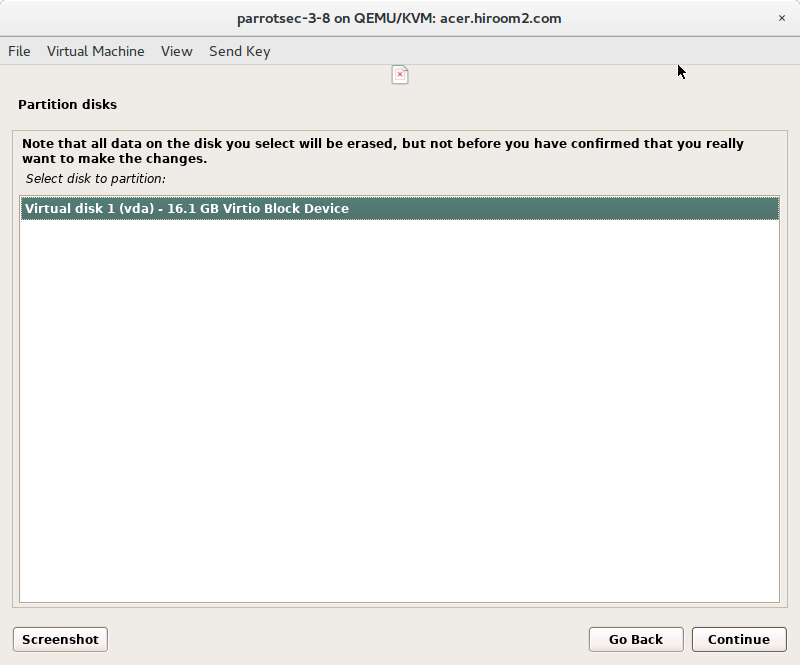
Select a way of separating partition. This article selected "All files in one partition (recommended for new users)".
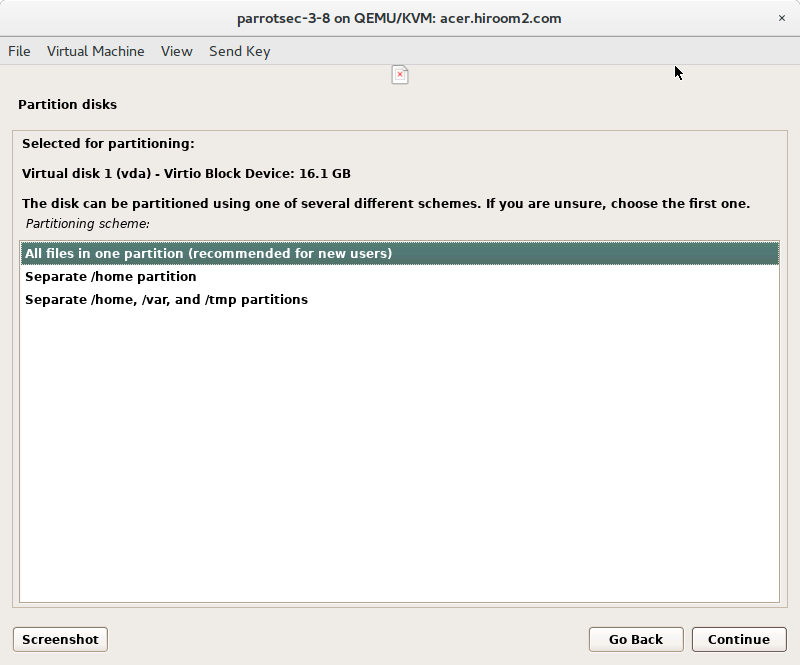
Confirmation for writing LVM to disk is displayed. Selecting "Yes" will write to disk.
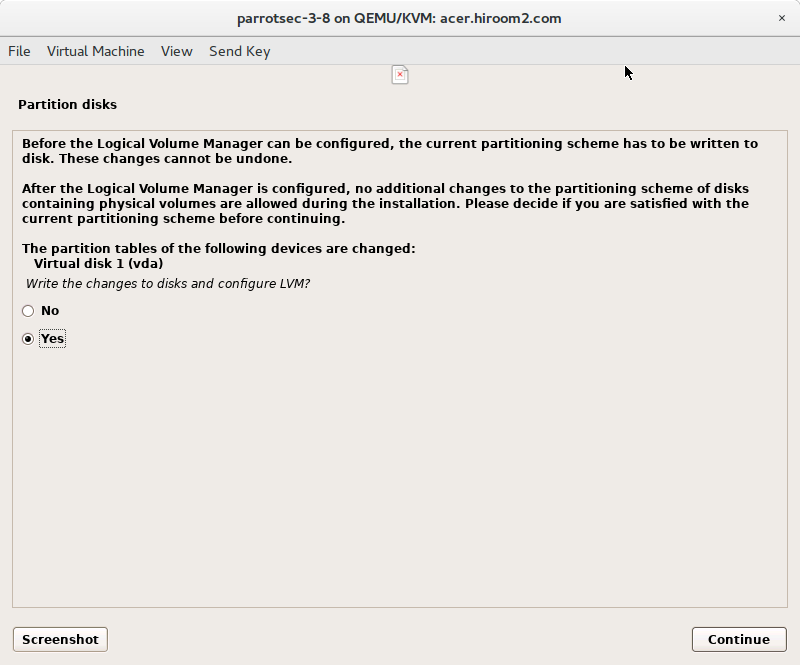
Confirmation for separating partition is displayed. If you do not modify separating partition, select"Finish partitioning and write to disk".
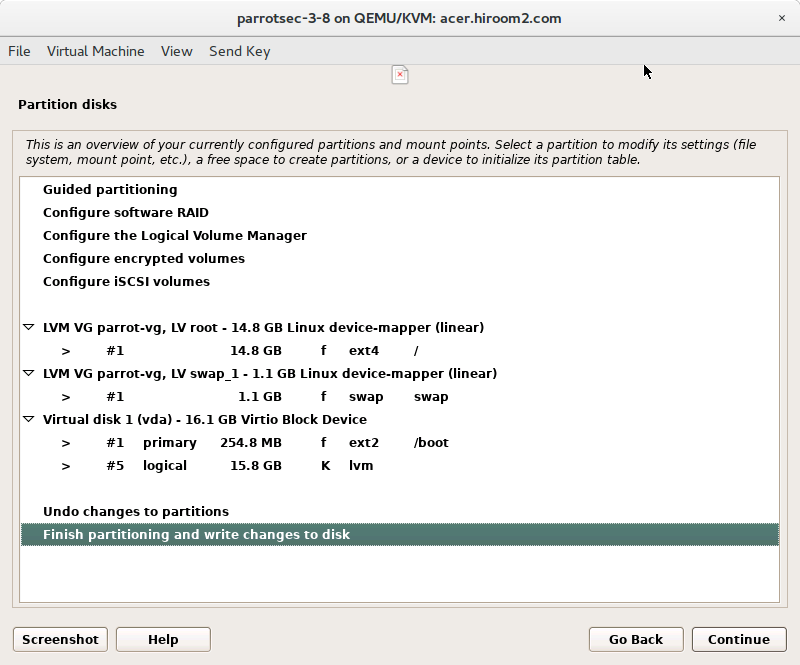
Confirmation for writing partition table to disk is displayed. Selecting "Yes" will write to disk.
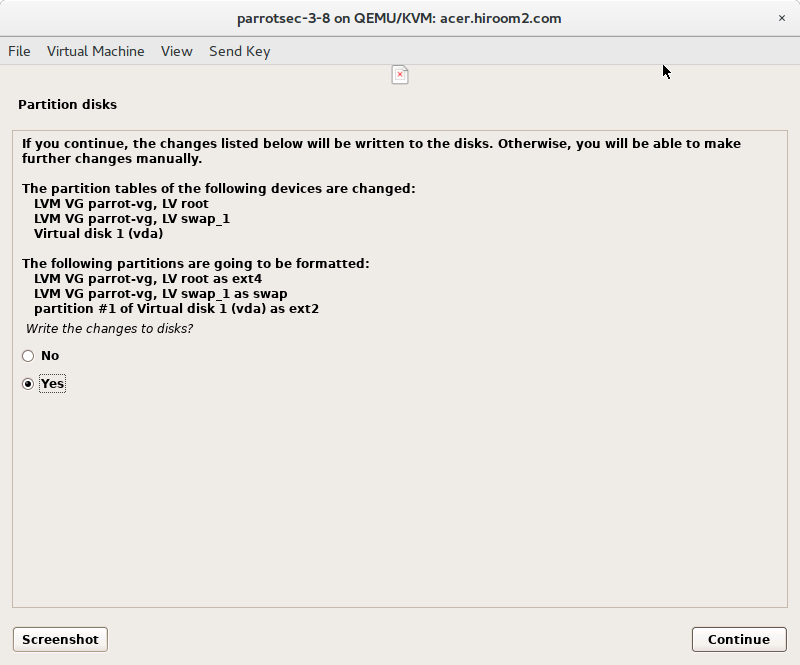
Confirmation for installing GRUB is displayed. Selecting "Yes" will install GRUB.

Select device to install GRUB.
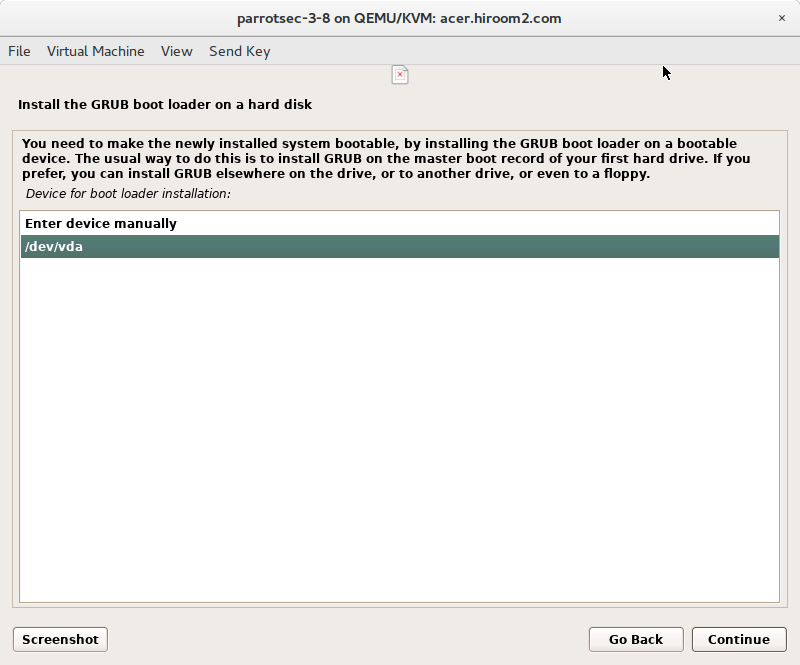
Installation is completed.
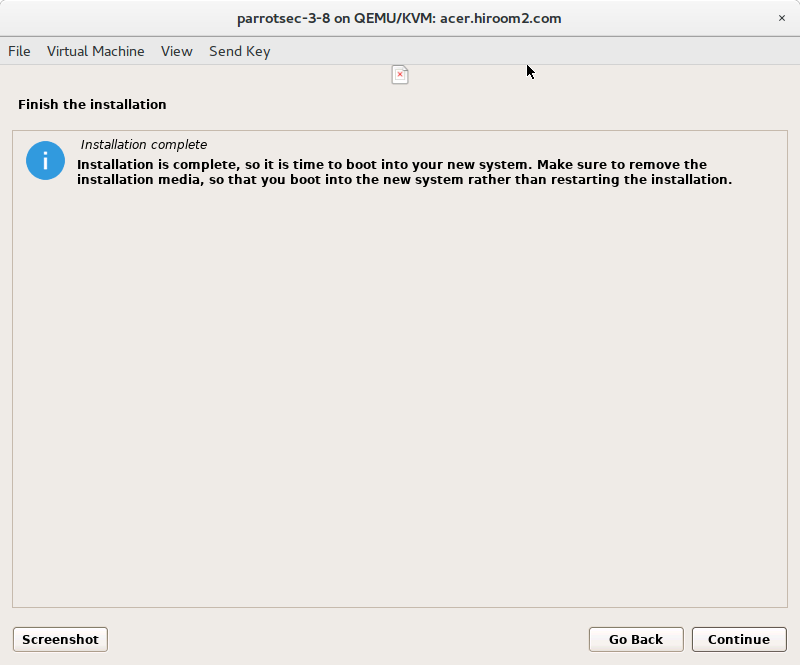
After reboot, Parrot security is started.
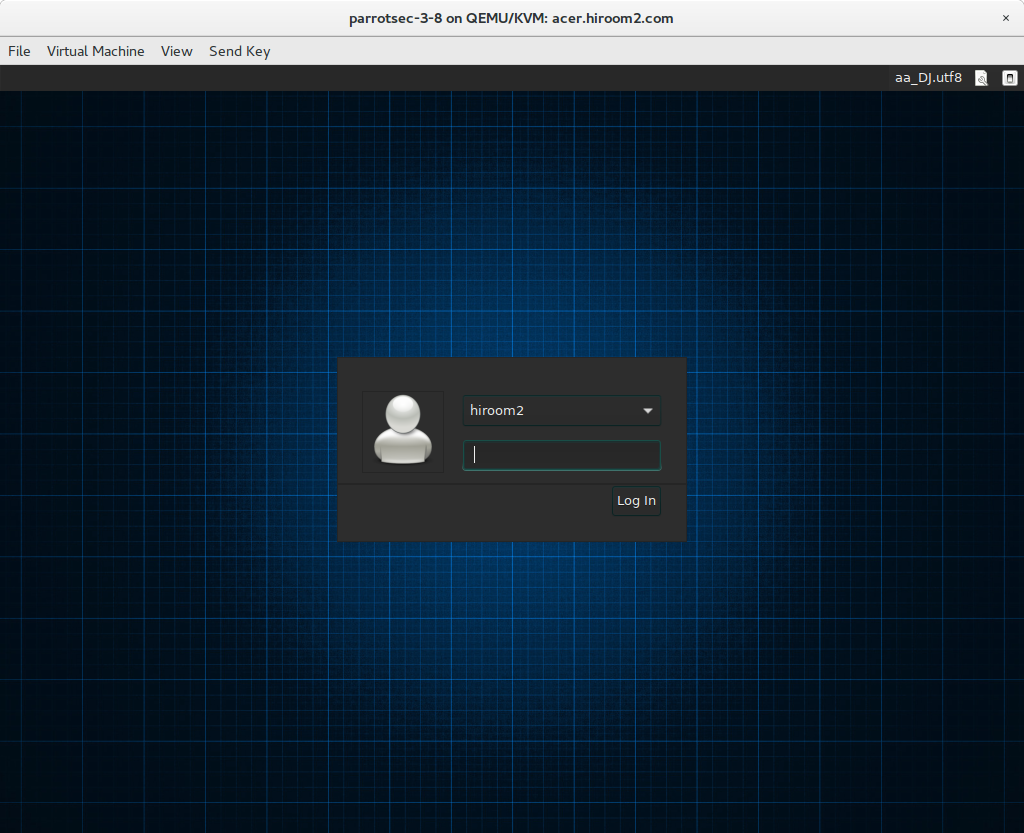
2 Upgrade from ParrotSecurity 3.7 to ParrotSecurity 3.8
Upgrade with apt upgrade.
$ sudo apt update -y $ sudo apt upgrade -y --allow-downgrades $ sudo reboot