This article will describe running Kindle for PC (Windows) with Wine.
Table of Contents
1 Download Kindle for Windows (Windows)
Download Kindle for Windows (Windows) from here.
> wget https://s3.amazonaws.com/kindleforpc/44183/KindleForPC-installer-1.17.44183.exe
2 Install Wine
Install wine and wine-32bit.
> sudo zypper -n in wine wine-32bit
3 Change Windows version to Windows 7 / Windows 8.1 with winecfg
Kindle for PC (Windows) 1.17.44183 does not work Windows XP and Windows 10. Change Windows version to Windows 7 / Windows 8.1 with winecfg.
> winecfg
Install Mono.
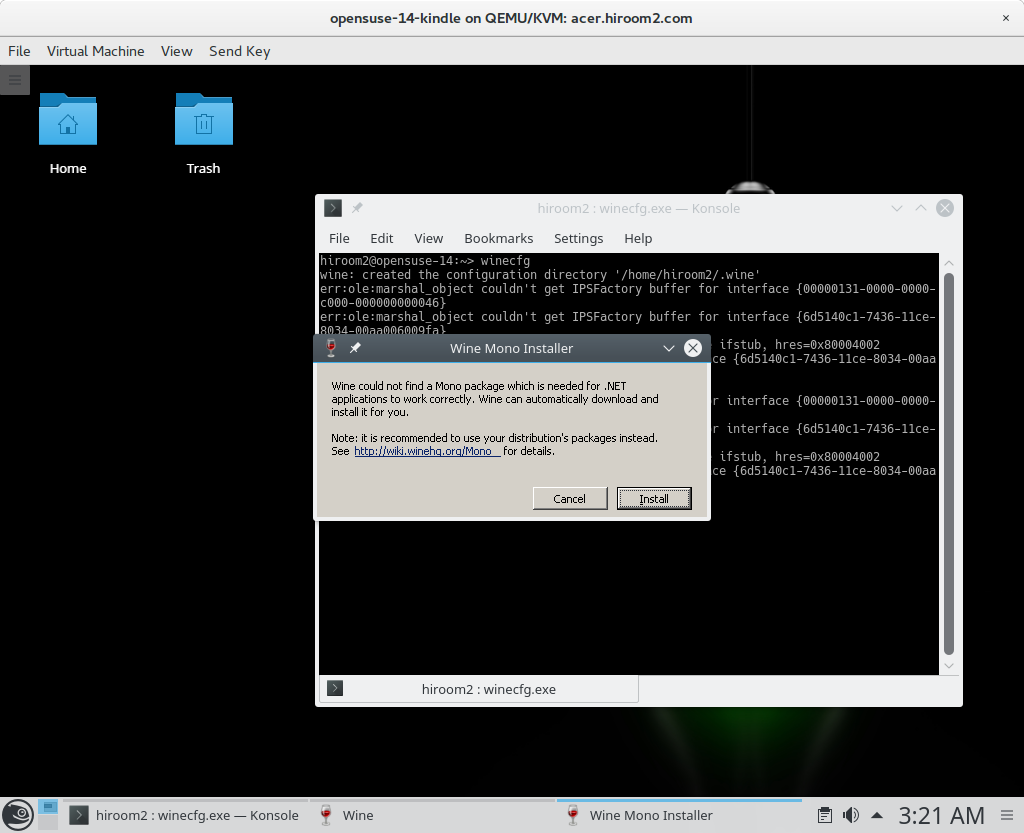
After changing to Windows 7 / Windows 8.1, press "Apply" button for applying changes.
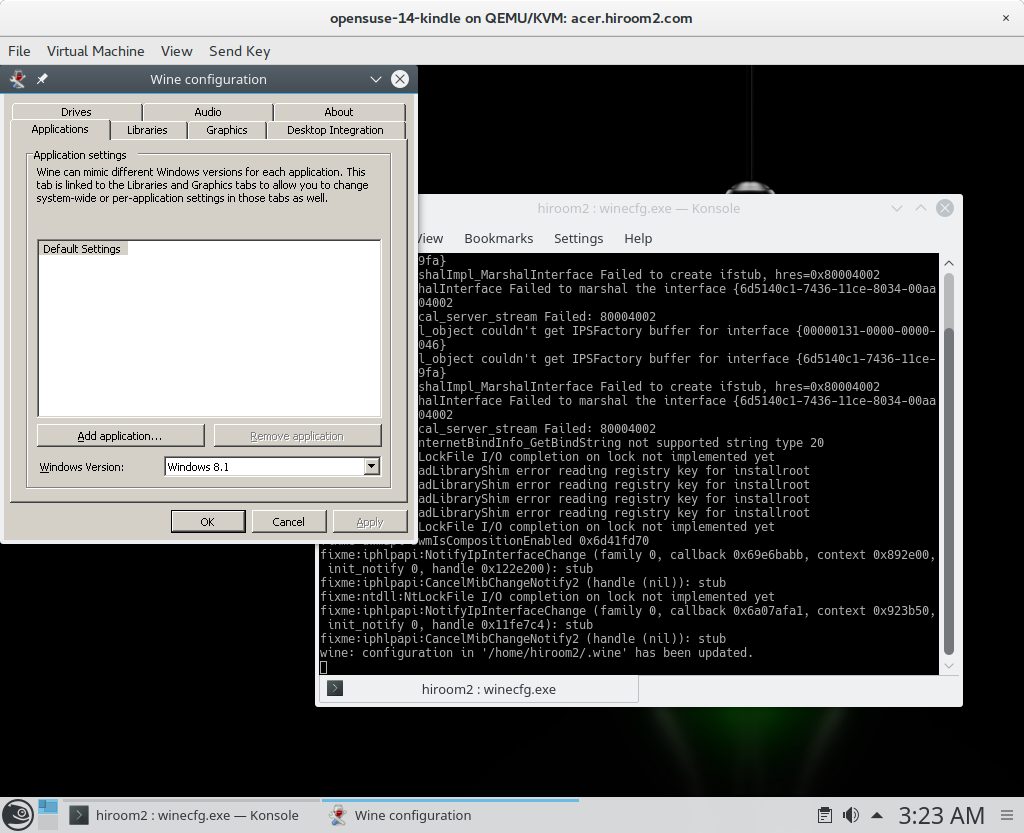
4 Run Kindle for PC (Windows)
Run Kindle for PC (Windows) with wine.
> wine KindleForPC-installer-1.17.44183.exe
Input Amazon account for Kindle.
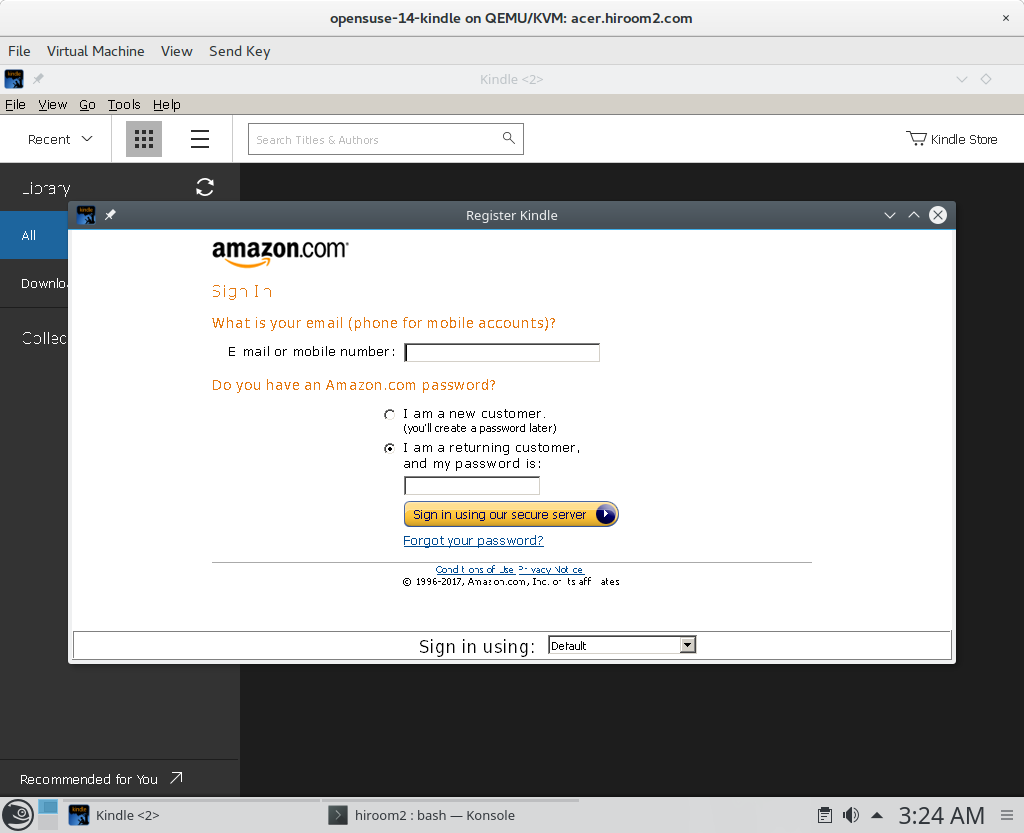
Run the following exe file from next time.
> wine ~/.wine/drive_c/Program\ Files\ \(x86\)/Amazon/Kindle/Kindle.exe
The renderer-test.exe causes error on Wine. This may be not problem with reading books. For avoiding the renderer-test.exe error dialog, just remove renderer-test.exe.
> rm -f .wine/drive_c/Program\ Files\ \(x86\)/Amazon/Kindle/renderer-test.exe