This article will describe running Kindle for PC (Windows) with Wine.
Table of Contents
1 Download Kindle for Windows (Windows)
Download Kindle for Windows (Windows) from here.
$ wget https://s3.amazonaws.com/kindleforpc/44183/KindleForPC-installer-1.17.44183.exe
2 Install Wine
Install wine32.
$ sudo dpkg --add-architecture i386 $ sudo apt update -y $ sudo apt install -y wine32
3 Change Windows version to Windows 7 / Windows 8.1 with winecfg
Kindle for PC (Windows) 1.17.44183 does not work Windows XP and Windows 10. Change Windows version to Windows 7 / Windows 8.1 with winecfg. Press "Apply" button for applying changes.
$ winecfg
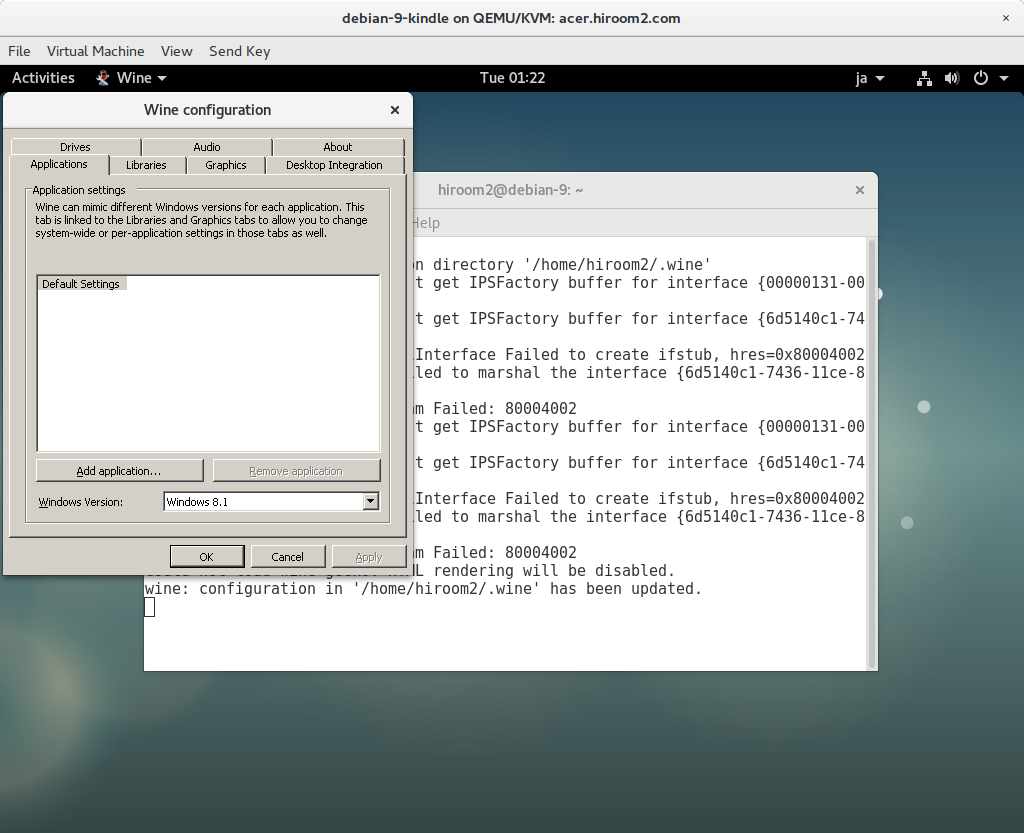
4 Run Kindle for PC (Windows)
Run Kindle for PC (Windows) with wine.
$ wine KindleForPC-installer-1.17.44183.exe
Input Amazon account for Kindle.
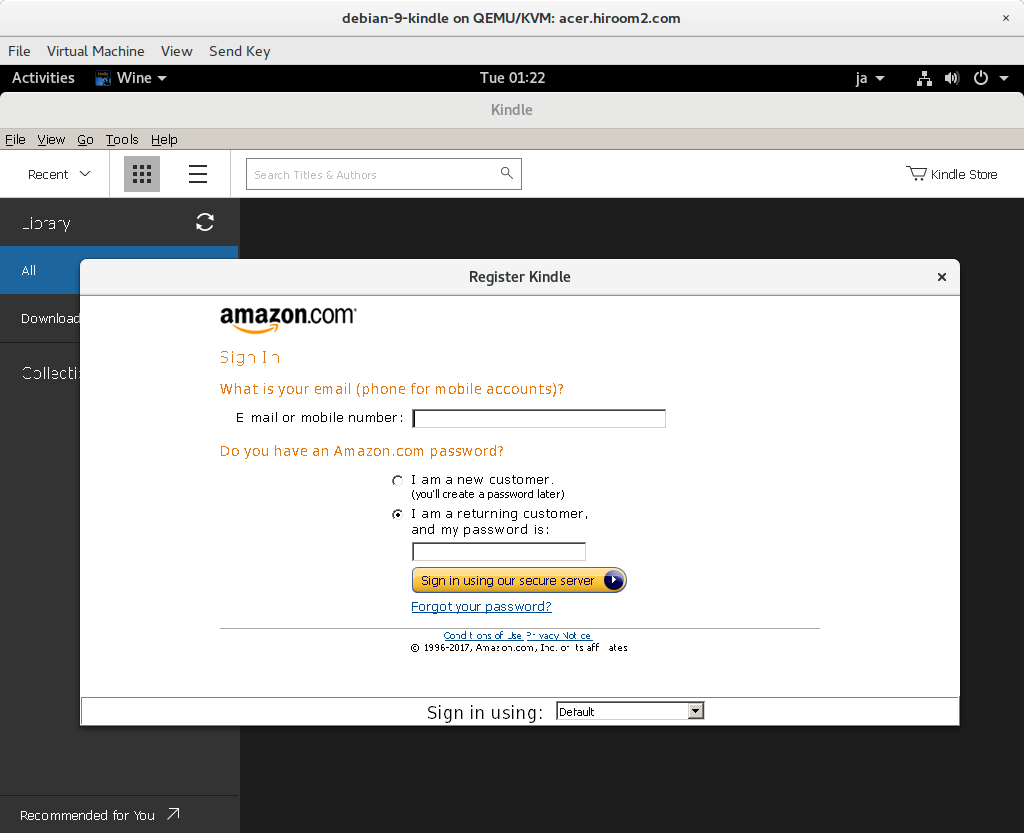
Run the following exe file from next time.
$ wine ~/.wine/drive_c/Program\ Files/Amazon/Kindle/Kindle.exe
The renderer-test.exe causes error on Wine. This may be not problem with reading books. For avoiding the renderer-test.exe error dialog, just remove renderer-test.exe.
$ rm -f .wine/drive_c/Program\ Files/Amazon/Kindle/renderer-test.exe