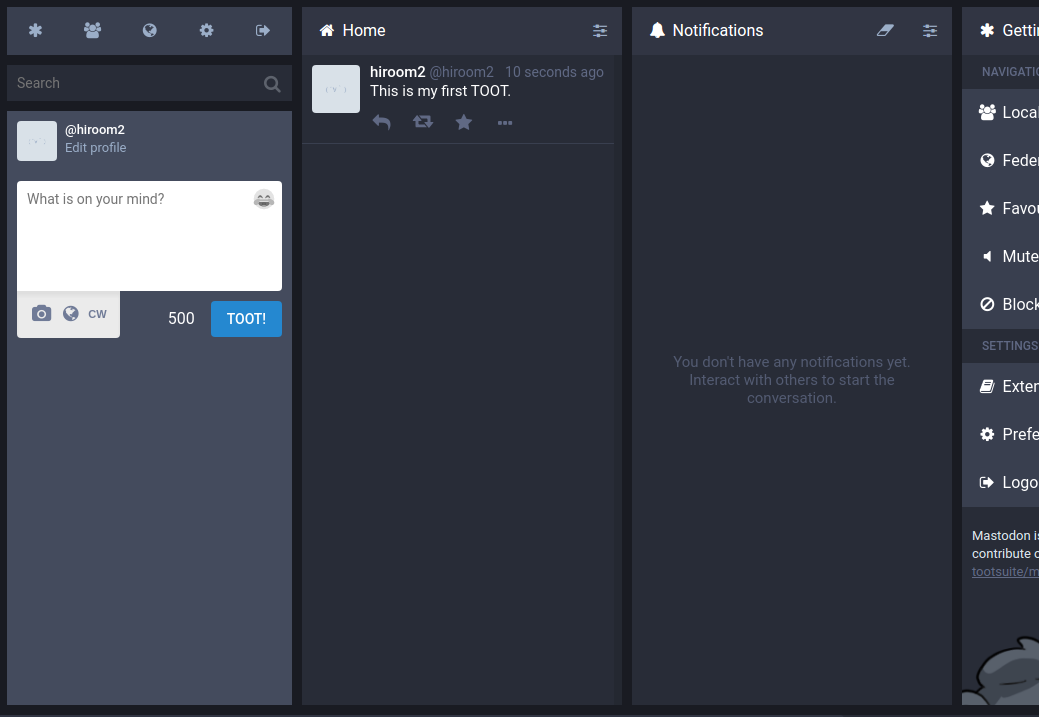DockerやVagrantを使わずにUbuntu 16.04上に直接Mastodonインスタンスを立ち上げる手順を記載します。
Table of Contents
1 制限事項
- 本記事はMastodon documentationのProduction-guide.mdと Alternatives.mdを参考にしています。
- 本記事のMastodonインスタンスはMastodonの使い方やAPIを確かめることを目的にしたもので、実運用に耐えうるものではありません。
- Mastodon、Redis、PostgreSQL、Apache、Postfixは全て同じマシンにインストールします。
- 登録可能なメールアドレスは<user>@localhostのみです(Postfixでlocalhostのみへ送信できるようにしています)。複数のアカウントを登録するには、適時ローカルユーザを追加してメールアドレスを増やす必要があります。
- アカウント登録後の確認メールは、SSH等でホストマシンのユーザにログインしてmutt等で確認する必要があります。
- Apacheの設定は簡易なものにとどまっており、他のウェブサービスと混在できません。混在する必要があればサブドメインで分割したり、RewriteRule等を設定する必要があります。
2 Mastodonインスタンスを立ち上げる
以下のスクリプトを実行することでMastodonインスタンスが立ち上がります。LOCAL_DOMAINはIPアドレスでもFQDNでも可能です。ブラウザでアクセスできるものにしてください。
$ LOCAL_DOMAIN=192.168.11.86 ./run-this-script.sh
#!/bin/sh set -e [ -z "${LOCAL_DOMAIN}" ] && \ LOCAL_DOMAIN=ubuntu-1604-mastodon.hiroom2.com [ -z "${MASTODON_DIR}" ] && \ MASTODON_DIR=/var/lib/mastodon MASTODON_TAG=v1.3.3 mastodon_install_depend() { sudo apt install -y imagemagick ffmpeg libpq-dev libxml2-dev \ libxslt1-dev file git curl ruby-bundler ruby-dev sudo gem install bundler curl -sL https://deb.nodesource.com/setup_6.x | sudo bash - sudo apt install -y nodejs sudo npm install -g yarn } mastodon_install_redis() { sudo apt install -y redis-server redis-tools sudo systemctl enable redis-server sudo systemctl start redis-server } mastodon_install_postgres() { sudo apt install -y postgresql postgresql-contrib cat <<EOF | sudo -u postgres psql CREATE USER mastodon CREATEDB; \q EOF sudo sed \ -e 's;^local.*postgres.*peer$;host all all 127.0.0.1/32 ident;g' \ -i /etc/postgresql/9.?/main/pg_hba.conf sudo apt install -y pidentd sudo systemctl enable pidentd sudo systemctl start pidentd sudo systemctl restart postgresql } mastodon_install_mastodon() { # Not use -m for disable creating skel like .bashrc. sudo useradd mastodon -M -d ${MASTODON_DIR} git clone https://github.com/tootsuite/mastodon.git cd mastodon git checkout ${MASTODON_TAG} -b ${MASTODON_TAG} cd .. sudo mkdir -p "$(dirname ${MASTODON_DIR})" sudo mv mastodon ${MASTODON_DIR} sudo chown -R mastodon:mastodon ${MASTODON_DIR} sudo su - mastodon -c " cd ${MASTODON_DIR} # The ruby version checker may not work correctly. sed -e \"s/^ruby/#ruby/g\" -i Gemfile bundle install --deployment --without development test yarn install --pure-lockfile PAPERCLIP_SECRET=\$(rake secret) SECRET_KEY_BASE=\$(rake secret) OTP_SECRET=\$(rake secret) sed -e \"s/^REDIS_HOST=.*/REDIS_HOST=localhost/g\" \ -e \"s/^DB_HOST=.*/DB_HOST=localhost/g\" \ -e \"s/^DB_USER=.*/DB_USER=mastodon/g\" \ -e \"s/^DB_NAME=.*/DB_NAME=mastodon/g\" \ -e \"s/^LOCAL_DOMAIN=.*/LOCAL_DOMAIN=${LOCAL_DOMAIN}/g\" \ -e \"s/^LOCAL_HTTPS=.*/LOCAL_HTTPS=true/g\" \ -e \"s/^PAPERCLIP_SECRET=.*/PAPERCLIP_SECRET=\${PAPERCLIP_SECRET}/g\" \ -e \"s/^SECRET_KEY_BASE=.*/SECRET_KEY_BASE=\${SECRET_KEY_BASE}/g\" \ -e \"s/^OTP_SECRET=.*/OTP_SECRET=\${OTP_SECRET}/g\" \ -e \"s/^SMTP_SERVER=.*/SMTP_SERVER=localhost/g\" \ -e \"s/^SMTP_PORT=.*/SMTP_PORT=25/g\" \ -e \"s/^SMTP_LOGIN=/#SMTP_LOGIN=/g\" \ -e \"s/^SMTP_PASSWORD=/#SMTP_PASSWORD=/g\" \ -e \"s/^SMTP_FROM_ADDRESS=.*/SMTP_FROM_ADDRESS=noreply@localhost/g\" \ -e \"s/^#SMTP_AUTH_METHOD=.*/SMTP_AUTH_METHOD=none/g\" \ -e \"s/^# DEFAULT_LOCALE=.*/DEFAULT_LOCALE=en/g\" \ .env.production.sample > .env.production RAILS_ENV=production bundle exec rails db:setup RAILS_ENV=production bundle exec rails assets:precompile " cat <<EOF | sudo tee /lib/systemd/system/mastodon-web.service [Unit] Description=mastodon-web After=network.target [Service] Type=simple User=mastodon WorkingDirectory=${MASTODON_DIR} Environment="RAILS_ENV=production" Environment="PORT=3000" ExecStart=/usr/local/bin/bundle exec puma -C config/puma.rb TimeoutSec=15 Restart=always [Install] WantedBy=multi-user.target EOF cat <<EOF | sudo tee /lib/systemd/system/mastodon-sidekiq.service [Unit] Description=mastodon-sidekiq After=network.target [Service] Type=simple User=mastodon WorkingDirectory=${MASTODON_DIR} Environment="RAILS_ENV=production" Environment="DB_POOL=5" ExecStart=/usr/local/bin/bundle exec sidekiq -c 5 -q default -q mailers -q pull -q push TimeoutSec=15 Restart=always [Install] WantedBy=multi-user.target EOF cat <<EOF | sudo tee /lib/systemd/system/mastodon-streaming.service [Unit] Description=mastodon-streaming After=network.target [Service] Type=simple User=mastodon WorkingDirectory=${MASTODON_DIR} Environment="NODE_ENV=production" Environment="PORT=4000" ExecStart=/usr/bin/npm run start TimeoutSec=15 Restart=always [Install] WantedBy=multi-user.target EOF sudo systemctl enable mastodon-web mastodon-sidekiq mastodon-streaming sudo systemctl start mastodon-web mastodon-sidekiq mastodon-streaming } mastodon_install_apache() { sudo apt install -y apache2 cat <<EOF | sudo tee /etc/apache2/sites-available/mastodon.conf <VirtualHost _default_:443> SSLEngine on SSLCertificateFile /etc/ssl/certs/ssl-cert-snakeoil.pem SSLCertificateKeyFile /etc/ssl/private/ssl-cert-snakeoil.key <Location /assets> Header always set Cache-Control "public, max-age=31536000, immutable" </Location> ProxyPreserveHost On RequestHeader set X-Forwarded-Proto "https" ProxyPass /500.html ! ProxyPass /oops.png ! ProxyPass /api/v1/streaming/ ws://localhost:4000/ ProxyPassReverse /api/v1/streaming/ ws://localhost:4000/ ProxyPass / http://localhost:3000/ ProxyPassReverse / http://localhost:3000/ </VirtualHost> EOF for mod in ssl proxy proxy_http headers; do sudo a2enmod ${mod} done sudo a2ensite mastodon sudo systemctl enable apache2 sudo systemctl restart apache2 } mastodon_install_postfix() { cat <<EOF | sudo debconf-set-selections postfix postfix/main_mailer_type select No configuration EOF sudo apt install -y postfix cat <<EOF | sudo tee /etc/postfix/main.cf compatibility_level = 2 command_directory = /usr/sbin daemon_directory = /usr/lib/postfix/sbin data_directory = /var/lib/postfix mail_owner = postfix myhostname = localhost inet_interfaces = all mydestination = localhost local_recipient_maps = unix:passwd.byname \$alias_maps unknown_local_recipient_reject_code = 550 mynetworks_style = subnet mynetworks = 127.0.0.0/8 alias_maps = hash:/etc/aliases alias_database = hash:/etc/aliases smtpd_banner = \$myhostname ESMTP \$mail_name (Ubuntu) debugger_command = PATH=/bin:/usr/bin:/usr/local/bin:/usr/X11R6/bin ddd \$daemon_directory/\$process_name \$process_id & sleep 5 sendmail_path = /usr/sbin/postfix newaliases_path = /usr/bin/newaliases mailq_path = /usr/bin/mailq setgid_group = postdrop inet_protocols = ipv4 EOF sudo newaliases sudo systemctl enable postfix sudo systemctl restart postfix } mastodon_main() { mastodon_install_depend mastodon_install_redis mastodon_install_postgres mastodon_install_mastodon mastodon_install_apache mastodon_install_postfix } mastodon_main "$@"
3 Mastodonインスタンスへアクセスする
インストールしたマシンへアクセスします。
https://<server>
マシンの証明書を組み込んでいないので、Chromeの場合は以下の警告が出てアクセスできません。"ADVANCED"を表示させて"Proceed to <server> (unsafe)"をクリックすることで、このウェブサイトに例外的にアクセスするようにします。
Firefox等でも同様にこのウェブサイトを例外的にアクセスできるようにしてください。
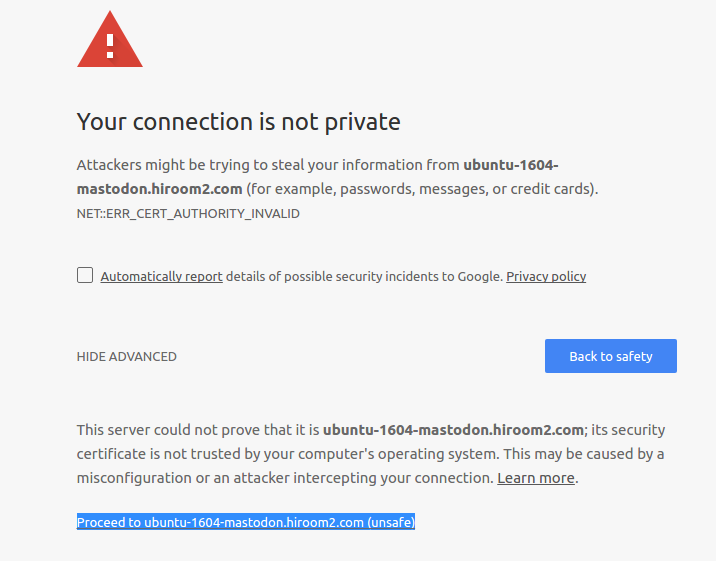
Mastodonのトップページが表示されます。ユーザを追加します。メールアドレスは<user>@localhostです。
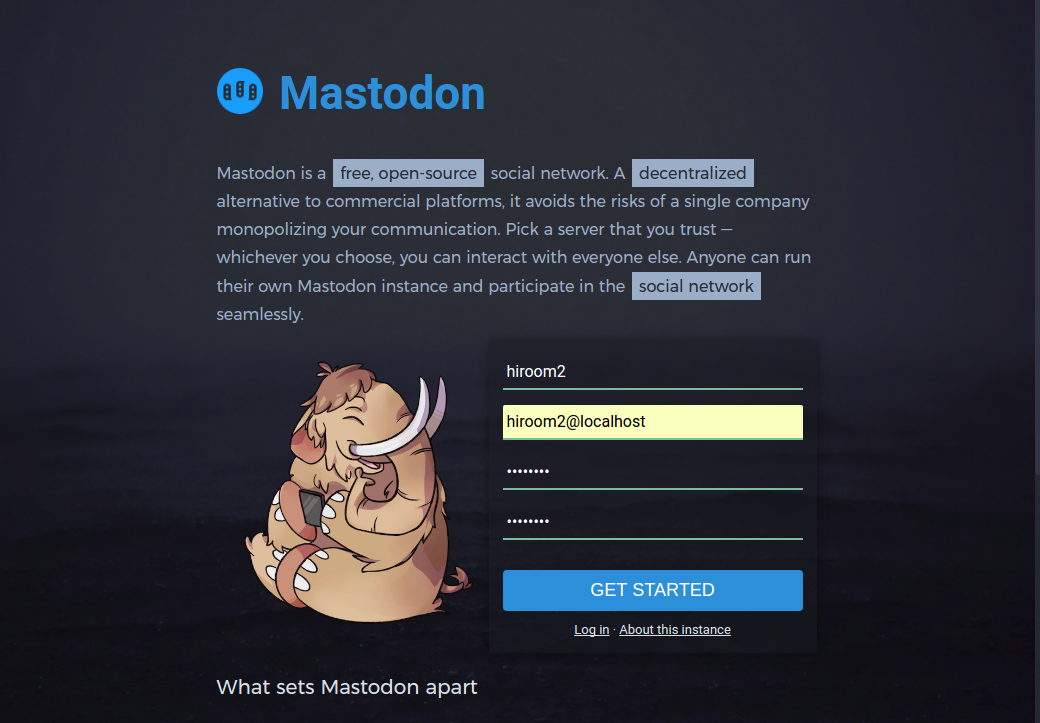
送信した確認メールに記載されたページリンクを使ってアカウントを有効化しろと表示されます。
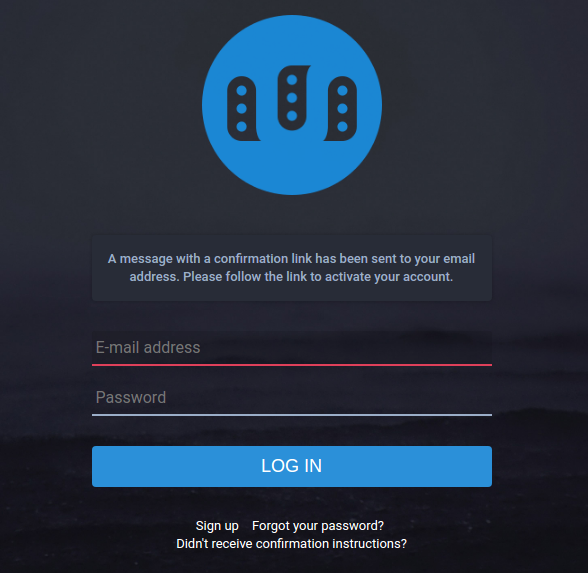
マシンのユーザにログインして、muttを立ち上げると確認メールが届いています。ページリンクをクリックします。
$ sudo apt install -y mutt $ mutt
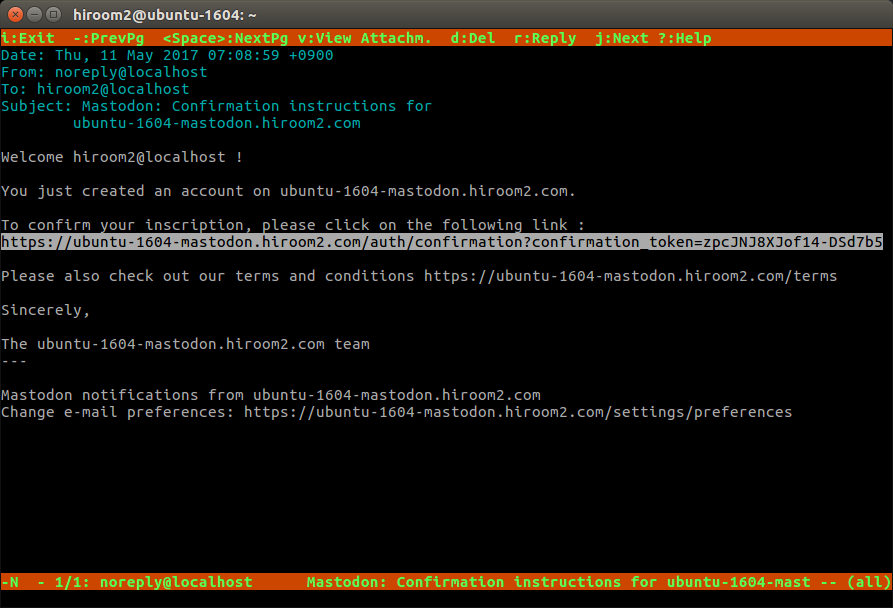
メールアドレスを確認できたと表示されます。メールアドレスとパスワードを入力してログインします。
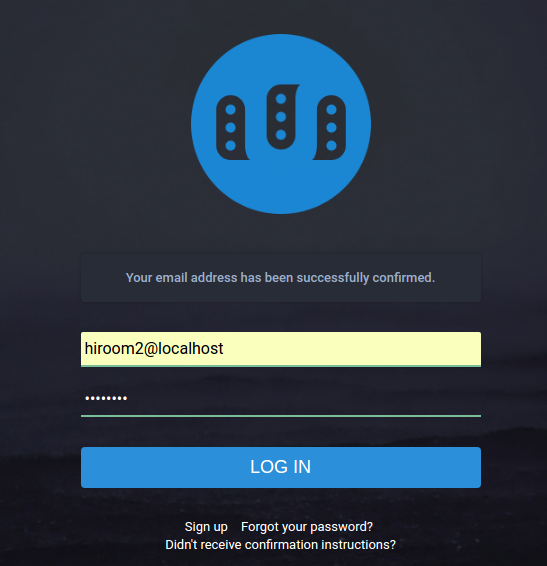
Mastodonにログインできました。
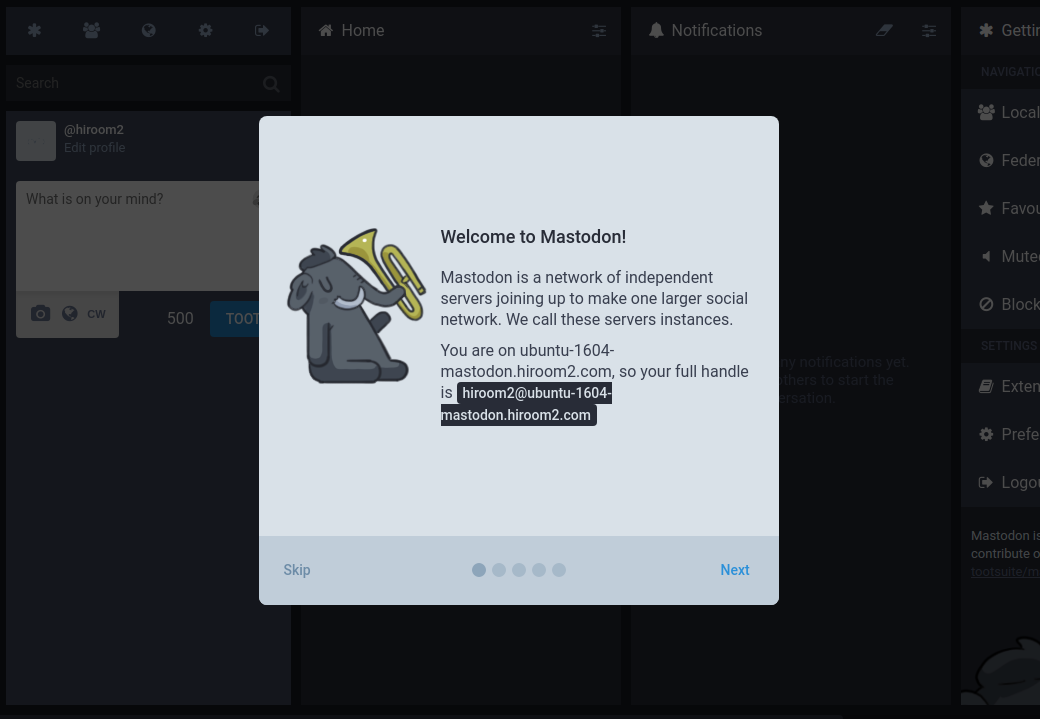
TOOTもできます。