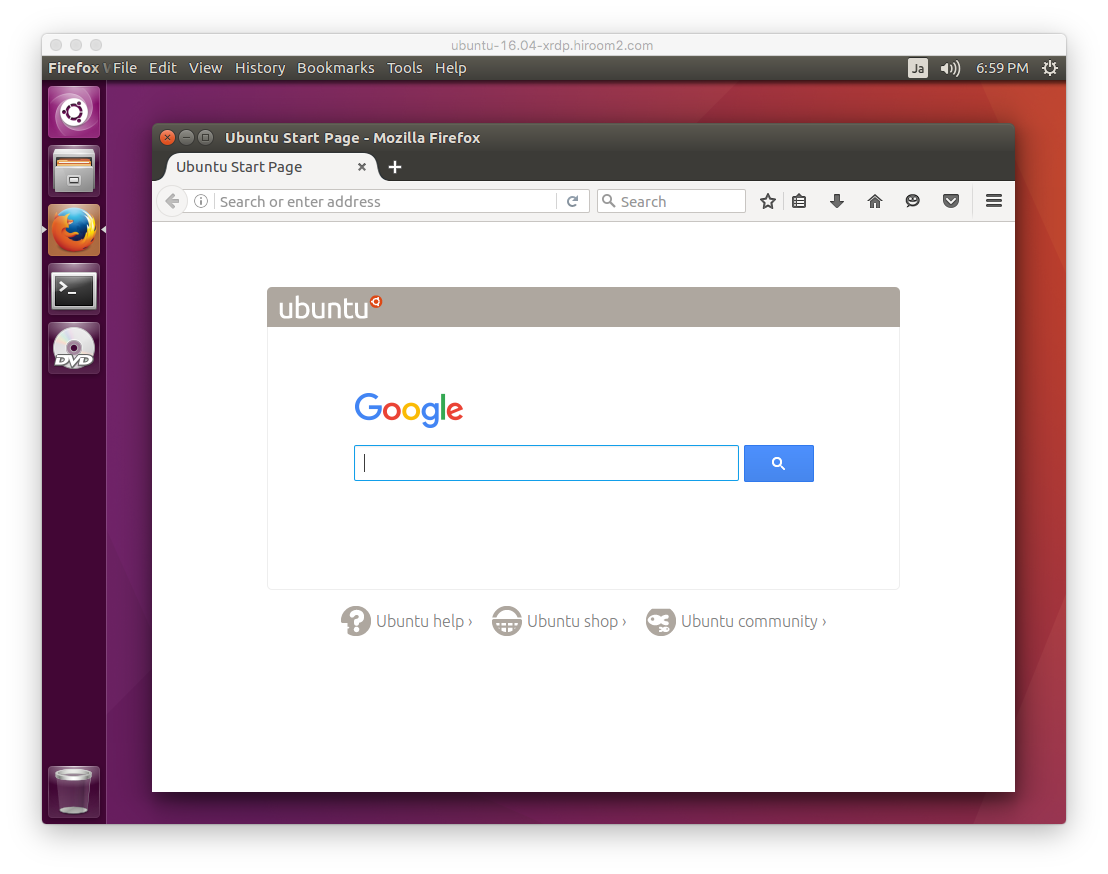In order to the article of Griffon's IT Library, adding "unity" to .xsession will enable Unity remote desktop. This article will describe installing tigernvc and creating .xsession which call unity, some indicator and more. This will be similar with desktop on local machine.
Table of Contents
1 Install TigerVNC
Install TigerVNC with the following script.
#!/bin/sh set -e # Install TigerVNC. sudo apt remove -y vnc4server sudo apt-get install -y git devscripts xserver-xorg-dev mkdir tigervnc cd tigervnc git clone https://github.com/TigerVNC/tigervnc cd tigervnc/ git checkout ff872614b507d0aa8bfbd09ef41550390cfe658a ln -s contrib/packages/deb/ubuntu-xenial/debian chmod a+x debian/rules sudo apt install -y $(dpkg-checkbuilddeps 2>&1 | \ sed -e 's/.*build dependencies://g' -e 's/([^)]*)//g') fakeroot debian/rules binary cd .. sudo dpkg -i ./*.deb || (sudo apt -f install -y && sudo dpkg -i ./*.deb) cd ..
2 Install XRDP
Install XRDP.
$ sudo apt install -y xrdp
3 Create ~/.xsession
Create .xsession in home directory of user to be connected.
$ cat ~/.xsession
/usr/lib/gnome-session/gnome-session-binary --session=ubuntu &
/usr/lib/x86_64-linux-gnu/unity/unity-panel-service &
/usr/lib/unity-settings-daemon/unity-settings-daemon &
for indicator in /usr/lib/x86_64-linux-gnu/indicator-*; do
basename=`basename ${indicator}`
dirname=`dirname ${indicator}`
service=${dirname}/${basename}/${basename}-service
${service} &
done
unity
4 Add gnome-control-center
With this article's configuration, selecting "Sytem settings…" at the upper right will call gnome-control-center instead of unity-control-center. Add gnome-control-center which is symbolic link to unity-control-center.
$ sudo ln -s /usr/bin/unity-control-center /usr/bin/gnome-control-center
5 Connect to KDE desktop environment via XRDP
The "Microsoft Remote Desktop" connection is as the following.