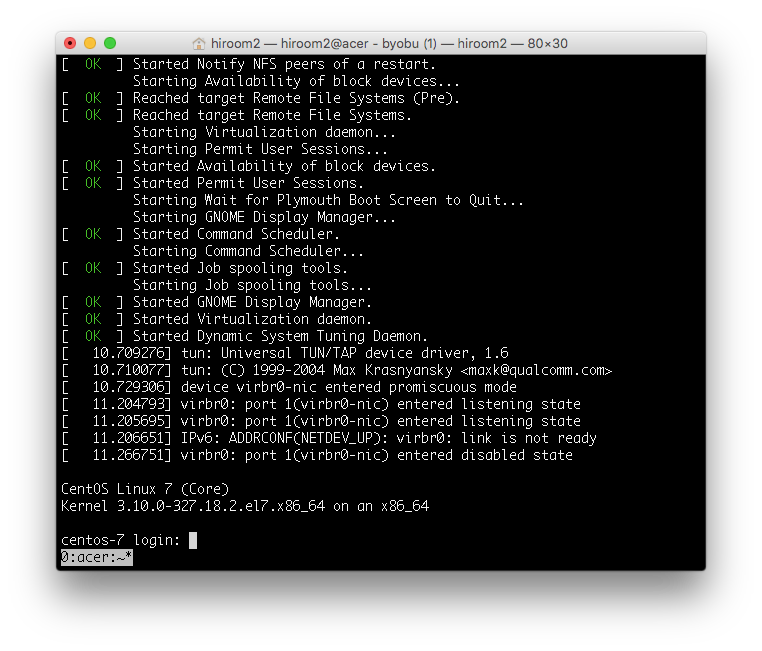This article will describe changing GRUB2 and Linux to serial console.
This is not for desktop environment but embedded system and virtual machine environment.
Table of Contents
1 /etc/default/grub
Change /etc/default/grub as below.
- Change GRUB terminal to console and ttyS0. This will provide one GRUB to a monitor display and serial console.
- Change linux kernel console to tty1 and ttyS0. ttyS0 will be managed by login prompt and tty1 will be managed by display manager like gdm.
$ diff -uprN /etc/default/grub{.org,}
--- /etc/default/grub.org 2016-06-06 18:15:52.523805194 +0900
+++ /etc/default/grub 2016-06-07 02:14:47.402552066 +0900
@@ -2,6 +2,8 @@ GRUB_TIMEOUT=5
GRUB_DISTRIBUTOR="$(sed 's, release .*$,,g' /etc/system-release)"
GRUB_DEFAULT=saved
GRUB_DISABLE_SUBMENU=true
-GRUB_TERMINAL_OUTPUT="console"
-GRUB_CMDLINE_LINUX="rd.lvm.lv=centos/root rd.lvm.lv=centos/swap rhgb quiet"
+GRUB_TERMINAL="console serial"
+GRUB_SERIAL_COMMAND="serial --speed=115200 --unit=0 --word=8 --parity=no --stop=1"
+GRUB_CMDLINE_LINUX="rd.lvm.lv=centos/root rd.lvm.lv=centos/swap rhgb"
+GRUB_CMDLINE_LINUX_DEFAULT="console=tty1 console=ttyS0,115200"
GRUB_DISABLE_RECOVERY="true"
2 grub2-mkconfig
Update /boot/grub/grub.cfg with grub2-mkconfig.
$ sudo grub2-mkconfig -o /boot/grub2/grub.cfg Generating grub configuration file ... Found linux image: /boot/vmlinuz-3.10.0-327.el7.x86_64 Found initrd image: /boot/initramfs-3.10.0-327.el7.x86_64.img Found linux image: /boot/vmlinuz-3.10.0-327.18.2.el7.x86_64 Found initrd image: /boot/initramfs-3.10.0-327.18.2.el7.x86_64.img Found linux image: /boot/vmlinuz-3.10.0-327.10.1.el7.x86_64 Found initrd image: /boot/initramfs-3.10.0-327.10.1.el7.x86_64.img Found linux image: /boot/vmlinuz-0-rescue-d3468c0a2b594d38be0918b5ae2a5ced Found initrd image: /boot/initramfs-0-rescue-d3468c0a2b594d38be0918b5ae2a5ced.img done
Reboot CentOS 7.
$ sudo reboot
3 Execution result
GRUB to monitor display is as below.
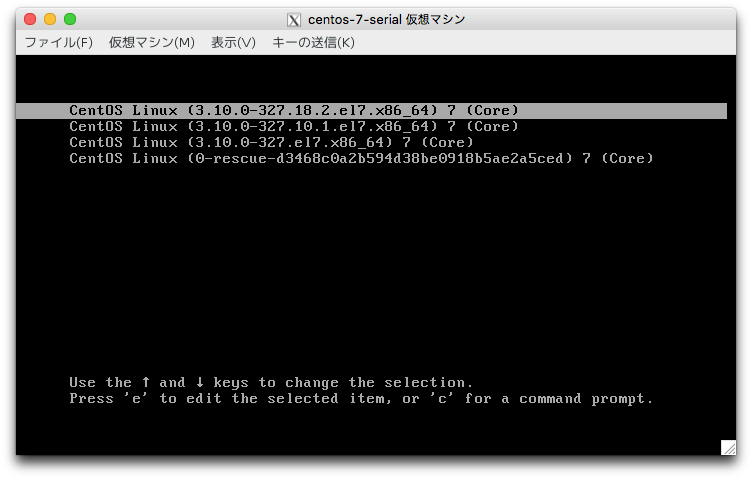
GRUB to serial console is as below.
This article used "sudo virsh console <vmname>" for connecting serial console.
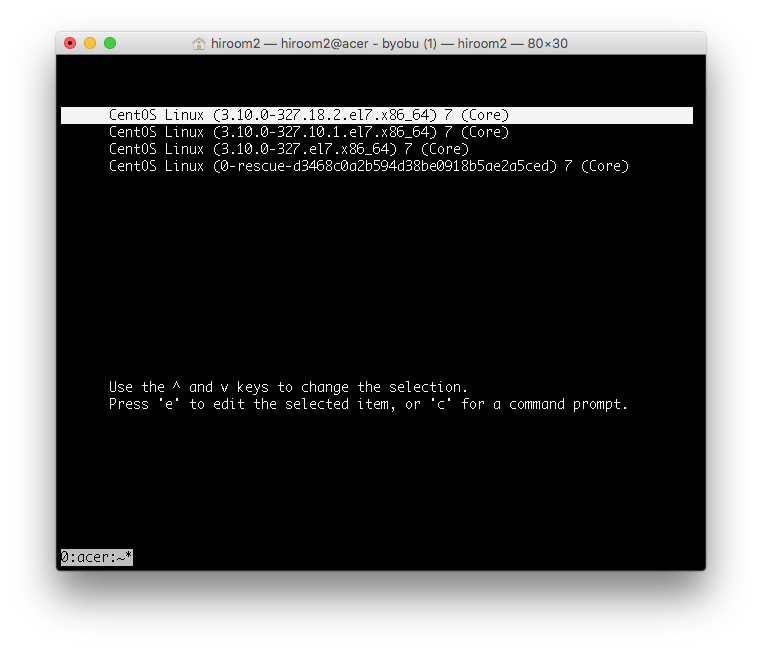
tty1 is managed by display manager.
If pressing Ctrl + Alt + F2, tty2 will be managed by login prompt.
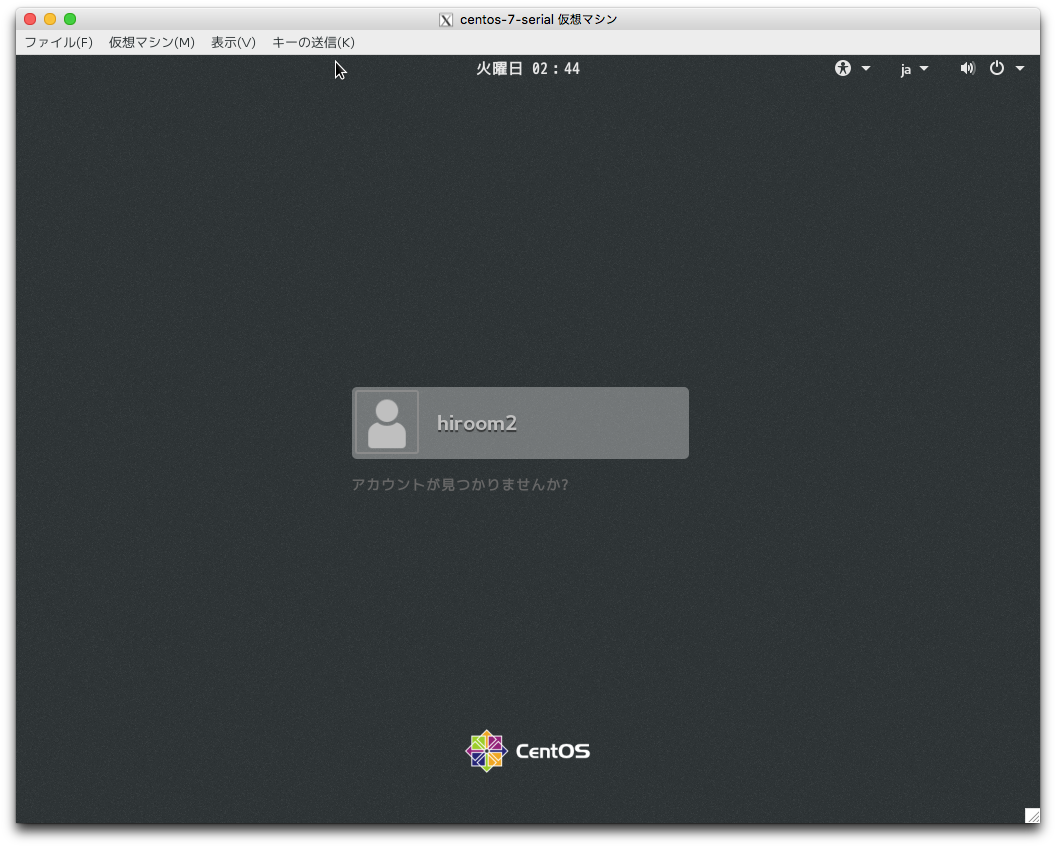
Login prompt to serial console is as below.