Ubuntu 16.04 LTS was released 2016/4/21. This article will describe installing Ubuntu 16.04 or upgrading Ubuntu 14.04 to Ubuntu 16.04.
Table of Contents
1 Install Ubuntu 16.04
Access to Ubuntu desktop download page and press "Download".
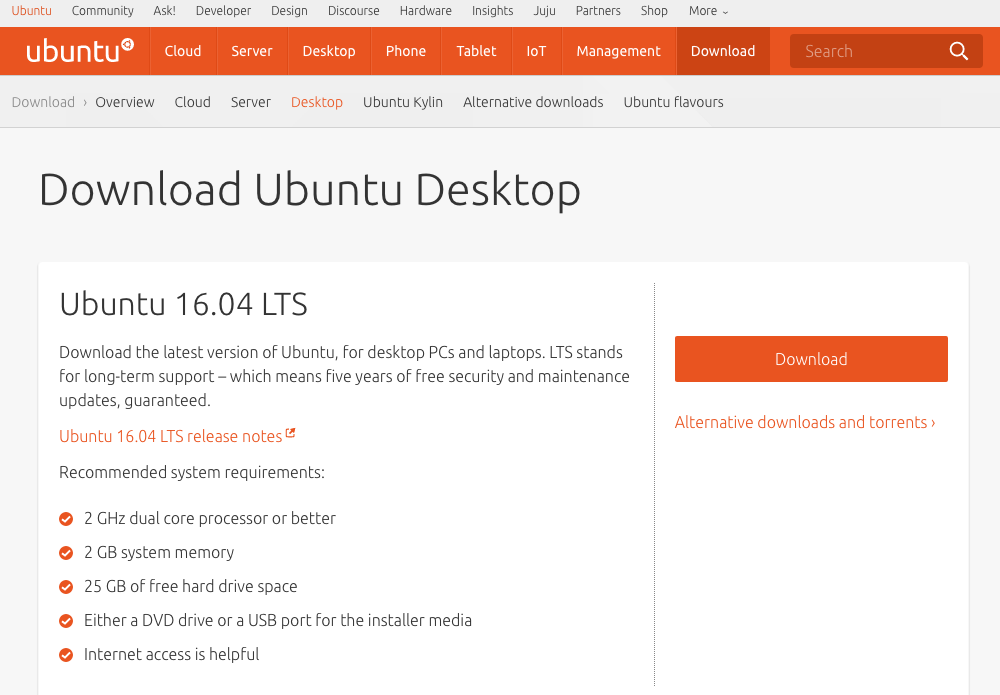
Select the price and press "Download". A ubuntu-16.04-desktop-amd64.iso will be downloaded.
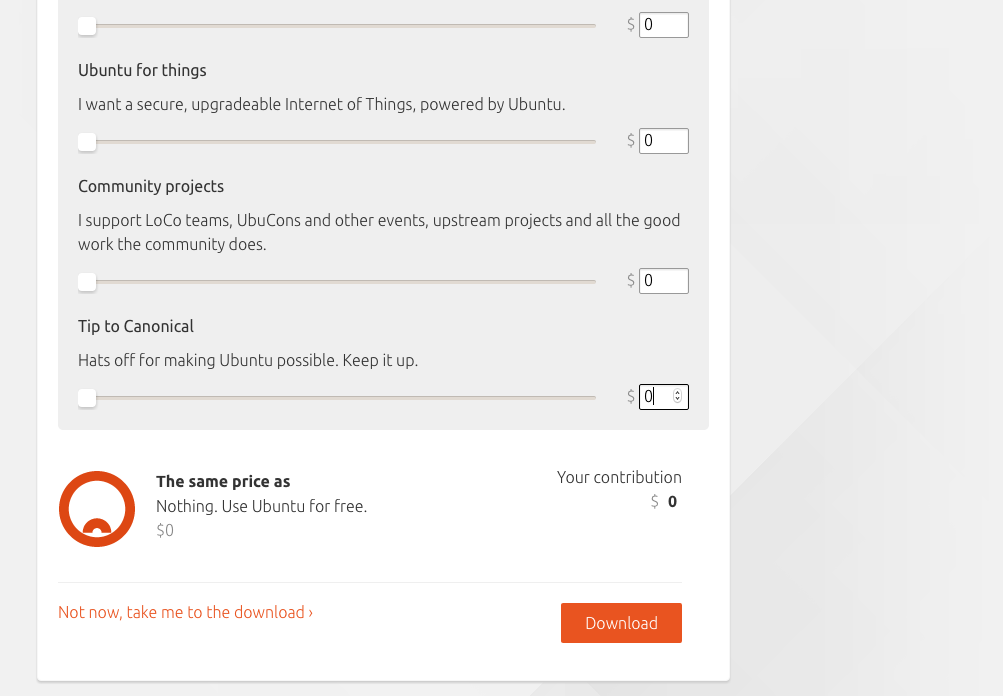
After running ubuntu-16.04-desktop-amd64.iso, select language for installation. Press "Install Ubuntu".
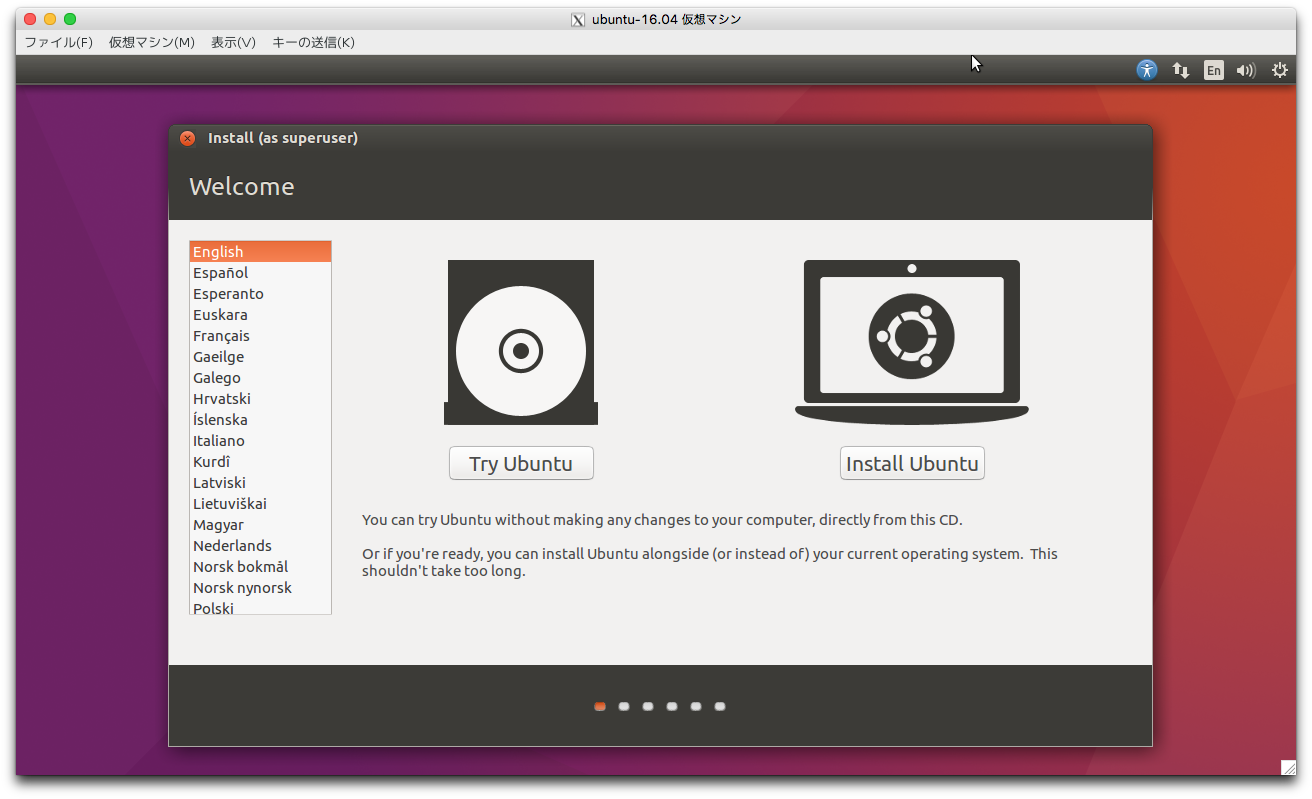
If you want codec for movie, Check "Third party software". Press "Continue".
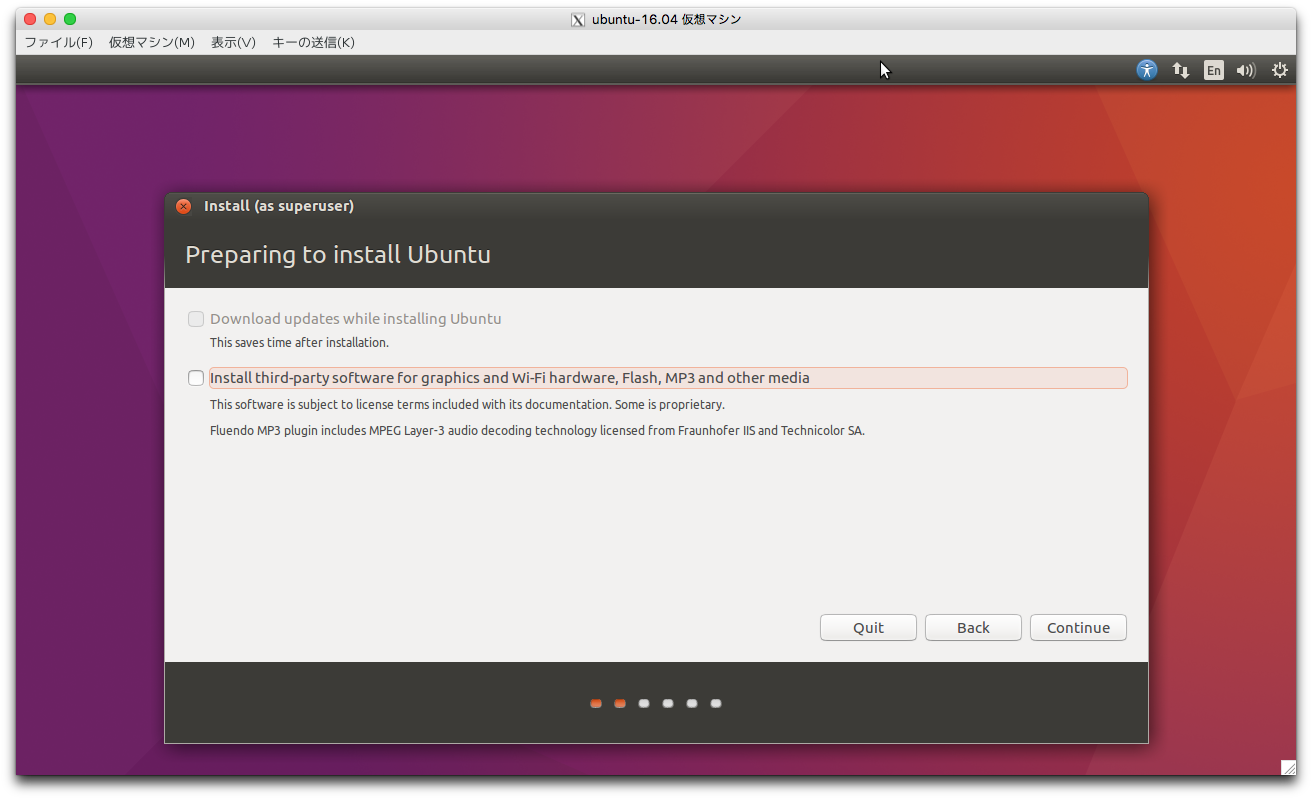
Select disk partition. If you use LVM, please check improvement for boot time with LVM. Press "Install Now".
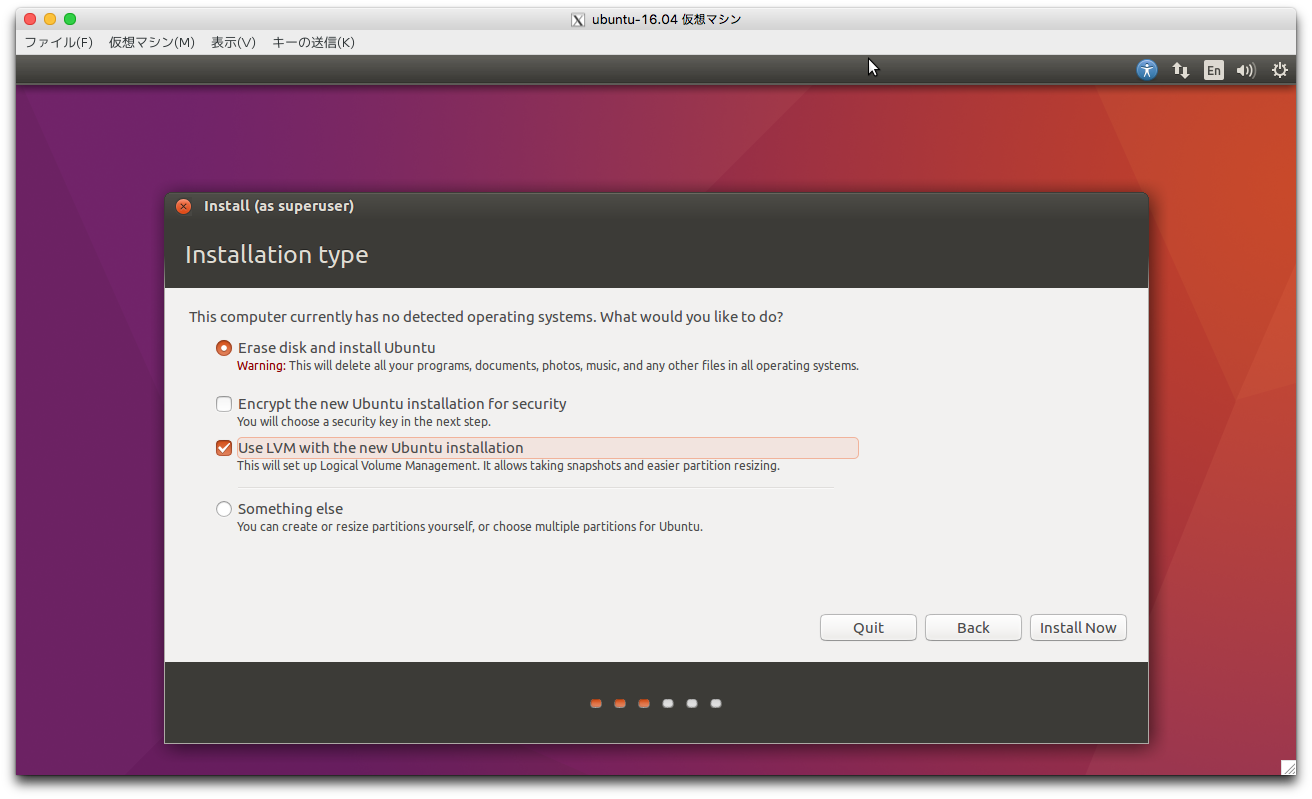
Check changes to disk. Press "Continue" and starting installation at backgound.
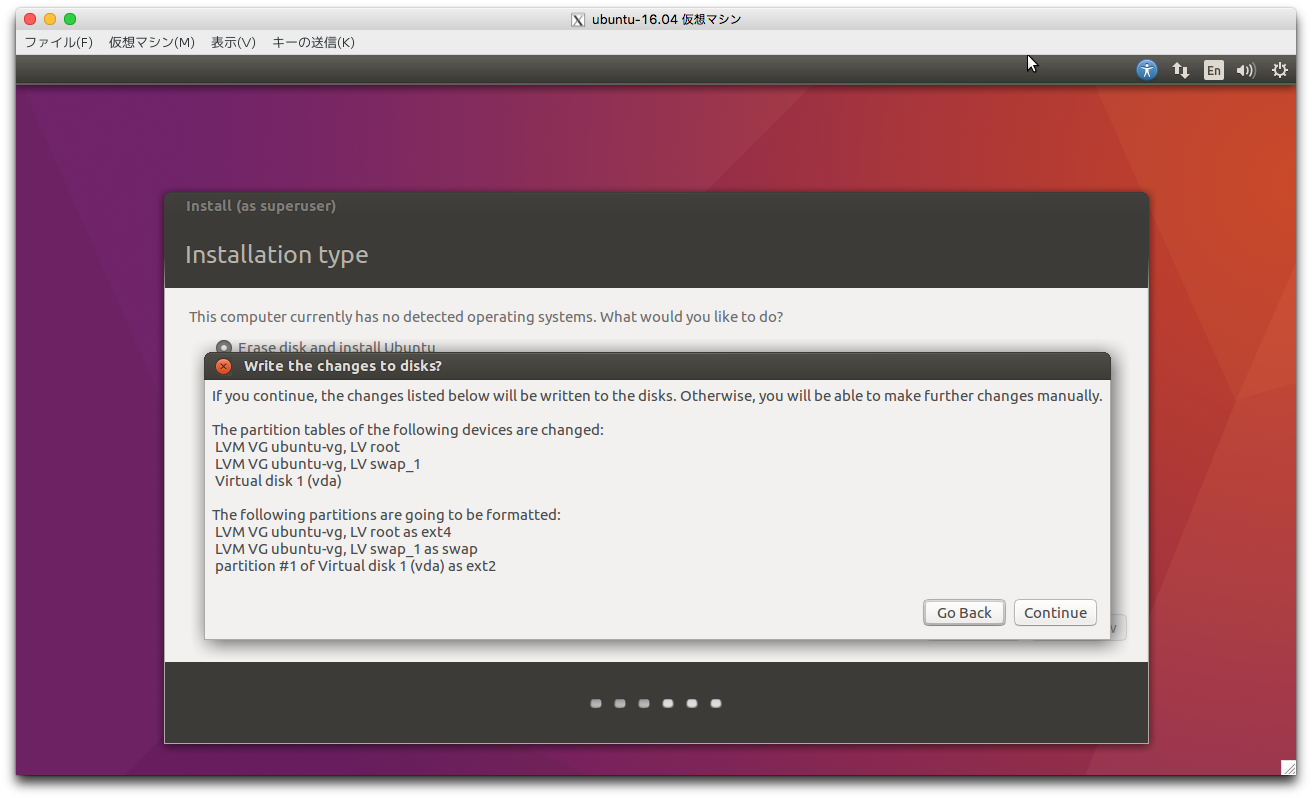
Select your timezone with pressing location on map. Press "Continue".
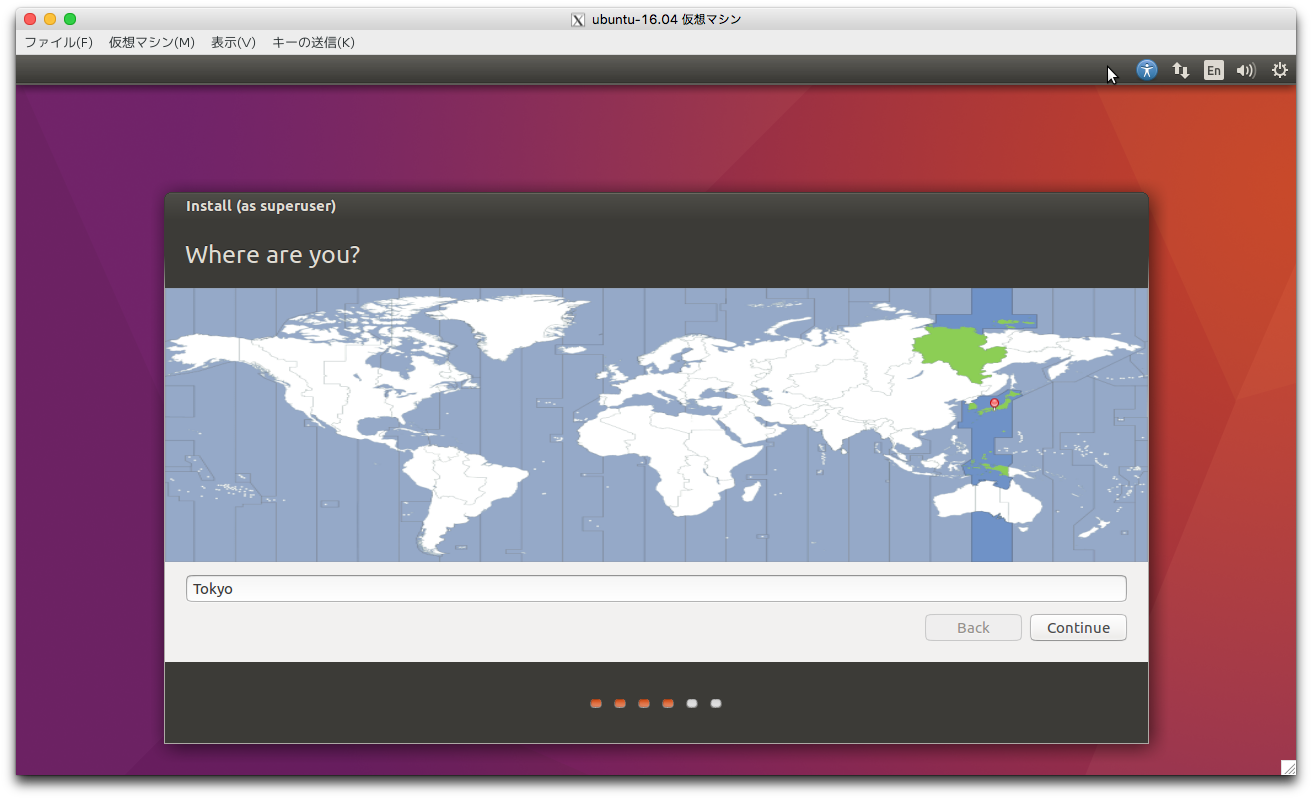
Select keyboard layout. Press "Continue".
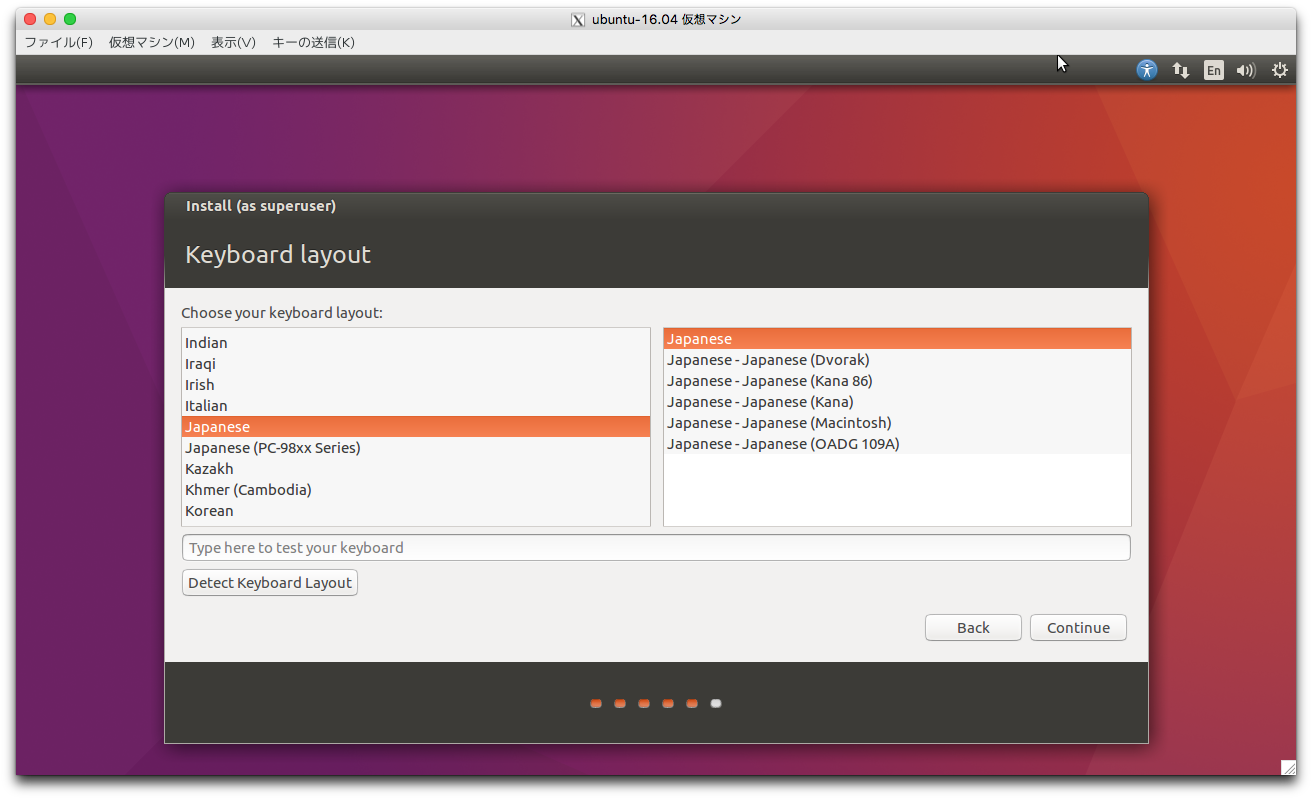
Add computer name, user name and password. Press "Continue".
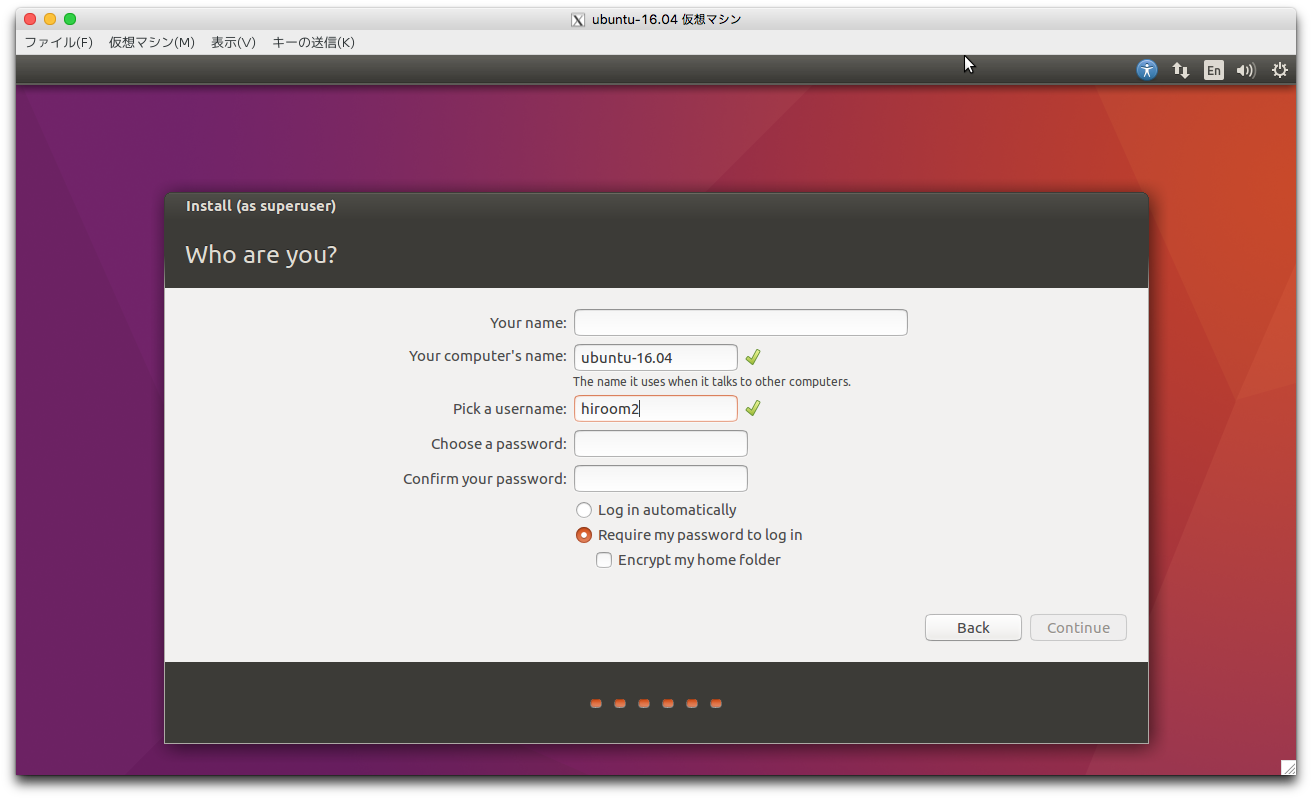
Installation continues for a while.
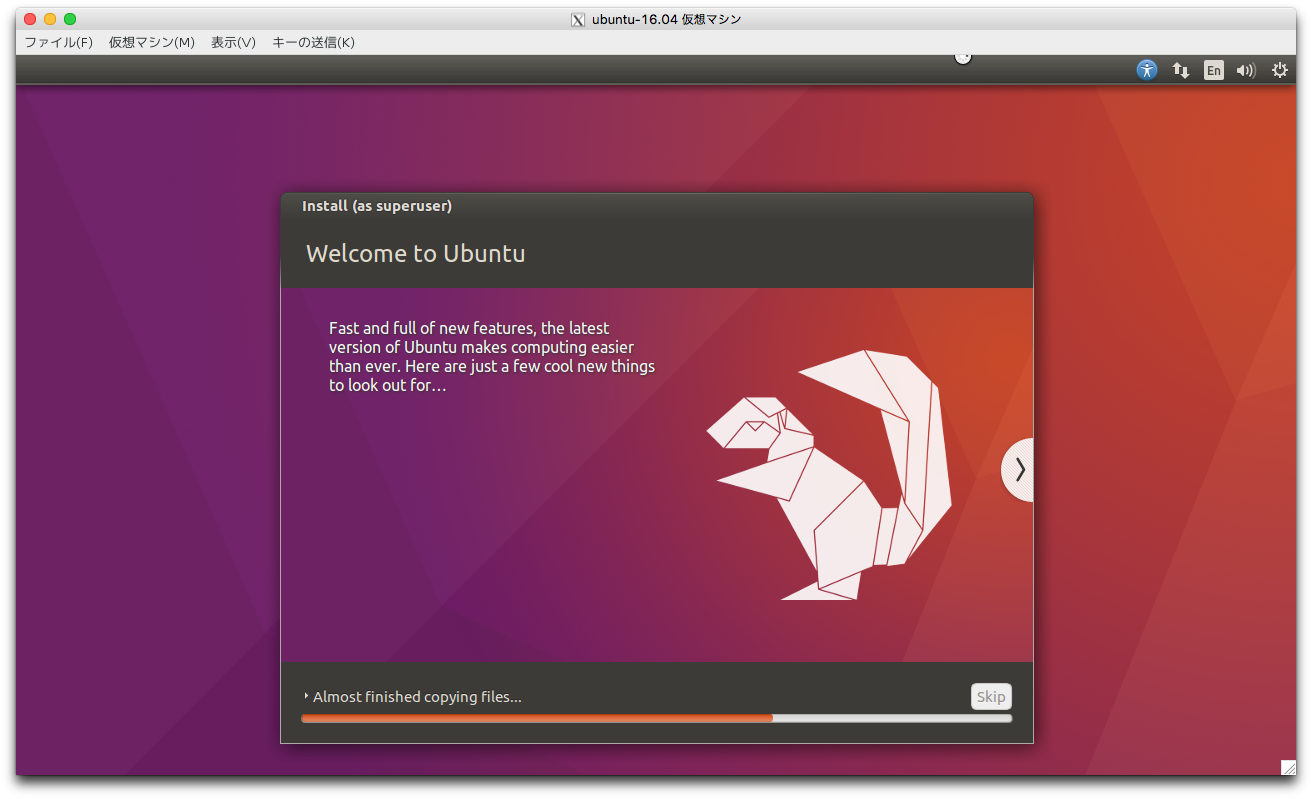
Installation is completed. Press "Restart Now" and reboot.
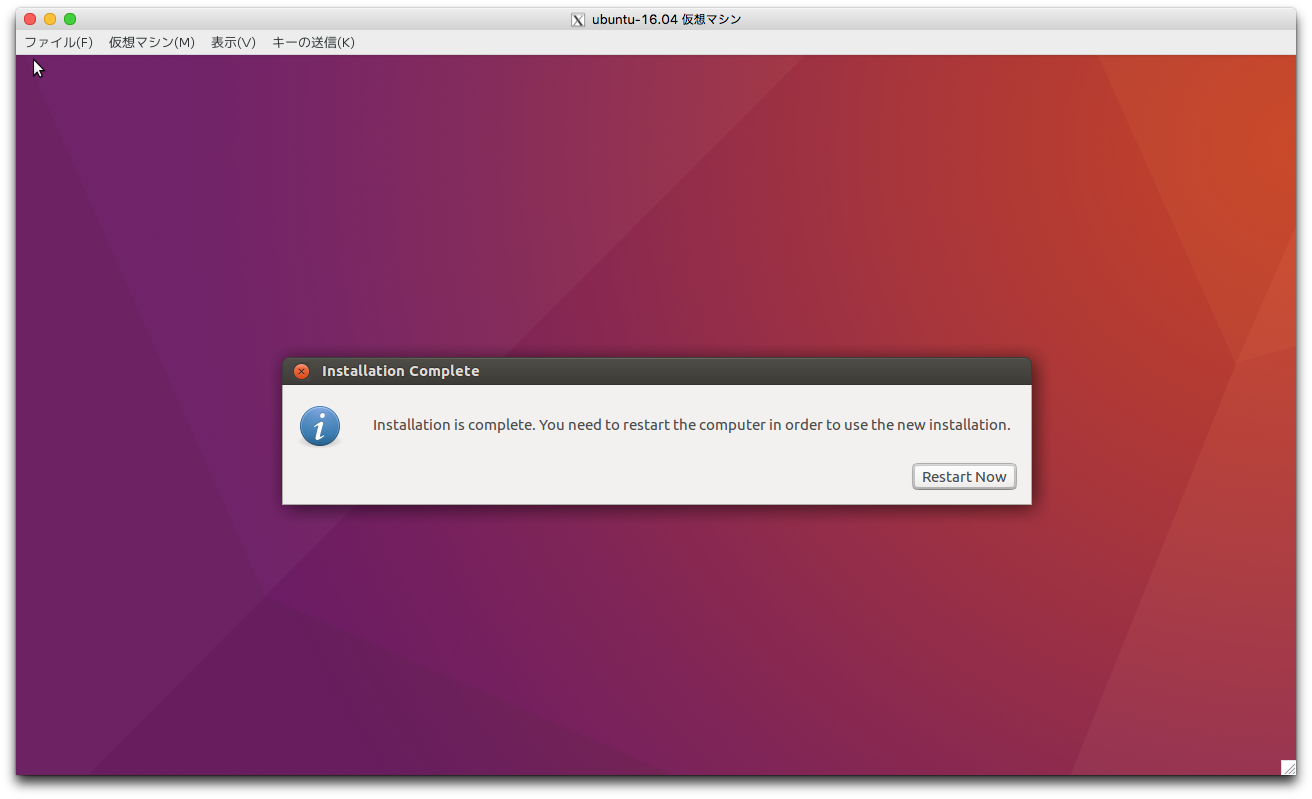
Ubuntu 16.04 has started.
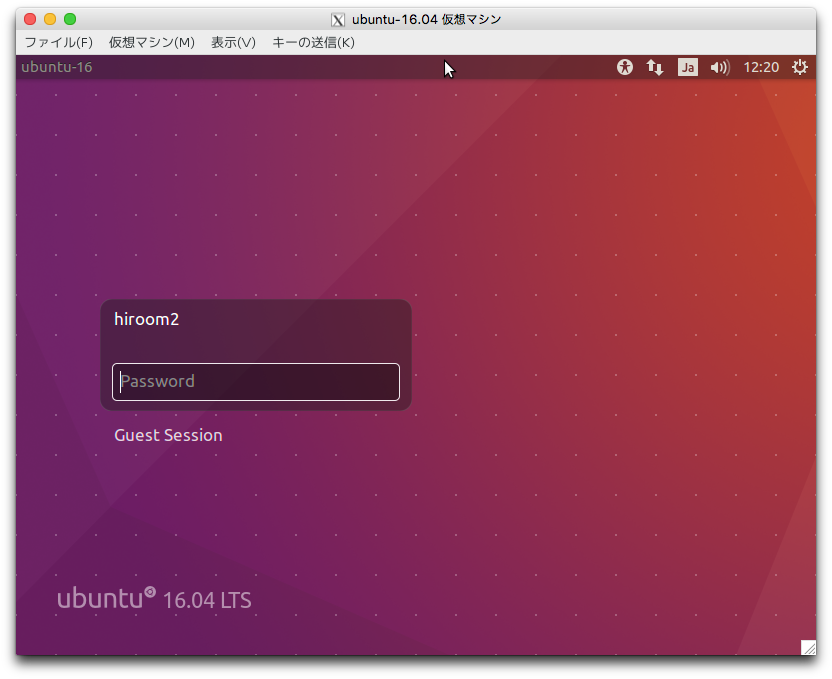
2 Upgrade Ubuntu 14.04 to Ubuntu 16.04
Upgrade packages of Ubuntu 14.04.
sudo apt-get update -y sudo apt-get upgrade -y sudo apt-get dist-upgrade -y
Install update-manager-core and run do-release-upgrade.
sudo apt-get install update-manager-core sudo do-release-upgrade -d
Press y for starting setting.
Reading cache Checking package manager Continue running under SSH? This session appears to be running under ssh. It is not recommended to perform a upgrade over ssh currently because in case of failure it is harder to recover. If you continue, an additional ssh daemon will be started at port '1022'. Do you want to continue? Continue [yN] y
If you use SSH, SSH port for installation failure will be added. Press Enter key.
To make recovery in case of failure easier, an additional sshd will be started on port '1022'. If anything goes wrong with the running ssh you can still connect to the additional one. If you run a firewall, you may need to temporarily open this port. As this is potentially dangerous it's not done automatically. You can open the port with e.g.: 'iptables -I INPUT -p tcp --dport 1022 -j ACCEPT' To continue please press [ENTER]
Press y and start to upgrade.
Do you want to start the upgrade? 132 installed packages are no longer supported by Canonical. You can still get support from the community. 52 packages are going to be removed. 433 new packages are going to be installed. 1479 packages are going to be upgraded. You have to download a total of 1045 M. This download will take about 3 minutes with your connection. Installing the upgrade can take several hours. Once the download has finished, the process cannot be canceled. Continue [yN] Details [d]
Configuration dialog of some package like libnss will be displayed and please config it with selecting yes or no.
Press y for removing unused packages after upgrade.
Remove obsolete packages? 108 packages are going to be removed. Removing the packages can take several hours. Continue [yN] Details [d] y
Press y for restart and Ubuntu 16.04 will start.
System upgrade is complete. Restart required To finish the upgrade, a restart is required. If you select 'y' the system will be restarted. Continue [yN]
3 Setting for user
Setting for user is as below.
3.1 Fix incomplete language support
If you are not english people, the language support is incompleted by default. Fix incomplete language support with this.
3.2 Fix boot speed problem with LVM
If LVM is enabled, boot speed always has 5 seconds delay by default. Fix boot speed with this.
3.3 Shorten bash prompt string
The bash prompt string on terminal is too long by default. Shorten bash prompt string with this.
4 Setting for developer
Setting for developer is as below.
4.1 Disable auto update
Auto update will be done on boot by default. Because this will take apt lock, you cannot run script like installing package automatically on boot. Disable auto update with this.
4.2 sudo without password
The sudo needs password authentication by default. This will prevent running script which uses sudo. Enable sudo without password with this.
4.3 Enable apt source and apt build-dep
The apt source and apt build-dep cannot be run by default. The apt source is command for downloading source code and the apt build-dep is command for installing package dependencies. Enable apt source and apt build-dep with this.
4.4 Enable debug symbol
The debug symbol can debug package with GDB. Enable debug symbol with this.
5 New feature of Ubuntu 16.04
Main package version is as below.
- Linux kernel is 4.4
- GLibc is 2.23
- GCC is 5.4
- Clang/LLVM is3.8
5.1 ZFS
ZFS can be intalled with apt. Install ZFS with this.
5.2 snap package
The snap package is a new package for replacing deb package. Running snap command will install snap package. Install and build snap package with this.
5.3 Flatpak
Flatpak is simillar with snap. But Flatpak can be used on Fedora/Debian/Ubuntu. Install and build Flatpak with this.