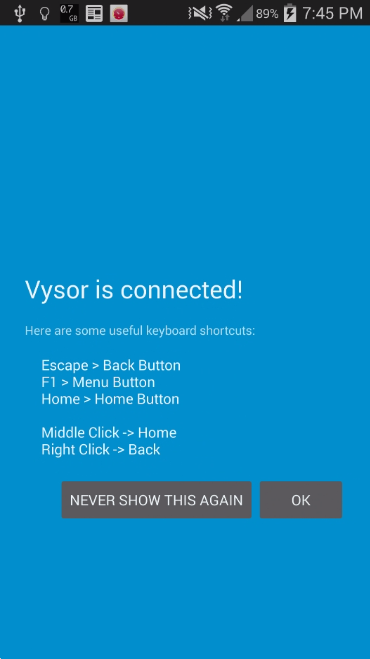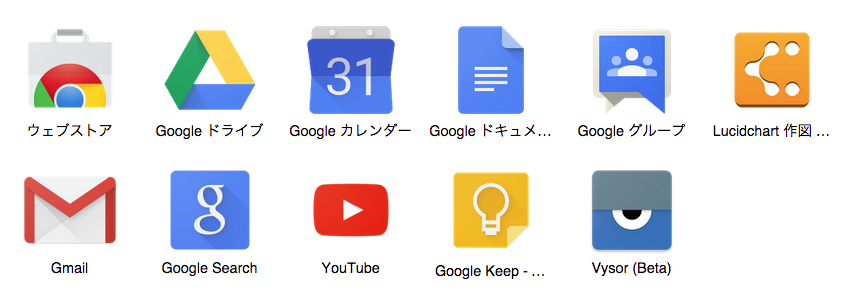This article will describe install Vysor and sharing android display with PC.
Table of Contents
1 What is Vysor
This is a chrome application for sharing android display with PC.
A chrome application means that Vysor can be running Windows, OSX and Linux.
Vysor does not need android root.
But Vysor needs WebGL support and ADB.
2 Check WebGL is supported on PC
Access to chrome://gpu and check WebGL is "Hardware accelerated".
If "Unavailable" is not supported, android display will be corrupted.
3 Install ADB on PC
In case of Windows, Install Universal Windows ADB Driver.
In case of OSX and Linux, Install Android SDK.
4 Enable USB Debug on Android
ADB cannot connect to Android by default. You need to allow ADB Debug in Developper Option.
If Developper Option is not appeaared, please tap 7 times on Build Number in About Device.
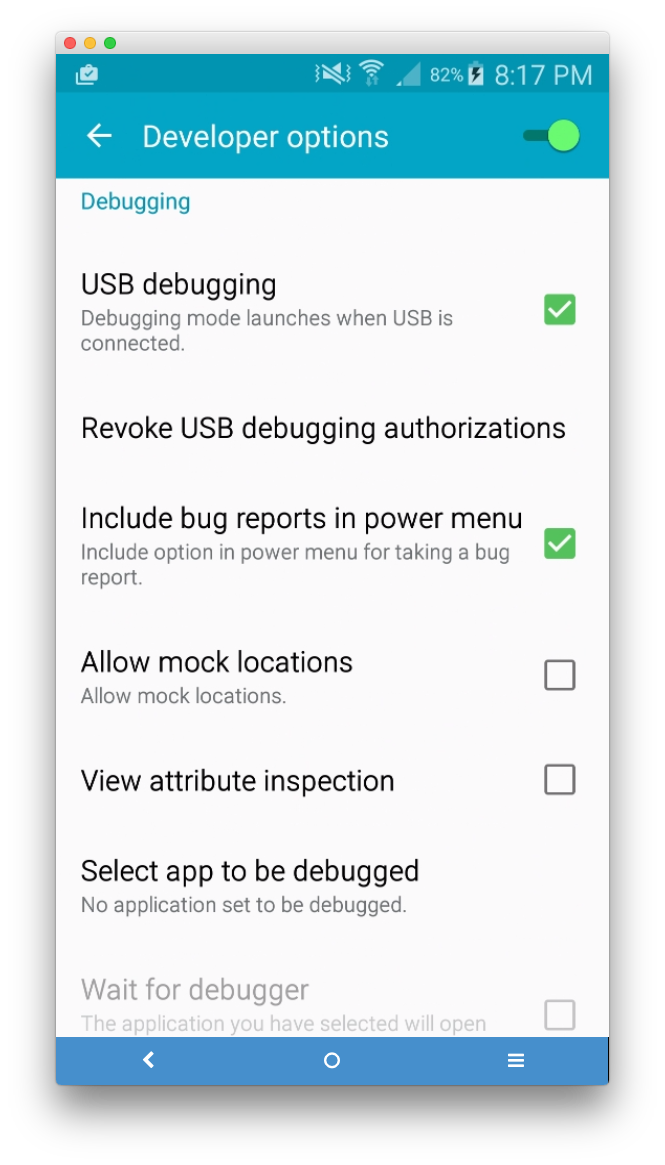
5 Install Vysor on PC
6 Start Vysor
Connect android and PC with USB.
Check ADB connection as below command. If there are no devices under List of devices, ADB setting is wrong.
$ adb devices List of devices attached 128ba48b device
Start Vysor and devices list is dislpayed.
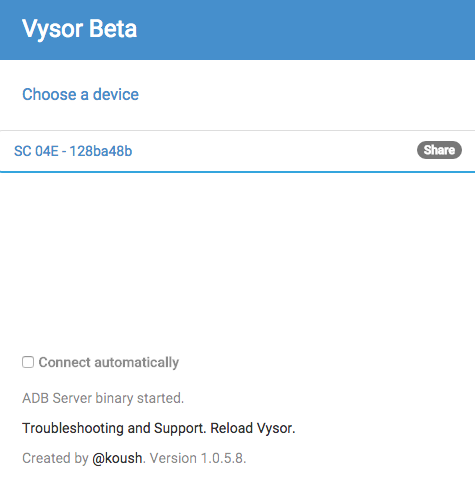
Double click on device on PC.
Caution is displayed on android and allow connection.
Now start sharing android display with PC.