This article will describe installing Jenkins running on apache2.
Table of Contents
1 Install Jenkins
Install openjdk-7-jdk in case of Debian 8 and openjdk-8-jdk in case of Ubuntu 16.04.
#!/bin/sh sudo apt-get install -y apache2 openjdk-8-jdk wget -q -O - http://pkg.jenkins-ci.org/debian/jenkins-ci.org.key | sudo apt-key add - sudo su -c 'echo deb http://pkg.jenkins-ci.org/debian binary/ > /etc/apt/sources.list.d/jenkins.list' sudo apt-get update -y sudo apt-get install -y jenkins sudo su -c 'echo JENKINS_ARGS=\"\$JENKINS_ARGS --prefix=\$PREFIX\" >> /etc/default/jenkins' sudo service jenkins restart sudo su -c 'cat << EOF > /etc/apache2/mods-enabled/jenkins.conf ProxyPass /jenkins http://localhost:8080/jenkins ProxyPassReverse /jenkins http://localhost:8080/jenkins ProxyRequests Off AllowEncodedSlashes NoDecode <Proxy http://localhost:8080/jenkins> Order deny,allow Allow from all </Proxy> EOF' sudo a2enmod proxy sudo a2enmod proxy_http sudo service apache2 restart
2 Access to Jenkins
Access to Jenkins with URL as below.
http://[IP address fo server]/jenkins
Jenkins require password authentication. The password is in /var/lib/jenkins/secrets/initialAdminPassword.
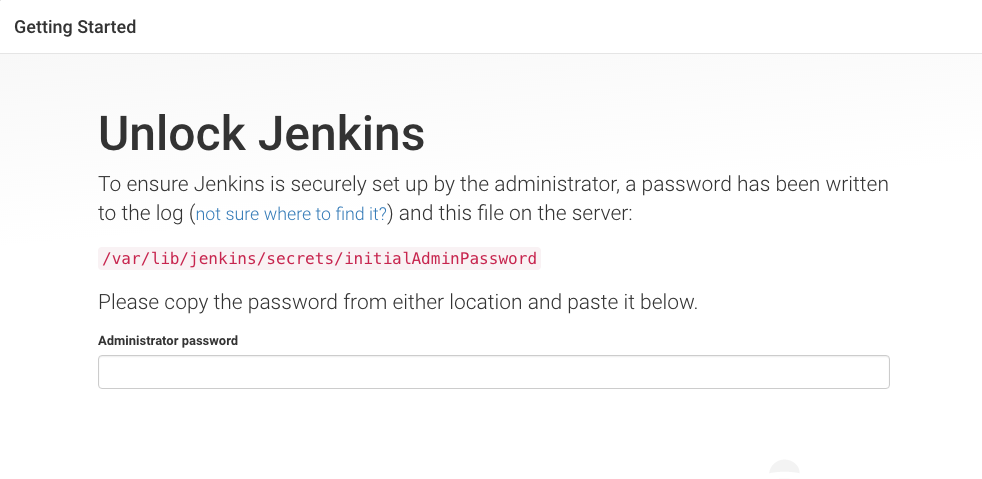
Install suggested plugin.
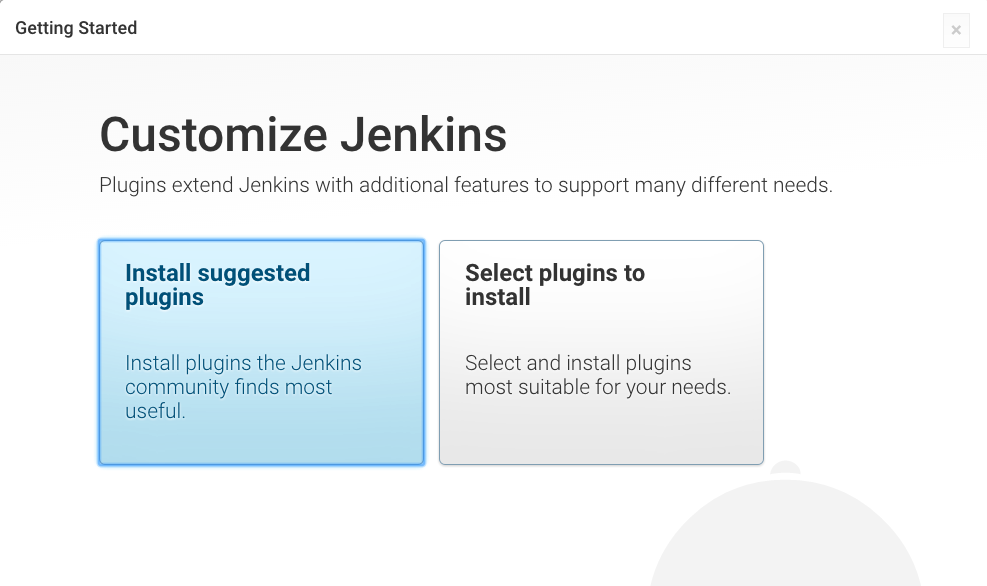
Plugin install will starts.
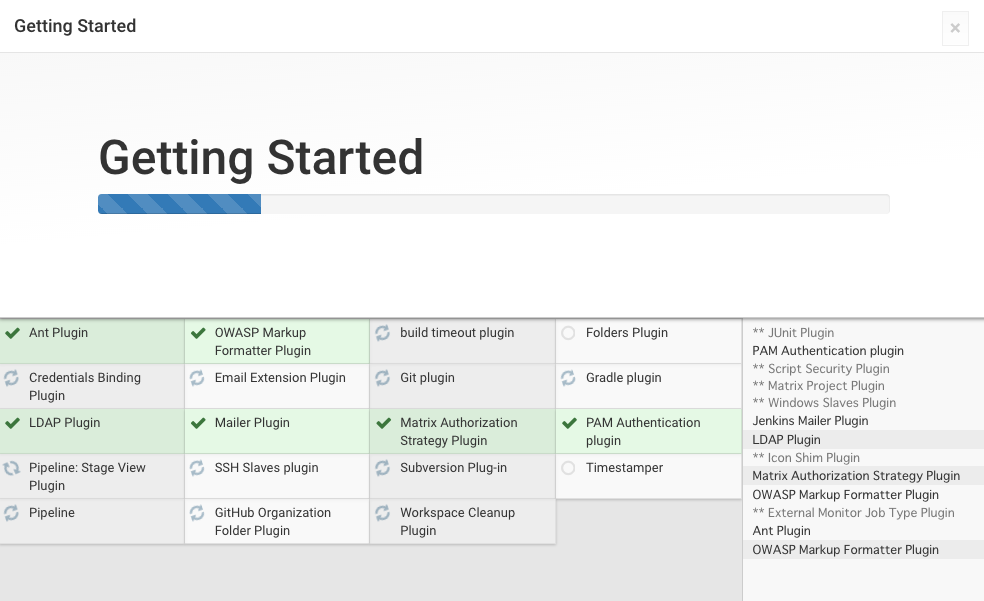
Add admin user.
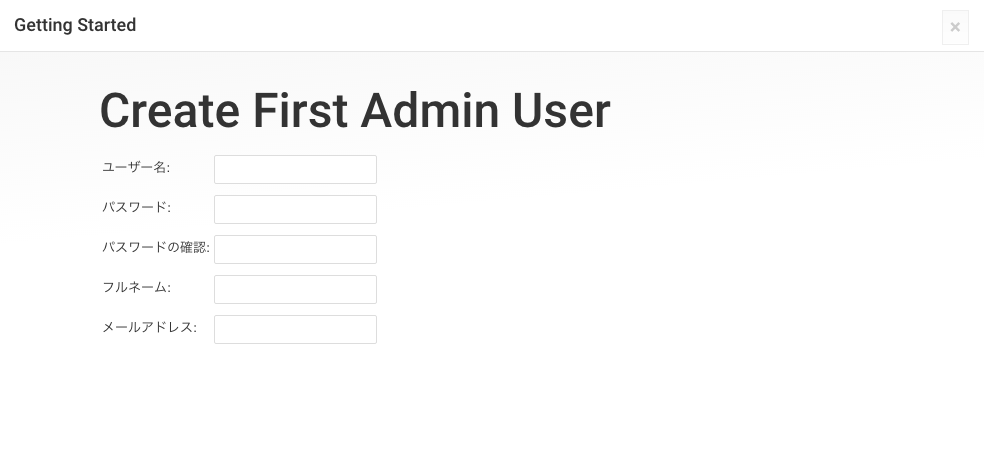
Jenkins setting is completed.
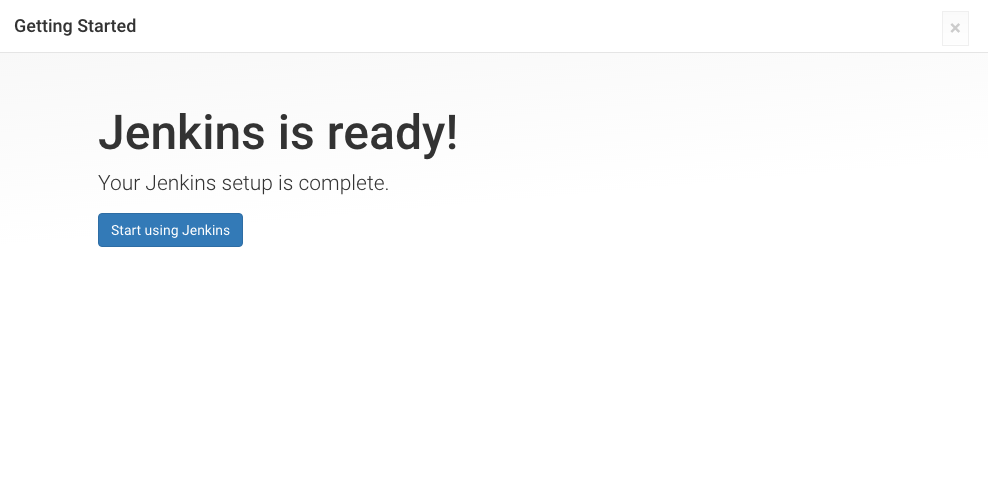
Now you can start jenkins.
